A lot of users who own the realme Watch S smartwatch are facing an issue that can change the 24-hour clock on realme Watch S. For those who want to know how to change the 24-hour clock to a 12-hour clock, take a look at this simple solution, you will thank me later.

How to change 24-hour clock on realme Watch S
To change the 24-hour clock format to the 12-hour clock format on realme Watch S, you will need to change a quick setting on your smartphone. Yes, the trick lies in your smartphone and not on the smartwatch, the date & time settings of your smartphone are synced with the realme Watch S, and hence you will see the 24-hour clock on realme Watch S and not the 12-hour clock.
So, if you have thought that there’s something that needs to be changed on the smartwatch itself or inside the realme Link app, then you won’t be able to do it, you should know that it uses your smartphone’s clock to show you the time and if you change the time manually on the phone, the clock on the watch will be synchronized from it.

To change the date & time settings on your Android smartphone, here’s what you need to do. Follow these steps below, we have shown the steps for major smartphone manufacturers.
realme/redmi/OPPO/vivo/Mi Phones [FunTouch OS/ColorOS/realmeUI/MIUI]
- For smartphones with FunTouch OS, ColorOS, and realmeUI interface (realme, OPPO, vivo phones), go to the Settings -> Additional Settings -> Date & Time and change the time format to 12-hour clock.
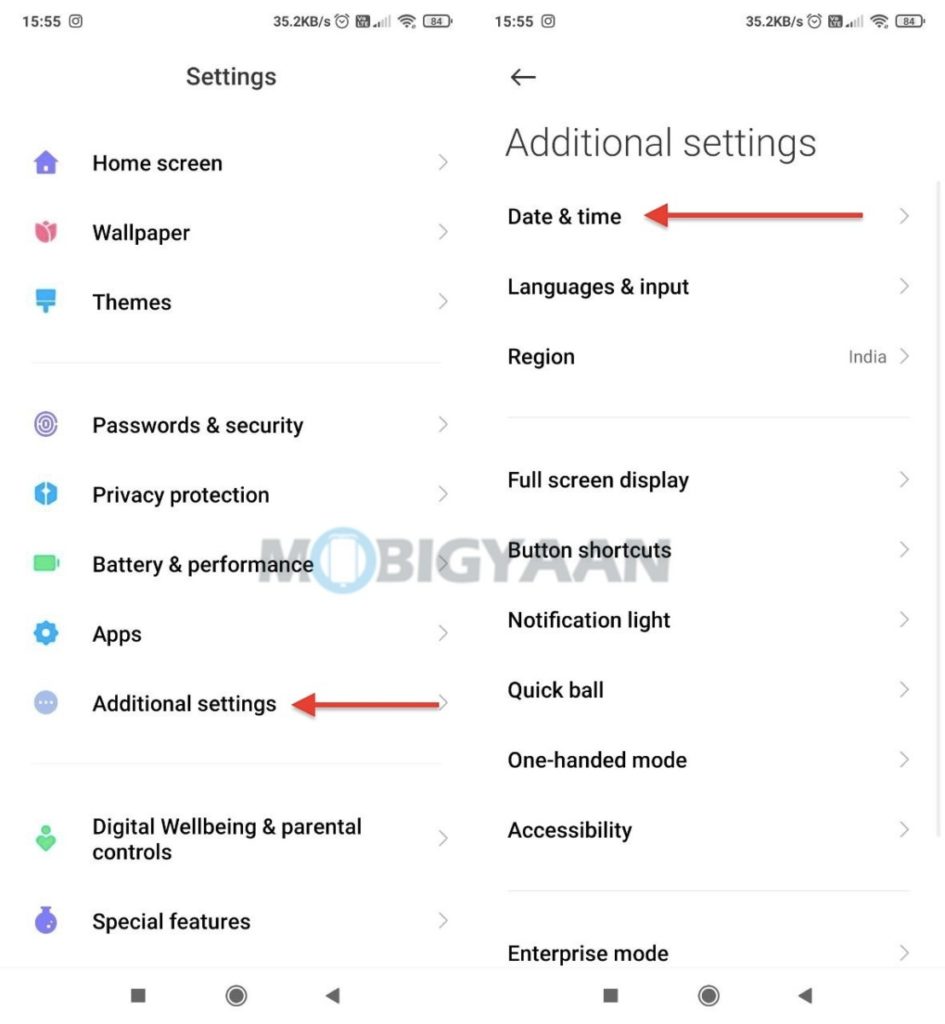
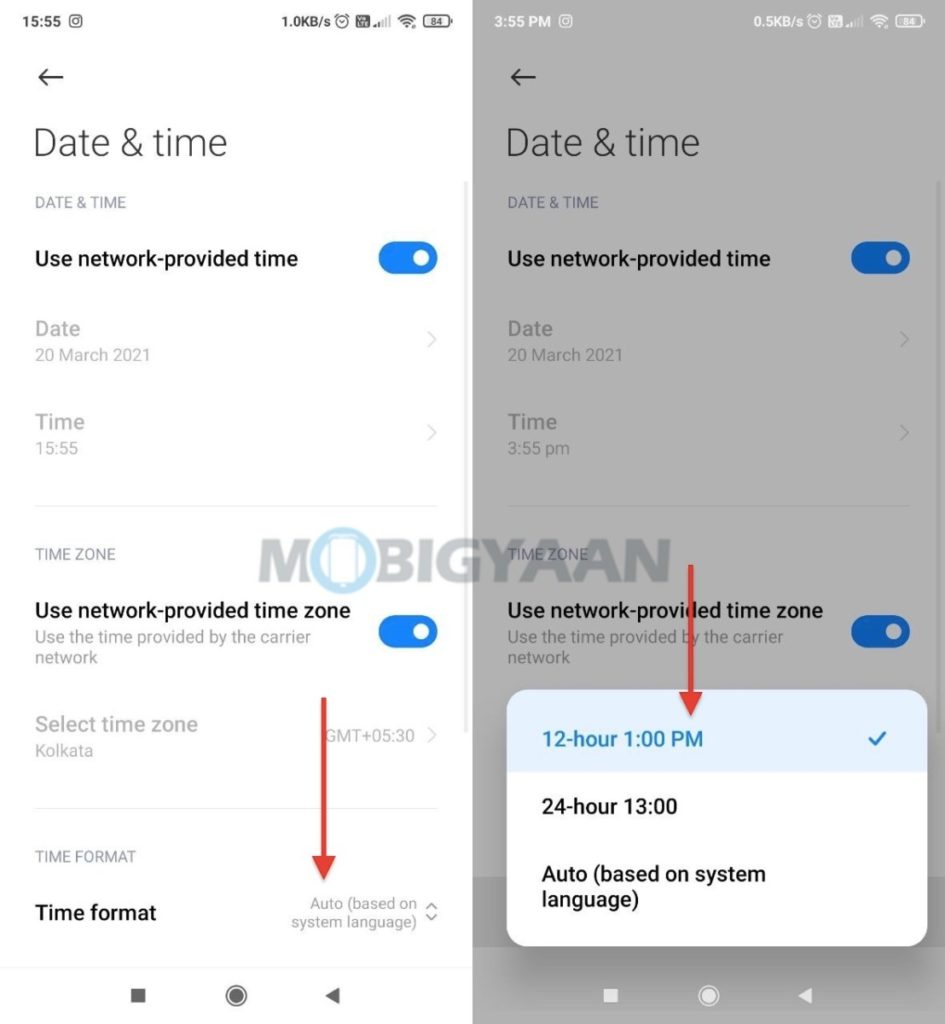
Now check the clock on your realme Watch S, once it’s connected to the smartphone, the time will sync automatically.
OnePlus, Pixel, Moto [OxygenOS/Stock Android]
Similarly, for OnePlus phones, go to Settings -> System -> Date & time and turn off the slider that says Use 24-hour format. In some smartphones, go to the Settings -> General Management ->
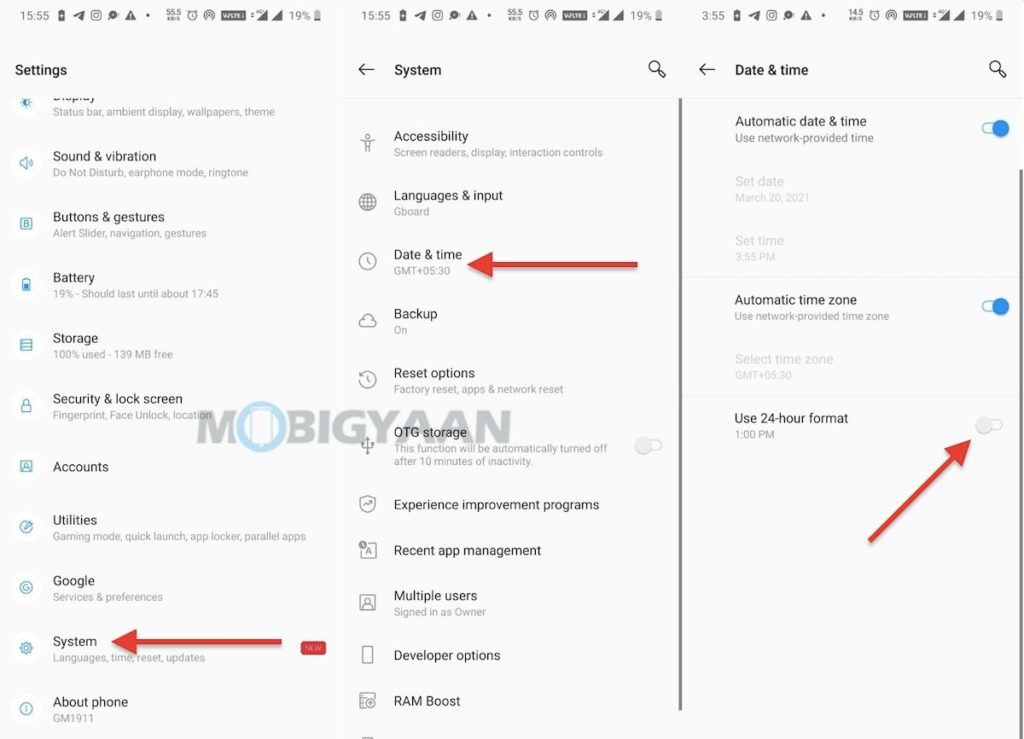
Other Phones
If you are using any other phone, try to find the Date & Time under the Settings of your phone and change the 24-hour clock to the 12-hour clock. This guide may also work for the realme Watch S Pro which is the upper variant of the realme Watch S.
Here’s our video showing you how you can change 24-hour clock on realme Watch S and use the 12-hour clock easily.
The realme Watch S is a budget smartwatch priced at Rs 4,999 featuring an Aluminium Alloy IP68 design, real-time heart rate monitoring, SPO2 sensor, and 15 days battery life. Here’s our realme Watch S unboxing & features overview below. You can also check out our full review of the realme Watch S here.
If you like this guide, do check out more awesome stuff here at Android, iPhone, Windows, and Mac tutorials and guides. For more updates on the latest tech news, smartphones, and gadgets, follow us on our social media profiles.

