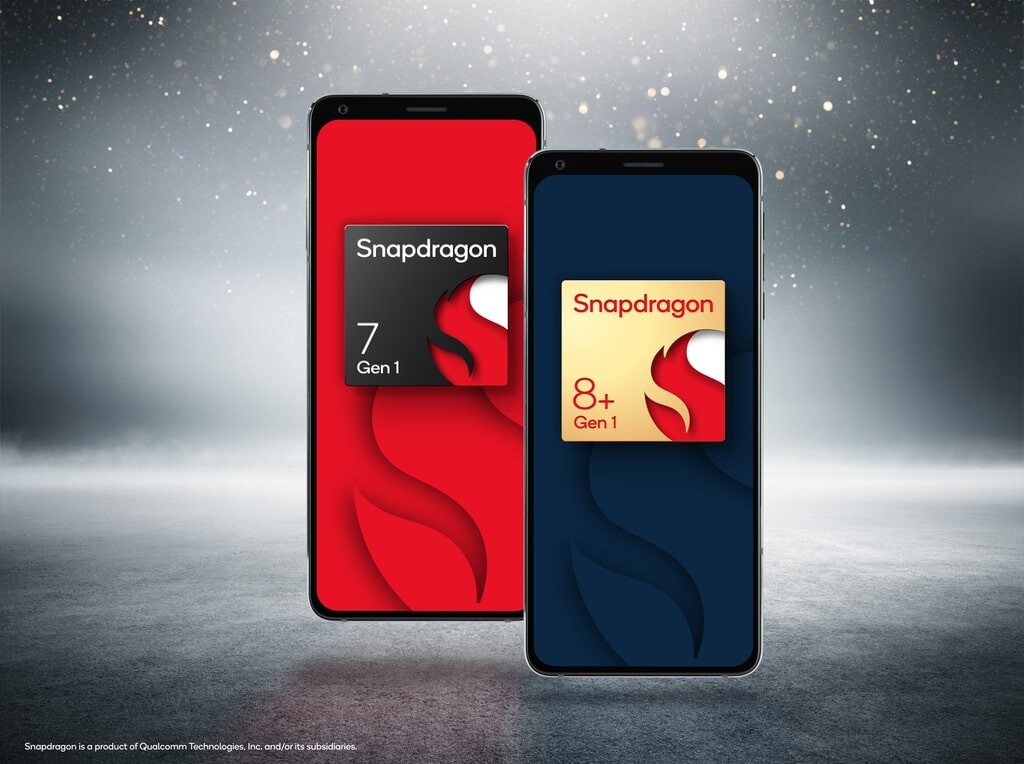The Apple Watch comes with a lot of features and functionalities aimed at making the day-to-day life of the user a bit easier, and that is one of the reasons behind the massive popularity of the smartwatch lineup from Apple.
One such useful feature is the support for using Apple Pay with the Apple Watch, which makes it quite easy to pay for anything without the need to take out cards from the wallet. With Apple Pay, the user just needs to hold the wrist up to the credit card terminal, and the Apple Watch will complete the transaction using the Apple Pay if it is configured properly.
When using Apple Pay, there may come a time when the user wants to change the default card that is used for transactions. This can be done using Apple iPhone and the Watch application, as there’s no way to change the default card from the Apple Pay app on the Watch as of now.
In this step-by-step guide, we will show you how to quickly and easily change the default credit or debit card used for transactions done through Apple Pay using the Apple Watch wearable device.

How to change the Apple Pay default card for Apple Watch
Step 1: Open the Watch application on your Apple iPhone that is connected to the smartphone.
Step 2: When the app opens, scroll down and select the “Wallet & Apple Pay” option.
Step 3: After that, under the “Transaction Defaults” section, tap on the “Default Card” option.
Step 4: In there, from the list of available cards, select the one you want to set as default.
That’s it. Once you have followed the above-mentioned step-by-step guide, the default card for transactions using Apple Pay will be changed to the one you selected whenever you double-click the Side button to check out with Apple Pay. After that, just hold the wrist up to the credit card terminal until your Apple Watch vibrates to check out using the default card and Apple Watch.