With the release of the iOS 14 operating system for iPhones last year, Apple made several major changes to the interface, including the ability to hide apps from the home screen, adding an app library, and many more.
There are some situations when the app won’t end up on the home screen even when you install it on your smartphone. This can happen when you have opted to have the newly installed apps only in the App Library. If you hide the Home Screen pages on your iPhone, then also the apps won’t appear as the pages are hidden.
But what if you want to delete an application that doesn’t appear on the Home Screen? Well, there are several different ways to delete an app and in this step-by-step guide, we will be covering a procedure on deleting an application through the iPhone’s Settings application.
Delete hidden apps in Apple iPhone
Step 1: Open the Settings application on your iPhone.
Step 2: In the Settings app, tap on the “General” option.
Step 3: Now, tap on the “iPhone Storage” options and which will show you all the installed apps.
Step 4: Tap on the app that you wish to remove and on the page that appears, tap on “Delete App” to confirm.
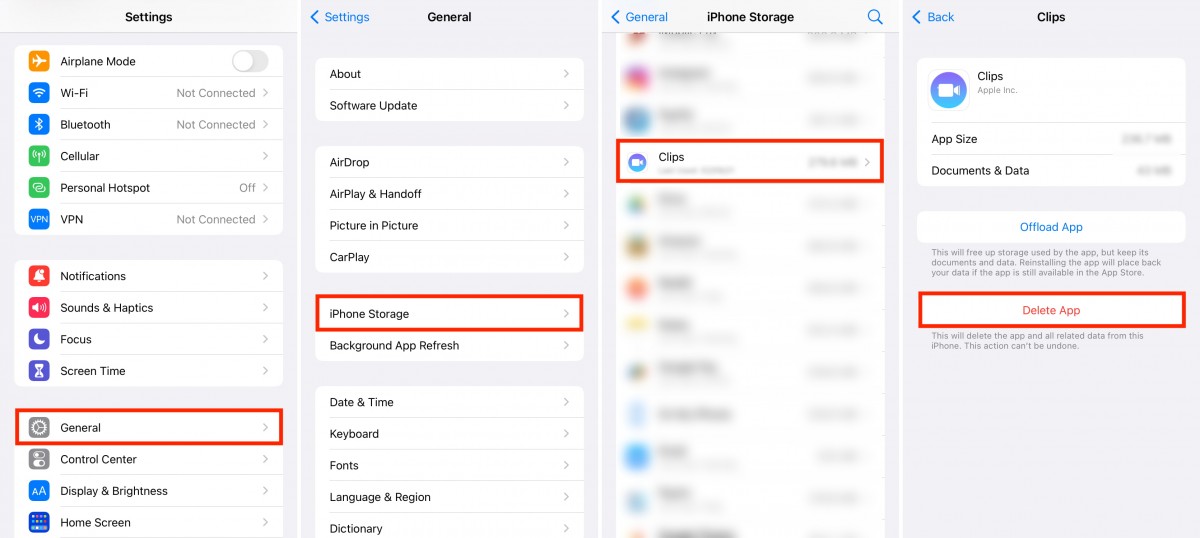
That’s it. Once you confirm the action in step 4, the application will be removed from your iPhone. There are a few other ways to do this, using the Search Spotlight, App Library, and the App Store.

