WhatsApp is one of the most popular instant messaging applications globally and for many smartphone users outside the United States, it might be the most used mobile app. One of the reasons behind such massive popularity and usage of WhatsApp, apart from being free to use, is the ability to instantly send messages and share media content.
Along with the one-to-one messaging, the WhatsApp application also has a group feature, where multiple users can be a part of a group and can share messages or content. If you are a part of WhatsApp groups, then there’s a possibility that you are receiving tons of photos and videos every day.
The storage capacity on the smartphone can quickly be filled up if you are receiving tons of media files. Thankfully, there’s a way to prevent this from happening by disabling the auto-save feature for the photos and videos. The feature is available for both iOS and Android devices, but for this guide, we will be focusing only on iOS or Apple iPhone.
In this step-by-step guide, we will show you how to disable the auto-saving or auto-downloading of WhatsApp photos, video, or any files on your Apple iPhone.
How to disable auto-downloading WhatsApp Photos on iPhone
Step 1: Open the WhatsApp application on your Apple iPhone from the home screen or App Gallary.
Step 2: When the app opens, go to Settings. For this click on the “Settings” from the bottom tabs.
Step 3: On the Settings page, tap on the “Storage and Data” option.
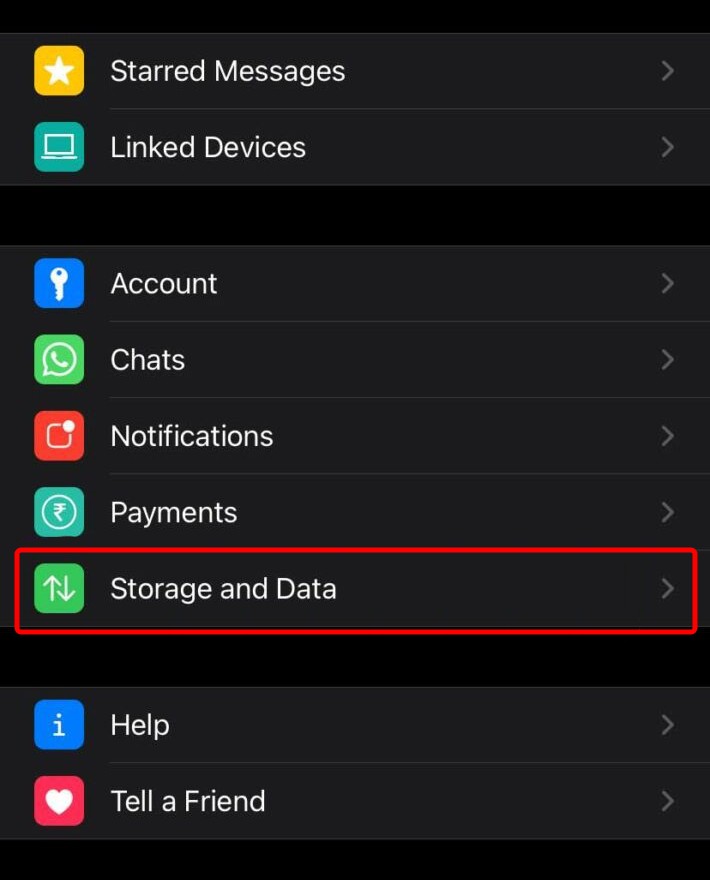
Step 4: Under the Media Auto-Download section, you will see options like Photos, Audio, Video, and Documents.
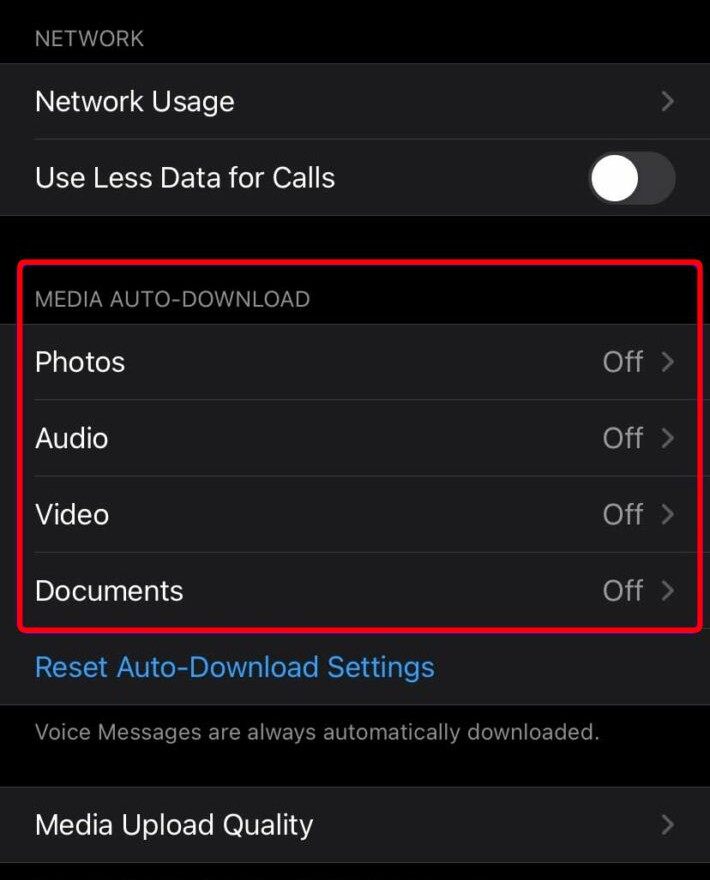
Step 5: Go to each of those options one by one and select “Never” from the options.
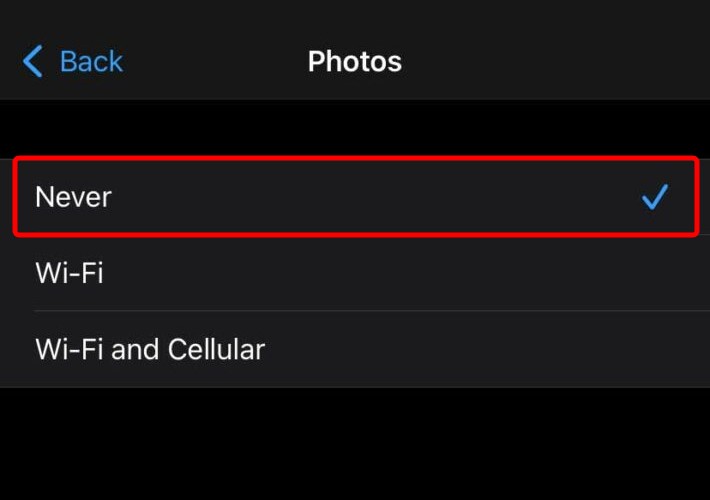
Once you have gone through each of the settings — Photos, Audio, Video, and Documents, and have selected the “Never” option for media auto-download, the WhatsApp application on your Apple iPhone won’t auto-download any media content shared with you by any contact.
Apart from “Never,” there are two more options — Wi-Fi, and Wi-Fi and Cellular. When you select Wi-Fi and Cellular, the media content will be auto-downloaded no matter how your device is connected to the internet. However, when the Wi-Fi option is selected, then the files will be auto-downloaded only when the smartphone is connected to the internal through a Wi-Fi network. This comes in handy if you have limited mobile data or your data plans are expensive.

