In recent times, the Dark Mode has been one of the most requested features, no match what type of application it is. There are several benefits of using a Dark Mode, especially during the nighttime. Thus, one of the best features introduced by Google for the Chrome browser is the option to switch the theme to the Dark Mode.
When the Dark Mode is enabled, it reduces the strain as well as the elements appear more elegant, especially on the OLED screens. Further, the feature also helps in saving battery life.
But sometimes, the Dark Mode doesn’t appear smooth on some websites and users may encounter some readability issues. If you are among those users who are not a fan of the Dark Mode or simply facing an issue and want to disable it for the Google Chrome web browser on your Android smartphone, then here is a step-by-step guide.
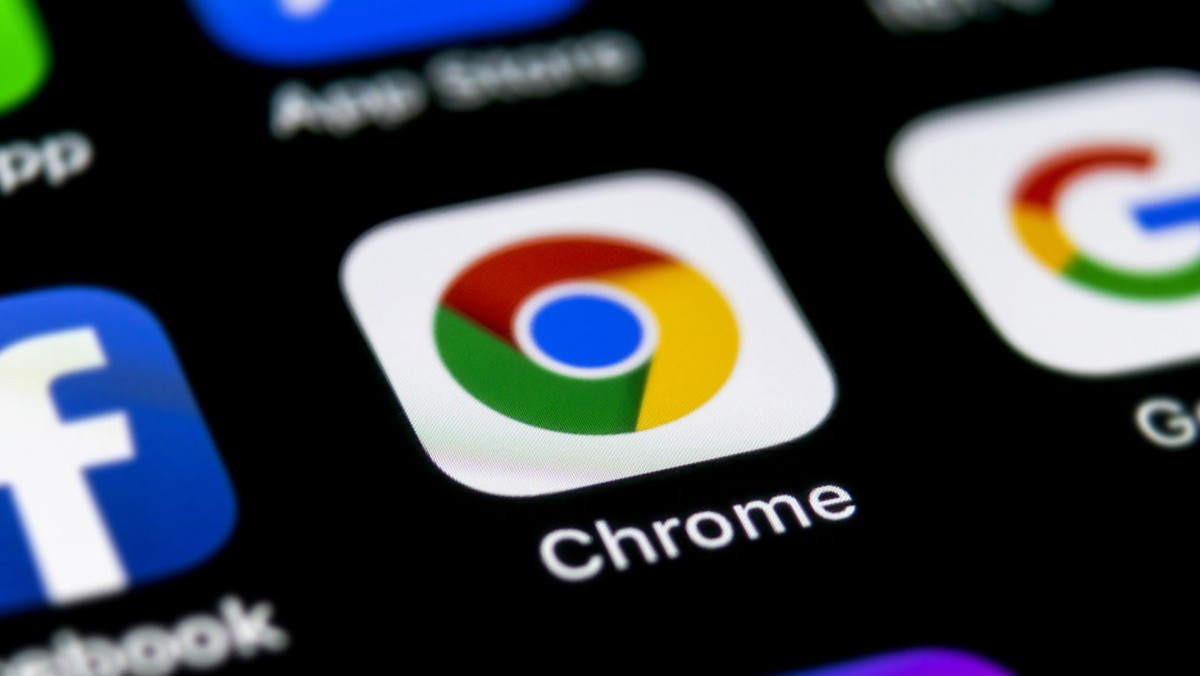
Follow this quick and easy step-by-step guide to disable Dark Mode or enable Light Mode in the Chrome browser on your Android device.
How to disable Dark Mode in Chrome on Android
Step 1: Open the Chrome web browser app on your Android smartphone.
Step 2: When the app opens, tap on the menu icon (three dots icon) which is located on the top-right corner of the screen.
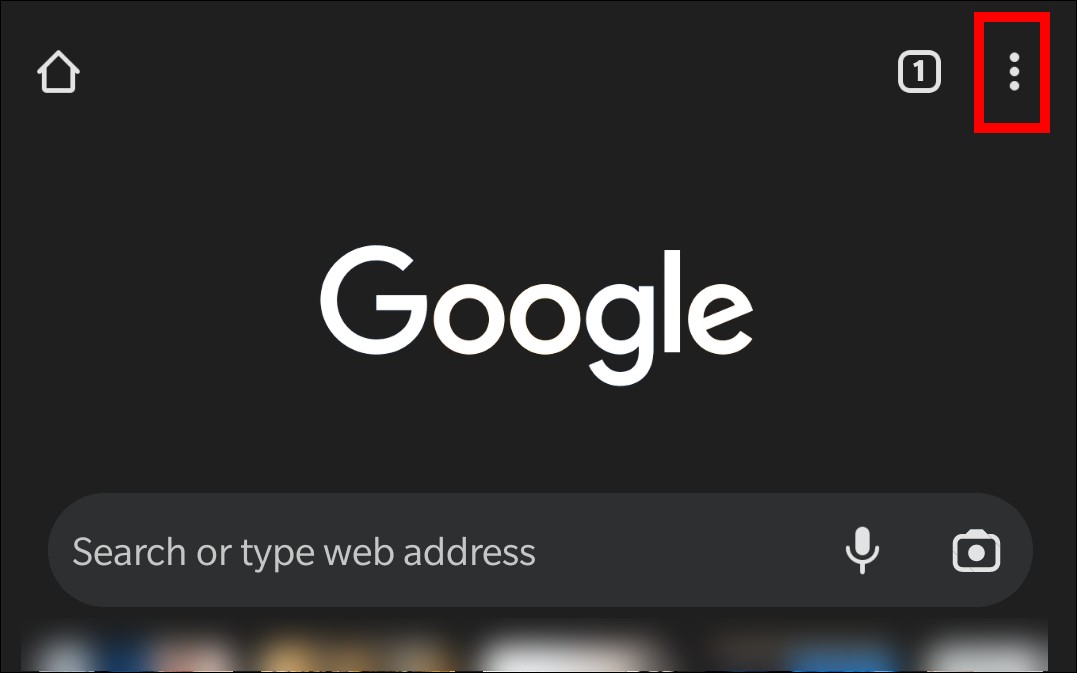
Step 3: From the options available in the expanded menu, click on the “Settings” option.
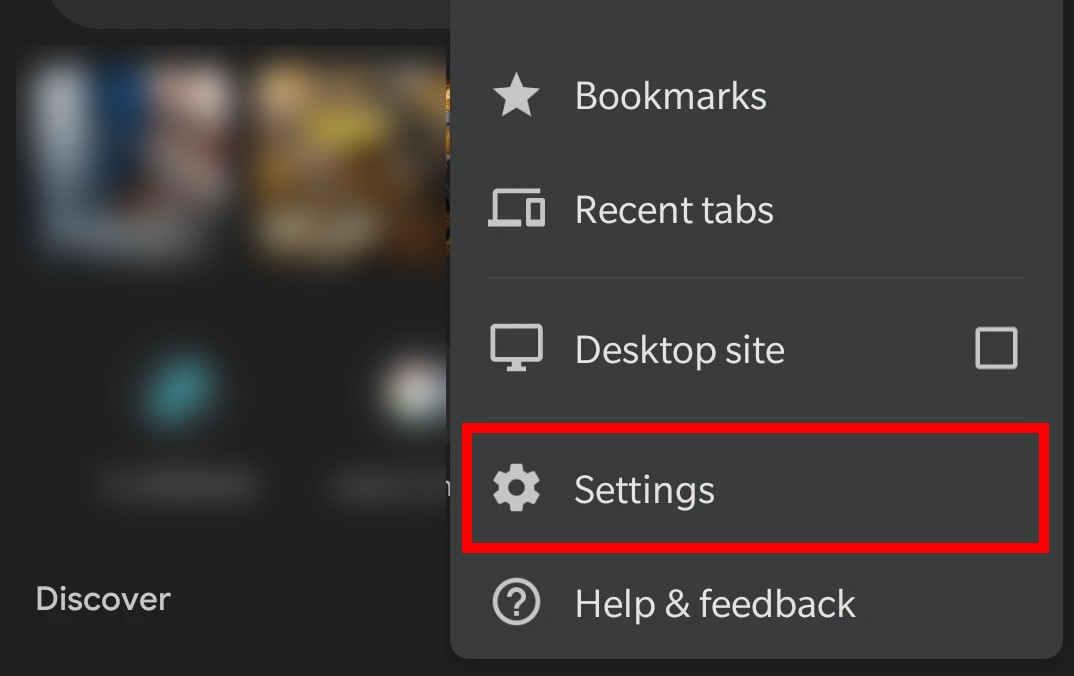
Step 4: Now, find and tap on the “Theme” option which is present under the “Basics” section of the Settings screen.
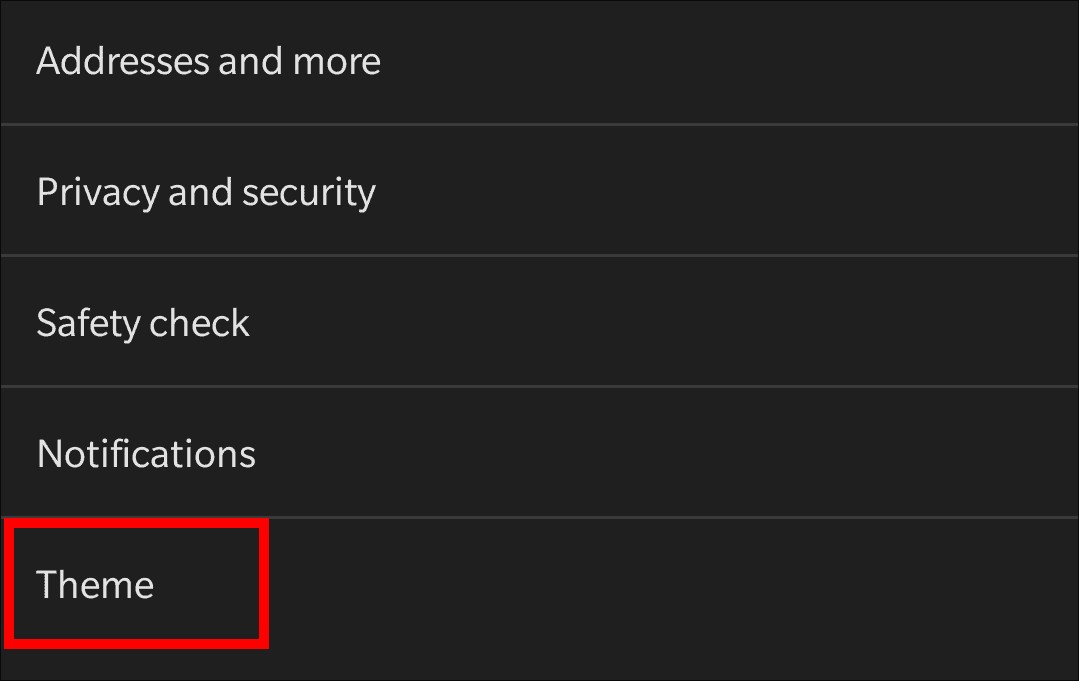
Step 5: On the screen that appears, select the “Light” option to switch to the light mode on the application.
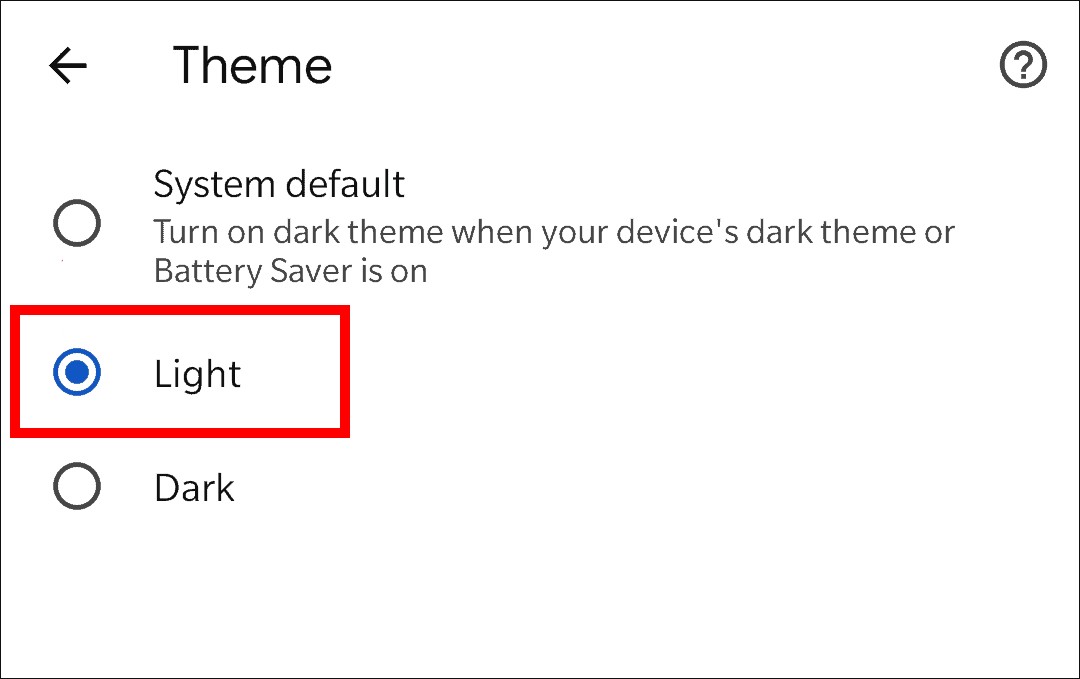
That’s it. You have now successfully changed the theme in your Chrome browser on your Android smartphone from Dark Mode to Light Mode.
