Microsoft Edge web browser is now based on the Chromium engine and comes with support for hardware acceleration. For those who are unaware, the hardware acceleration enables the browser to access the graphics card on the device to speed up certain tasks which should theoretically result in an improved user experience.
However, sometimes the hardware acceleration feature can negatively affect the experience based on the computer’s configuration as it often prevents some visual elements from displaying correctly. If certain things on the Microsoft Edge browser aren’t rendering properly, such as menus and dialog boxes, then the hardware acceleration could be the culprit.
In such cases, the issues can be resolved by disabling the hardware acceleration feature. In this step-by-step guide, we will show you how you can easily and quickly disable the hardware acceleration feature in the Microsoft Edge.
How to disable hardware acceleration in Microsoft Edge
Step 1: Open the Microsoft Edge web browser on your computer.
Step 2: When the Edge browser opens, click on the “Settings & More” (three-dots button) from the top-right corner.
Step 3: From the drop-down menu, click on the “Settings” option.
Step 4: After that, click on the “System and performance” option from the left sidebar.
Step 5: Under the “System and performance” section, turn off the toggle switch for the “Use hardware acceleration when available” option.
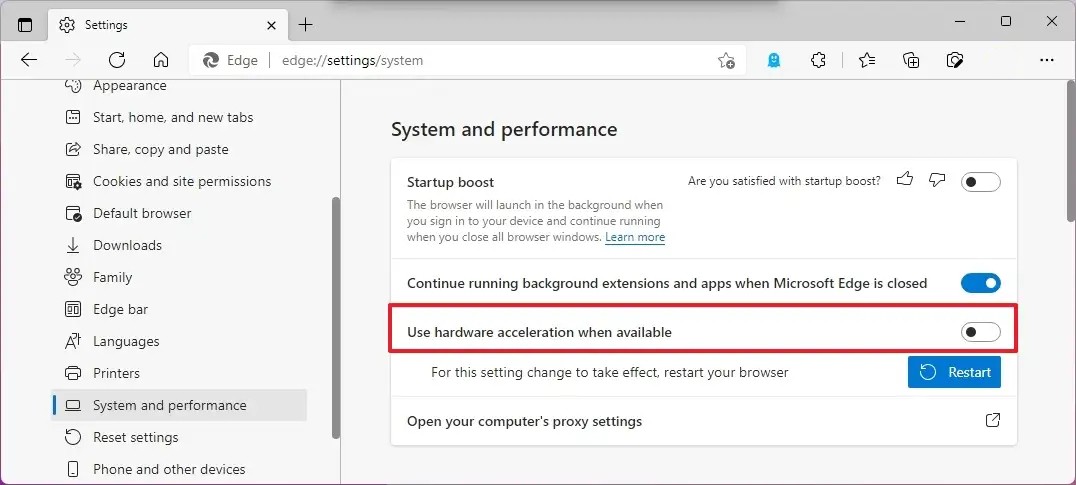
That’s it. Once you have successfully followed all the steps mentioned above, the menus and visual elements should render correctly in the Chromium version of Microsoft Edge.

