Apple iPhone has a feature that allows users to end a phone call by simply pressing the power button located on the side of the smartphone. This is applicable to the incoming call as well as the outgoing call. The incoming call can also be silenced by pressing either of the volume keys on the phone.
While Lock to End Call is a good feature allowing users to end an ongoing phone call or decline the incoming call just by pressing the side button or the power/lock button on the Apple iPhone, many users hang up the call by accidentally pressing the power button, and this can be annoying if it happens often or during an important call.
In this step-by-step guide, we will show you how to quickly and easily disable the Lock to End Call feature on your Apple iPhone through the Settings app on the device.
How to disable the Lock to End Call feature on Apple iPhone
Step 1: Open the Settings application on your Apple iPhone.
Step 2: When the app opens, tap on the “Accessibility” option from the list.
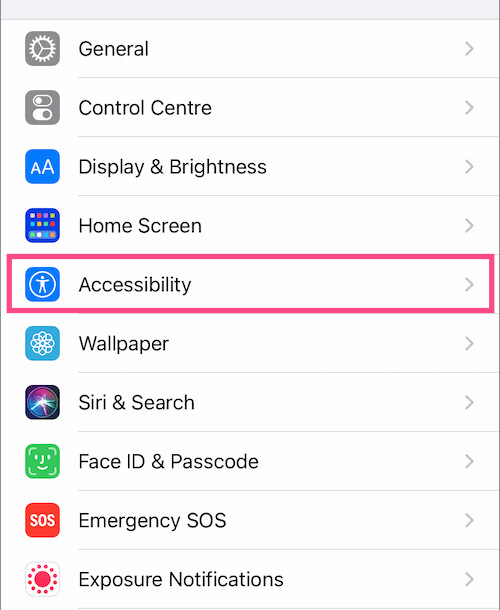
Step 3: On the screen that opens, tap on the “Touch” option under the Physical & Motor section.
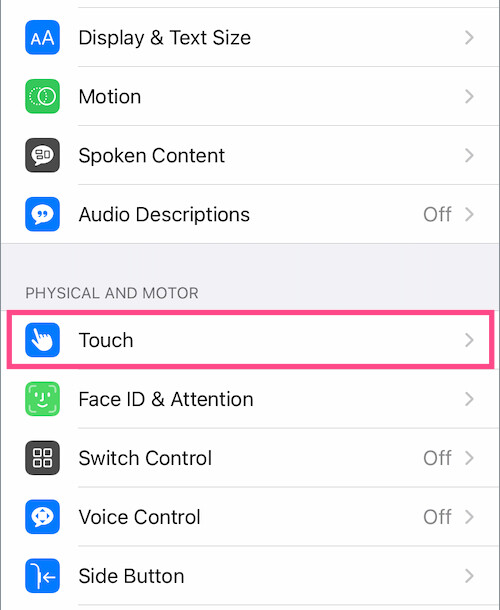
Step 4: After that, toggle the switch OFF for the “Lock to End Call” option.
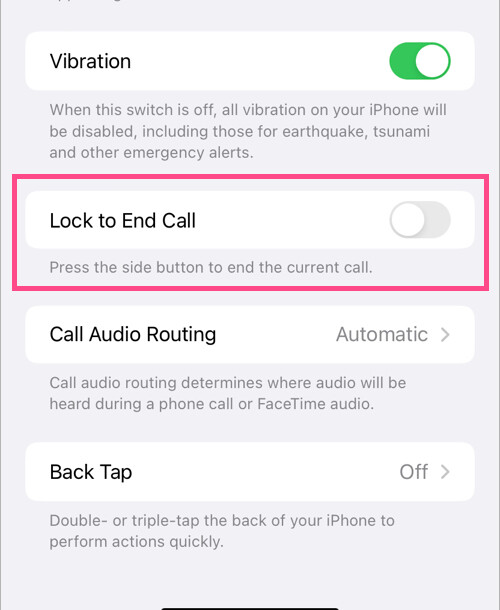
That’s it. Once you have followed the above-mentioned step-by-step guide and changed the settings for the Lock to End Call feature, then the feature has been disabled. This means that when you are on a phone call and press the power button from the side of the iPhone, the call won’t be disconnected. When the Lock to End Call feature is disabled, you won’t be able to decline the call by pressing the power button.
