Apple Watch comes with a notification indicator on the device which is a red dot that appears on the top of the screen, right in the middle. It is basically an indicator that there’s a new notification that the user has not yet viewed.
While the feature is quite useful as it indicates new notifications that are yet to be checked, it might be distracting for some users, especially those who have several apps on the device and aren’t able to keep up with all the notifications.
The good thing is that if you find the feature annoying, then it can be easily disabled. In this step-by-step guide, we will show you how to disable the Red Dot notification indicator on your Apple Watch.
How to hide Red Dot Notification Indicator on Apple iPhone
Step 1: On your Apple Watch, press the Digital Crown on the side of the smartwatch.
Step 2: When you see a list or grid of applications, select the “Settings” app.
Step 3: In the Settings application, go to the “Notifications” by tapping on it.
Step 4: After that, toggle OFF the switch for the “Notification Indicator” option.
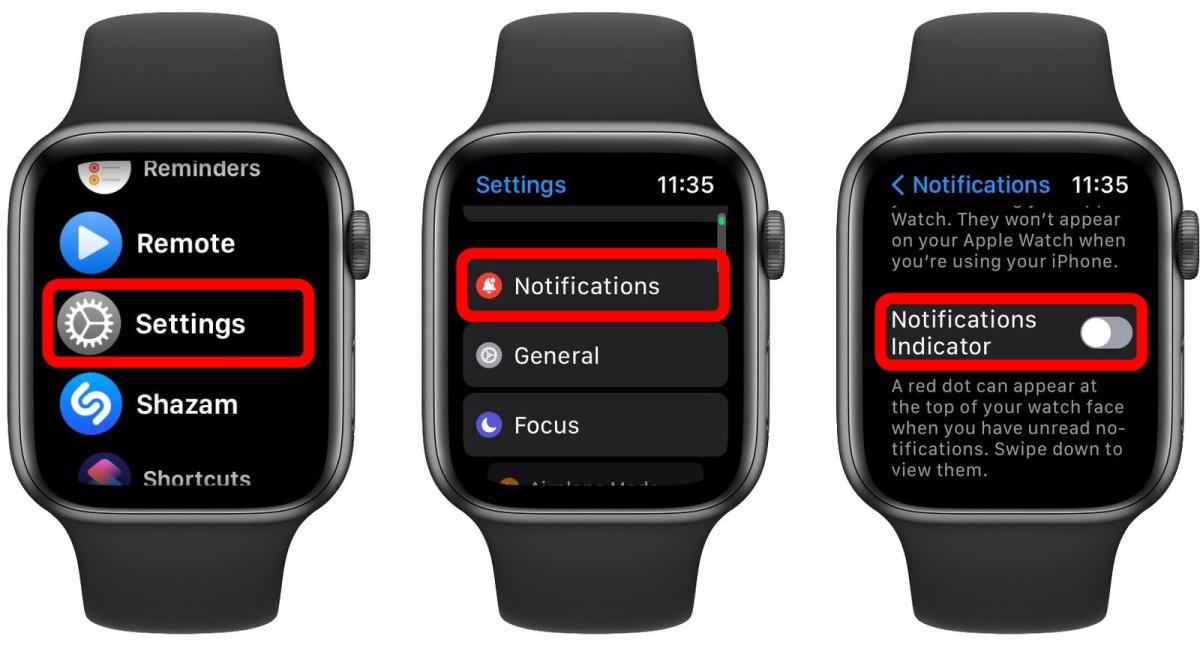
That’s it. Once you have followed the above-mentioned steps and toggled the switch off for the notification indicator option, the Red Dot on your Apple Watch won’t be visible and you will not have a distracting light indicating that you have unread notifications on your smartwatch.
Although the notification indicator can be easily disabled through the Apple Watch itself, you can also use the connected Apple iPhone by opening the Watch app and then going to the Notifications option and disabling the Notification Indicator toggle switch to turn off the feature on the device.
