In July this year, with the Windows 10 Build 20161 in the Windows Insider Dev Channel, Microsoft introduced a new feature named Programmable Taskbar. With this new feature, the Taskbar icons are automatically added by the system based on the accounts connected, including Microsoft Account and Xbox Live.
This is aimed at improving the out-of-box experience for the users. However, if you don’t want this feature on your computer, you can disable it. While there are at least two methods to do so, we will show you a step-by-step method to disable the programmable taskbar feature using the Registry Editor.
How to disable Programmable Taskbar
Step 1: Open the Registry Editor on your computer. For this, click on the Start menu and search for “Regedit.” From the search results, click on the Registry Editor to open the application.

Step 2: In the Registry Editor, navigate to the following location:
HKEY_LOCAL_MACHINE\SOFTWARE\Policies\Microsoft\Windows\CloudContent

Step 3: On the right side of the app, right-click anywhere on the blank area and select New > Dword (32-bit) Value. Name the newly created value “DisableCloudOptimizedContent.”

Step 4: Double-click on the newly created Dword and in the dialog box that opens, change the value from ‘0’ to ‘1’.
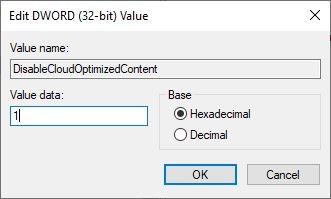
That’s it. Save the changes and then exit the program. You will need to restart your computer in order for the changes to take effect. Once the changes are done, the computer will now always show the standard taskbar and not the custom version with additional icons to other accounts.

