Ever since the trouble at Twitter has started after Elon Musk acquired the social media platform and his erratic decision-making behavior, Mastodon has benefited a lot as many users started using this new social media service as a backup platform.
When a user creates a new account of Mastodon, anything that the user posts is visible to all the people that the user follows, recommended to others, and may be suggested to people in public timelines. By default, anyone can follow anyone in Mastodon, send a direct message, or see a lot of followers and followings for any users.
However, like many other social media platform, Mastodon also allows users to change certain settings, which is handy for those who are concerned about the privacy. When the account is Locked, it essentially creates a follow request for anyone that tries to follow you on the service and they won’t be able to follow you until you manually approve the request, which will then allow them to see posts on your account.
In this step-by-step guide, we will show you how to quickly and easily lock down your profile or account of Mastodon through the web version of the platform.
How to quickly and easily lock Mastodon account
Step 1: Open the server domain for the Mastodon and log into the account.
Step 2: After logging in, click the “Edit Profile” option under the username from the left sidebar. Alternatively, click on “Preferences” and then click on “Profile” from the left sidebar.
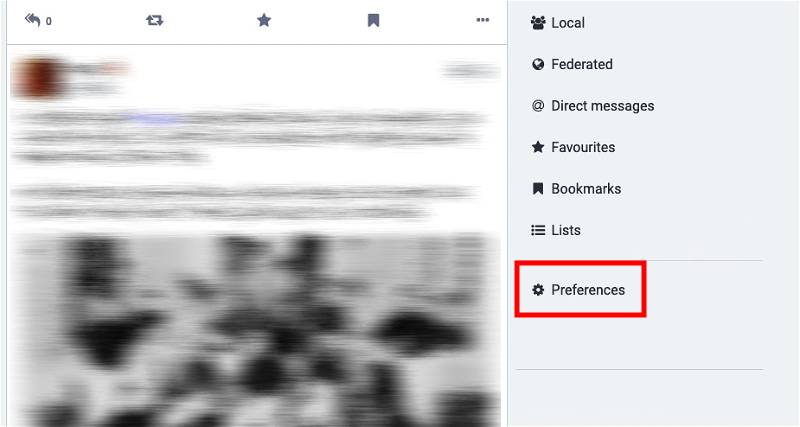
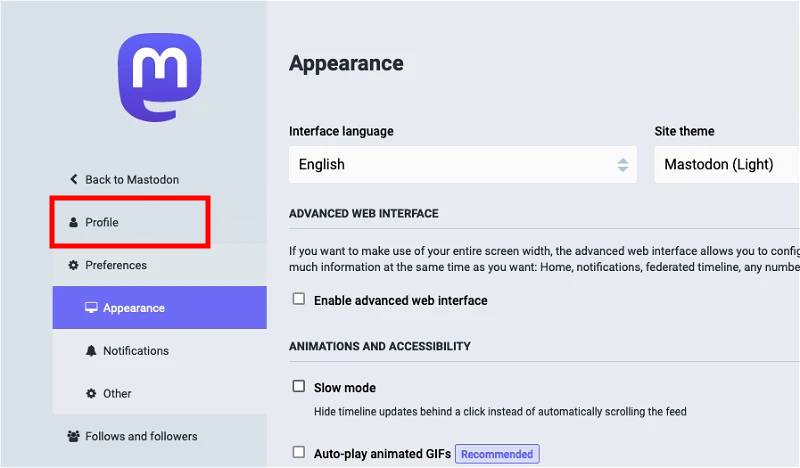
Step 3: Scroll down and checkmark the box for the “Require follow requests” options.
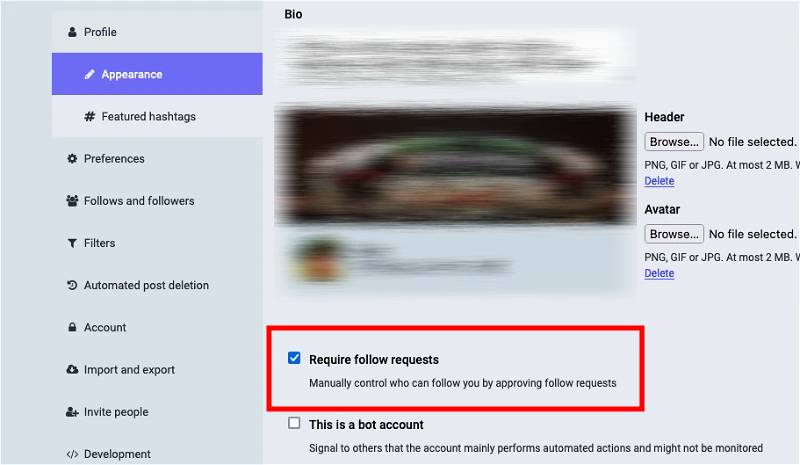
Step 4: Click on the “Save Changes” button for the save the setting.
That’s it. Once you have followed the above-mentioned step-by-step guide, you will see a lock icon appearing next to the username. The lock icon will also appear when someone else views the account, indicating that the account is locked and they can only follow the account once the account owners manually approves the request.
Apart from locking down the Mastodon account, there are several more privacy-related features on the social media platform, which we will cover in the upcoming how-to guides.

