These days smartphones have become a necessity and people carry it around everywhere they go. So, it’s a good idea to have your emergency information stored on the device. This way, if something happens, it can be easier to get help or provide information to the first responders.
Android smartphones come with the feature that allows you to add emergency information on the device. However, the system is a bit different for Samsung Galaxy smartphones. In this guide, we’ll show you how you can add emergency information on your Samsung Galaxy smartphone.
Add emergency information in Samsung Galaxy smartphones
Step 1: Open the “Contacts” app on your smartphone. Alternatively, you can open the Phone Dialer and select “Contacts” from the bottom tabs.
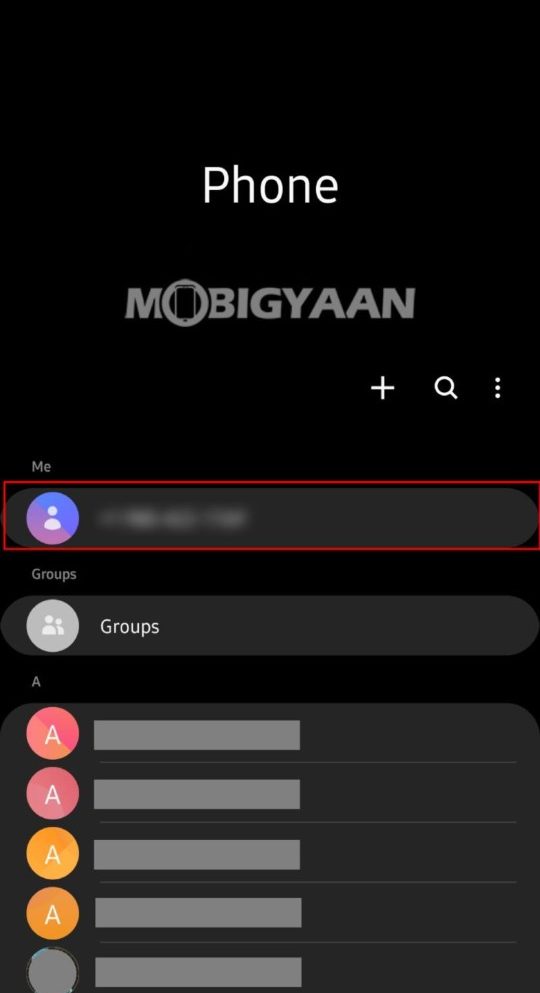
Step 2: On top of the contacts screen, you’ll see your own phone number as a contact under the “Me” section. Click on your own contact.
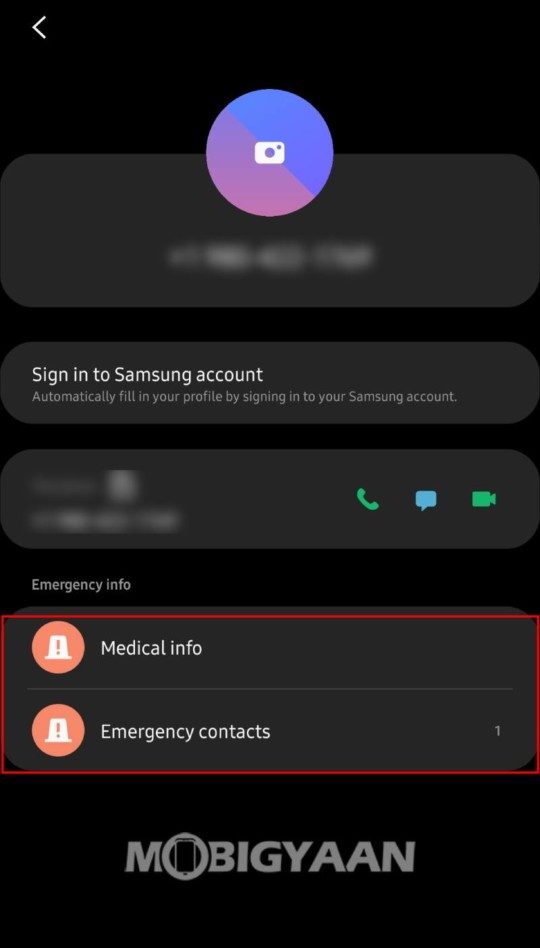
Step 3: At the end, you’ll see a section called “Emergency Info”. Under that, there will be two options — Medical Info and Emergency contacts.
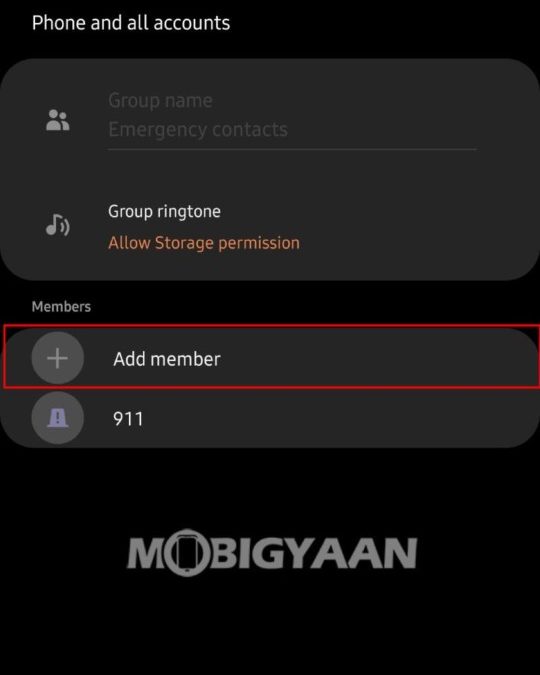
Step 4: Click on “Emergency contacts.” Now, tap on the edit icon and you’ll be able to add contacts to the list. The contacts added in this list can be called without unlocking your smartphone.
If you choose to add Medical info, details such as your name, profile picture, and medical information will be visible on the lock screen. This is to ensure that if something happens to you, first responders can see the required information.
You have now successfully added emergency information on your Galaxy smartphone. You can always go back and follow the same procedure to remove the information or contact from the list.
We’ve written a lot of guides related to Windows 10, macOS, Android, iOS, Chromebooks, among others. So, make sure to check out our Guides section for more of such helpful guides and tips.
