Microsoft recently launched the Windows 11 Preview and if you are one of the early adopters of this new operating system, then there are lots of settings that you will need to customize based on your usage.
If you have been using Hibernate feature on your device and that is not enabled in Windows 11, then you can easily enable the feature on your device. Here is a step-by-step guide for the same.
For those who are unaware, in Hibernate mode, the system saves all the current data that is in RAM to a Hard disk and will shut down the computer completely. So, even if there’s no power and then when you power ON your device, you will get all your work intact as where you left it.

How to enable hibernation in Windows 11
Step 1: Open Command Prompt on your computer. For this, click on the search icon and then type “cmd.” In the search results, when the icon appears, click on the “Run as Administrator” option.
Step 2: In the command prompt window, to enable hibernation on your computer, enter the following command:
powercfg.exe /hibernate on
If you want to disable hibernation on your device, then enter the following command:
powercfg.exe /hibernate off
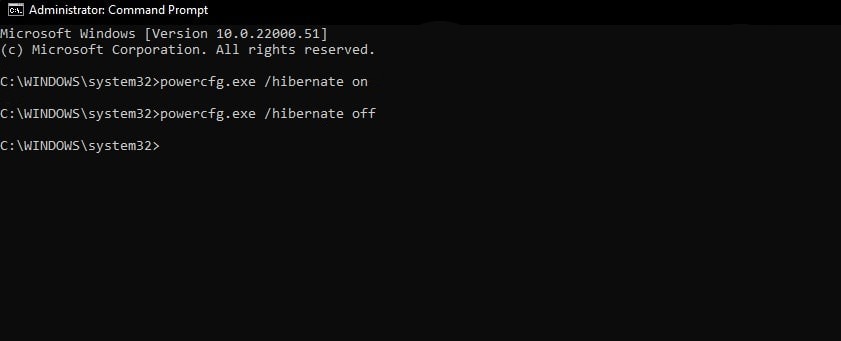
There’s also another method to enable or disable hibernation on your Windows 11 computer using the Graphical User Interface but that method is a bit complex and involves going through multiple tools and apps. The method mentioned above, using the command prompt, is quite easy and quick.
