Microsoft Edge is one of the popular web browsers in the market and the company recently adopted the Chromium web engine for the browser. But there are still some legacy websites and webpages which require the Internet Explorer to load or function properly.
The new Edge web browser comes with a compatibility mode for the Internet Explorer that loads the selected content or web pages using the Internet Explorer engine instead of the Chromium engine. to render the legacy pages correctly on the device.
The feature is called “IE Mode” and has been designed for organizations to load internal websites without the need to switch to a different web browser or to take on the expensive task of redesigning the legacy pages. When the feature is enabled, the legacy pages load in the regular Chromium-based Edge browser but with the Internet Explorer web engine.
In this step-by-step guide, we will show you how to quickly and easily enable the IE Mode on the Microsoft Edge web browser running on your computer.
How to enable IE Mode on Microsoft Edge
Step 1: Open the Microsoft Edge web browser on your computer.
Step 2: When the browser opens, click on the Settings and More option (ellipsis button) in the top-right corner.
Step 3: In there, select the “Settings” option from the drop-down menu.
Step 4: On the Settings page, select “Default browser” option from the left sidebar.
Step 5: On the Default Browser settings page, under the Internet Explorer compatibility section, turn the toggle switch ON for “Allow sites to be reloaded in Internet Explorer mode” option.
Step 6: After making the changes, click the “Restart” button.
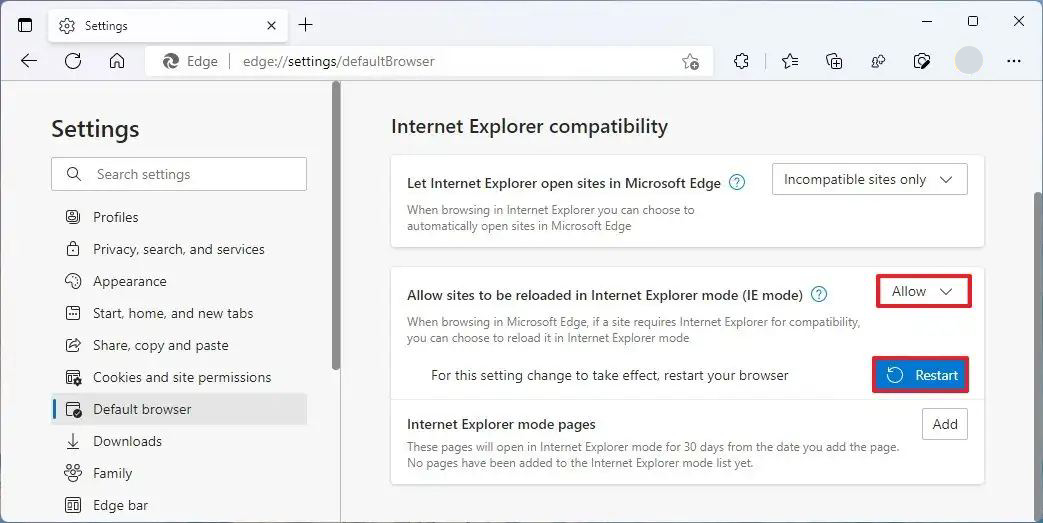
That’s it. Once you have followed the above-mentioned step-by-step, then you have successfully enabled the IE Mode for the Microsoft Edge web browser on your computer. There’s also an option for adding a list of websites that will be forced to load in IE Mode.

