Microsoft Edge web browser comes with an interesting set of features and the company keeps adding new ones. In the latest version of the browser (version 88), the company is introducing a new feature.
The feature, which is named “sleeping tabs” gives some relief after the browser is burdened with a few dozen browser tabs. When enabled, the feature can keep inactive tabs from consuming system resources.
With less number of active tabs, the system consumes lower power and lesser battery juice. The feature should enable your computer to run faster when browsing the web.
How to enable Sleeping tabs in Microsoft Edge
Step 1: First of all, open the Microsoft Edge browser on your computer.
Step 2: On the Edge homepage, tap on the menu button in the top left corner.
Step 3: In the Settings page that opens, enable the toggle button for “Save resources with sleeping tabs” to enable it.
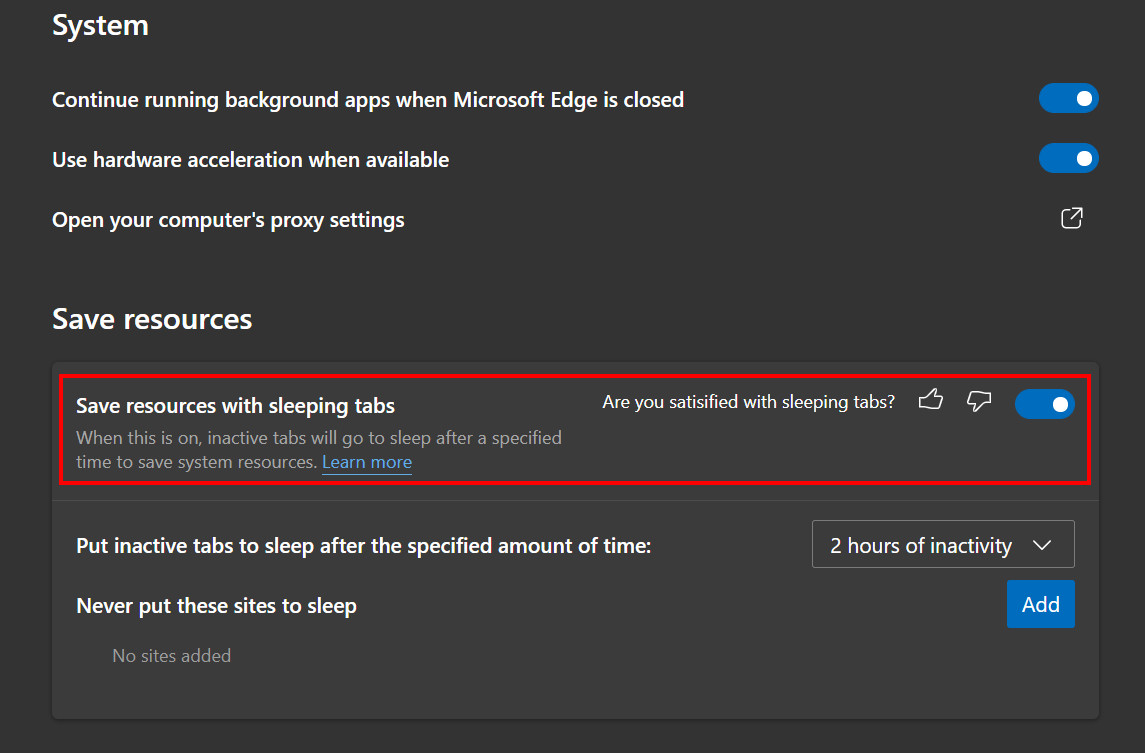
Step 4: After that, you will also be able to specify the period of inactivity after which the “sleeping tab” feature could go into effect.

