Windows 11 operating system comes with an updated user interface and rounded corners, in line with the new design language introduced by Microsoft with the operating system. However, applications are still lacking behind in adapting that new menu style, which is resulting in an inconsistent user experience.
While this is not a major issue and the working isn’t impacted at all, having an updated user interface feels good to use the apps. Thankfully, Google Chrome is allowing users to change those sharp-edged menus to more rounded ones enabling a better overall user experience for you.
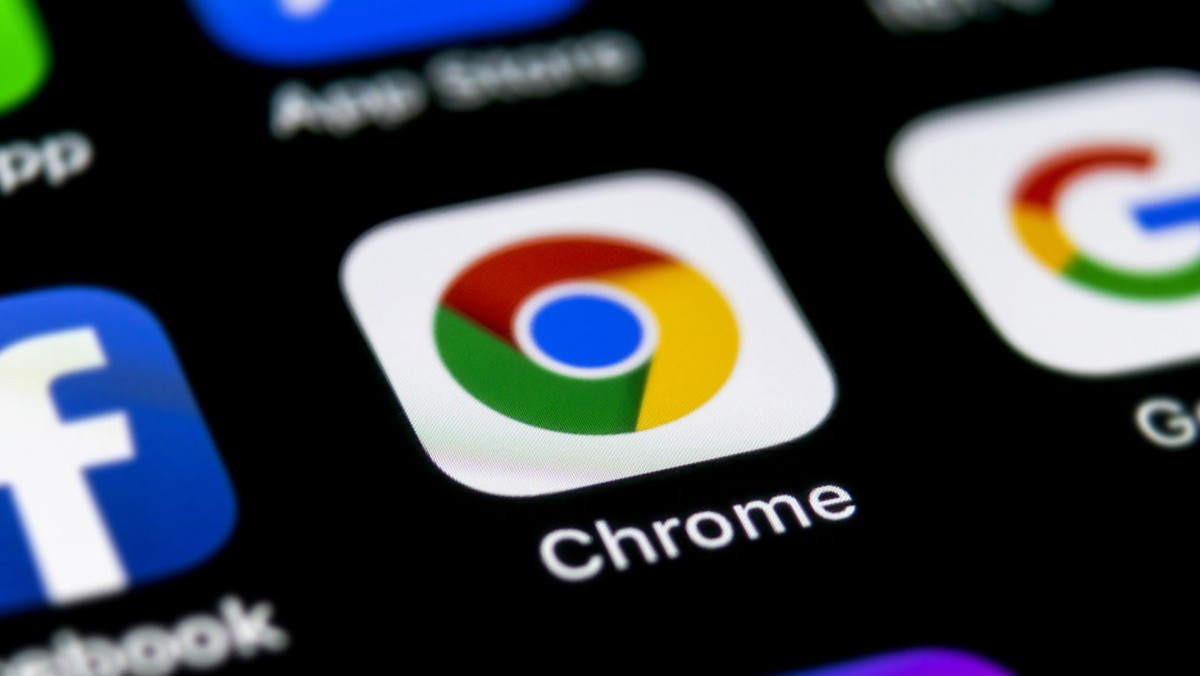
In this step-by-step guide, we will show you how you can enable the updated Windows 11 UI elements on the Chrome browser using flags.
How to enable Windows 11 UI elements in Chrome
Step 1: Launch the Google Chrome web browser on your computer. You can either open it from the pinned apps on the taskbar, Start Menu, or by searching for it.
Step 2: When Chrome opens, go to the Chrome flags page by entering the below-mentioned address in the address bar and hitting Enter on your keyboard.
chrome://flags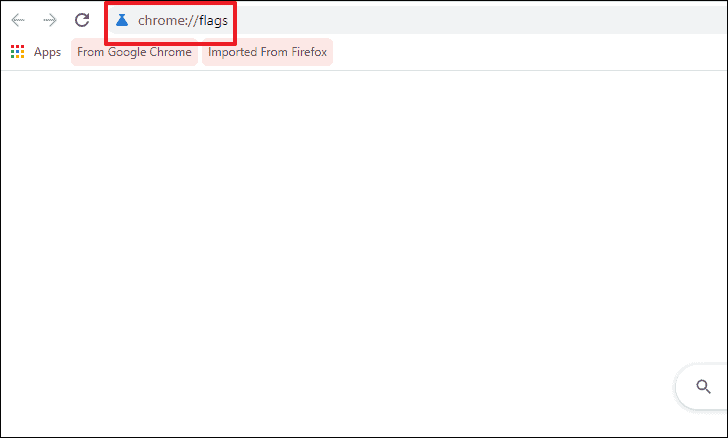
Step 3: Now, on the Chrome flags page, type Windows 11 style in the search bar for the UI element flag.
Step 4: From the search result, click on the drop-down menu present on the far right edge of the ‘Windows 11 Style Menus’ option and select the ‘Enabled-All Windows Versions’ option.
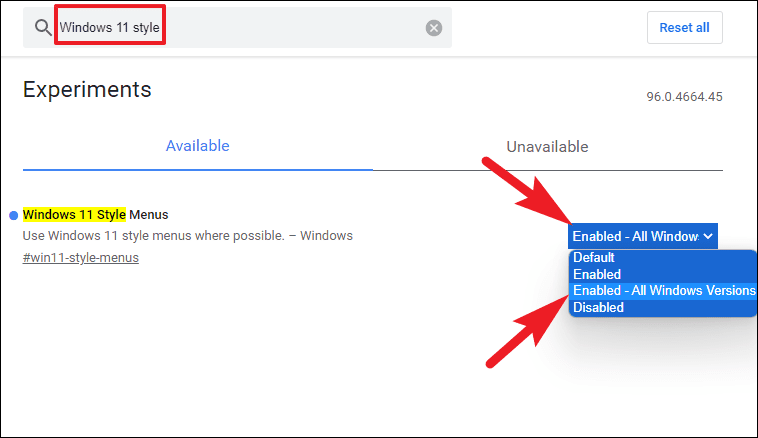
Step 5: After making that change, click on the relaunch button at the bottom right of Chrome for the changes to take effect.
That’s it. When the Google Chrome browser relaunches on your computer, you will be able to see a rounded menu style that matches with the rest of the UI interface across the new Windows 11 operating system.
