Does your smartphone’s loudspeaker sound low? The speakers aren’t audible enough when you talk on the phone or play music? Here’s a quick workaround, solution, or trick you can say that will clean speakers especially if you own Redmi and Mi phones. Here’s how you can clean speakers on Redmi and Mi smartphones with a push of a button.

How to clean speakers on Redmi and Mi smartphones with a push of a button
Several users who are facing the speaker problem, let me tell you, the loudspeakers might be working perfectly, but chances are that your phone’s speakers may have collected some dust particles in the speaker grill which results in low sound output.
MIUI based smartphones such as Redmi and Mi phones offer a mode that cleans the speakers by playing a 30-second audio clip that is designed to remove dust from the speakers. This audio clip can be played repeatedly depending on the dust quantity in the speakers.
How to use the Clear Speaker mode on Redmi and Mi phones?
- Head over to the Settings -> Additional Settings -> Clear Speaker.
- Tap on the slider next to the Clear Speaker option to start playing your audio.
- Use this audio repeatedly as per your need to clear the dust in the speakers.
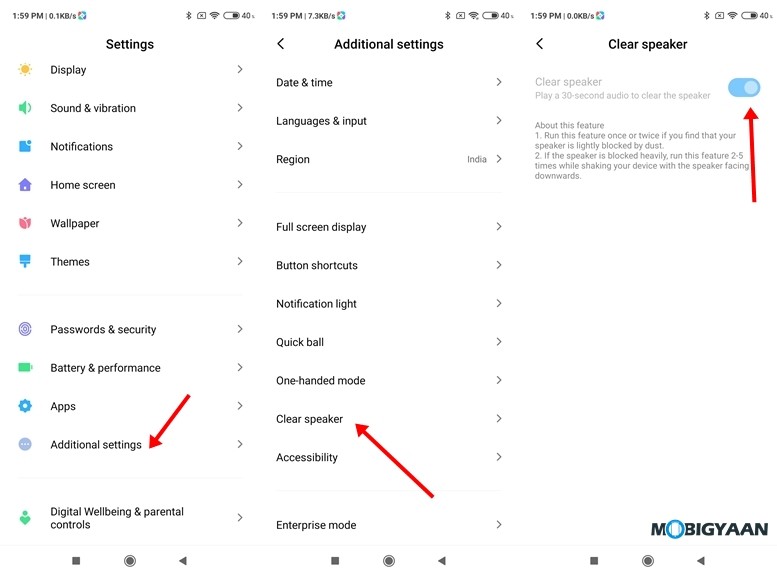
For more tips, tricks, and other tutorials on Android and iPhones, head to our tutorials and guides section. To get updates on the latest tech news, smartphones, and gadgets, follow us on our social media profiles.

