Creating zip files on your Mac is easy and you are good at it, but do you know your iPhone could do the same? Your iPhone or iPad has the ability to convert the files and folders into a zip archive and you can do it easily, here’s how.
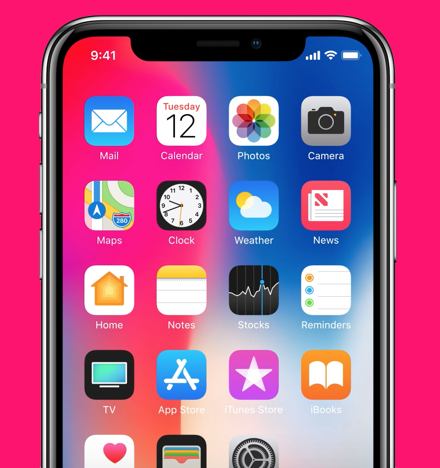
If you want to compress the files or folders on your iPhone for emailing to your friends, or uploading it somewhere whether it contains photos or documents, or you are doing it for whatever reason, this is possible. This is kind of the same thing you do on your desktop, and fortunately, you don’t require any additional apps, the Files app on your iPhone can do it for you.
Note: Before you continue, you must update your iPhone or iPad to the latest iOS version to let this trick work as older iOS versions don’t have the Files app.
How To Compress Or Zip Files On iPhone Or iPad
- Open the Files app on iPhone or iPad
- In the Files app, navigate to the file or folder you want to compress or zip. You can choose it locally or from iCloud.
- Once you have chosen the file or folder, tap and hold on it to create a zip file.
- Choose Compress from the pop-up menu.
- Wait for it to convert to zip. Your zip archive is ready to use and will appear in the same location in the Files app.
You can repeat this method for creating multiple zip files in the Files app.
This zip archive can be used to share, upload, move or copy inside any folder, or simply modify it just like any other files within the Files app. You can also create a folder and put the freshly zip files created into it and convert this folder to zip as well.
To uncompress or unzip the files, all you need to do is tap on it or tap and hold on it and select Uncompress. You need to make sure that the iOS software you are using on your iPhone or iPad has to be up to date.
Check out more tips and tricks, guides, and tutorials related to iPhone and iPad. For more updates on the latest smartphones and tech, follow us on our social media profiles.
