If you are using Windows 10 operating system, you may have come across prompts that suggests ways to improve Windows 10, including signing up for Microsoft services.
This is the same one that appears after upgrading Windows 10 but it also shows up periodically when you turn on your PC. Thankfully, you can easily turn the prompts off through Settings.
Disable Microsoft Services Signup Prompt
Step 1: Open “Settings” application on your Windows 10 computer.
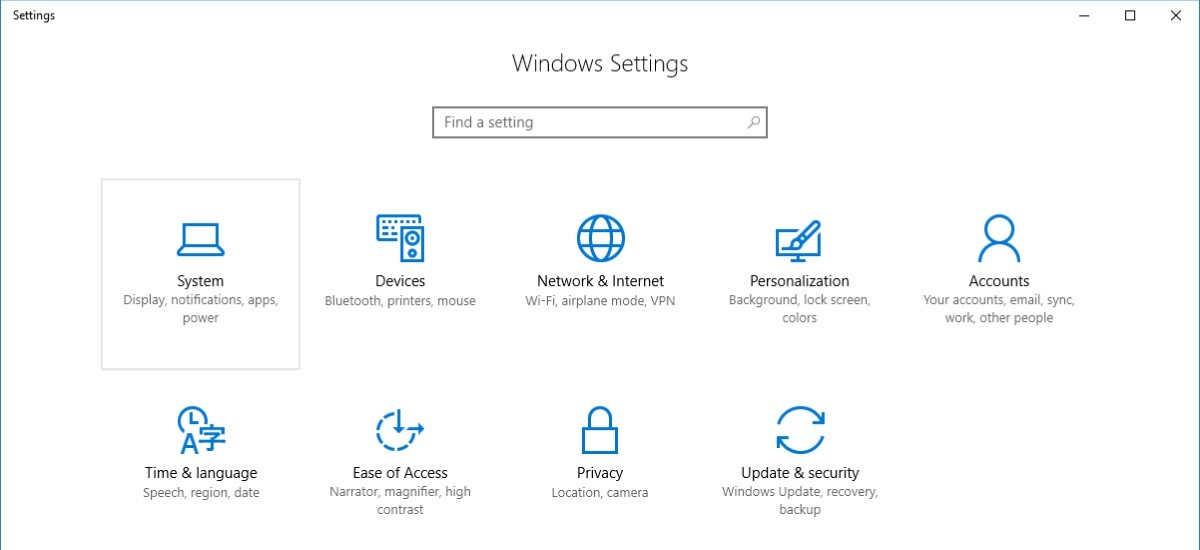
Step 2: Now, select “System” and click on “Notifications & actions.”
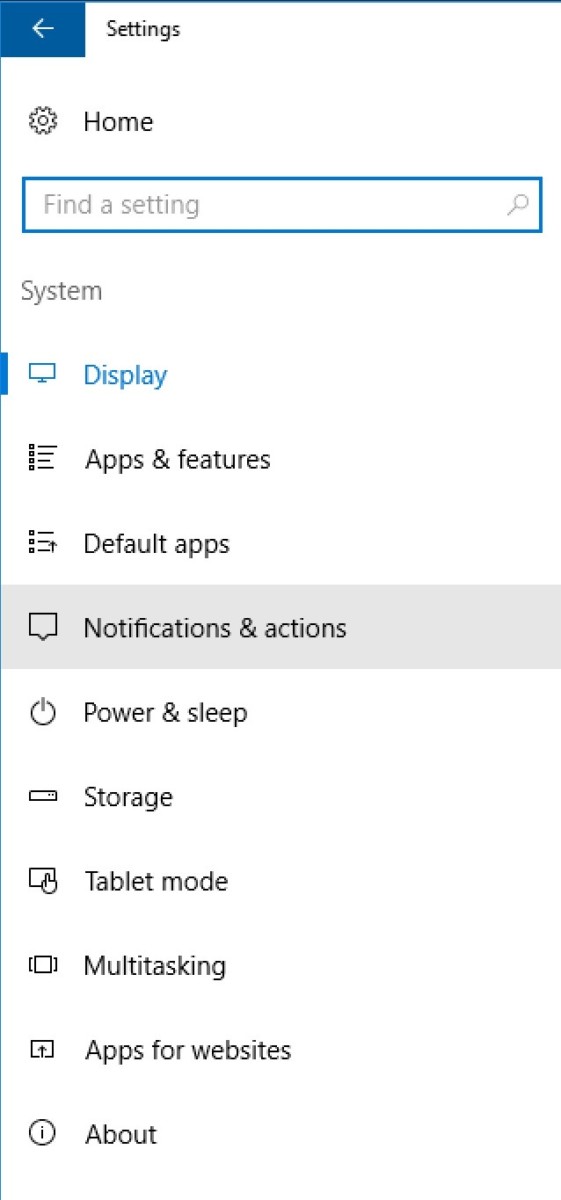
Step 3: Uncheck the box for “Suggest ways I can finish setting up my device to get the most out of Windows.”
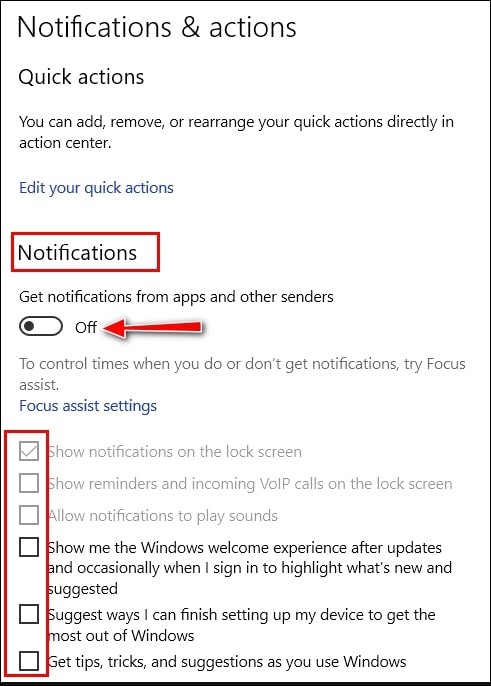
Step 4: Optionally, you can also uncheck the box for “Show me the Windows welcome experience after updates and occasionally when I sign in to highlight what’s new and suggested.”
Step 5: You can also git rid of other suggestions by unchecking “Get tips, tricks, and suggestions as you use Windows.”
You can also check out our other Windows guide to make your experience even better by customizing the operating system as per your needs. We have also covered quite a few guides related to macOS and Chrombooks as well.
