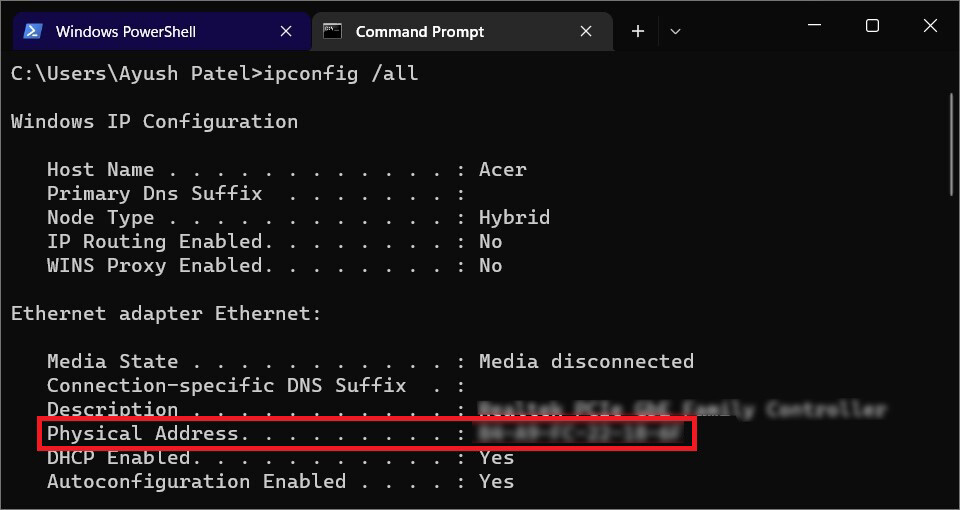MAC (media access control) addresses correspond to an often uneditable and unique device identifier assigned by device manufacturers to different network adapters such as Wi-Fi radios and ethernet controllers or any other machine that can be connected to the internet.
Besides helping devices communicate with each other, You can also use MAC addresses to see which devices are connected to your Wi-Fi network by looking up their MAC address and searching for them online.

In this guide, we will look at all the ways you can find your Windows 11 PC’s MAC address.
Method 1: Using The Settings App
The first and the easiest way you can find your Windows 11 PC’s MAC Address would be through Settings, as shown below:
- Go to Start and click on the Settings icon that can be found on the bottom right-hand side.
- Inside settings, head to Network & Internet, then click on Wi-FI.
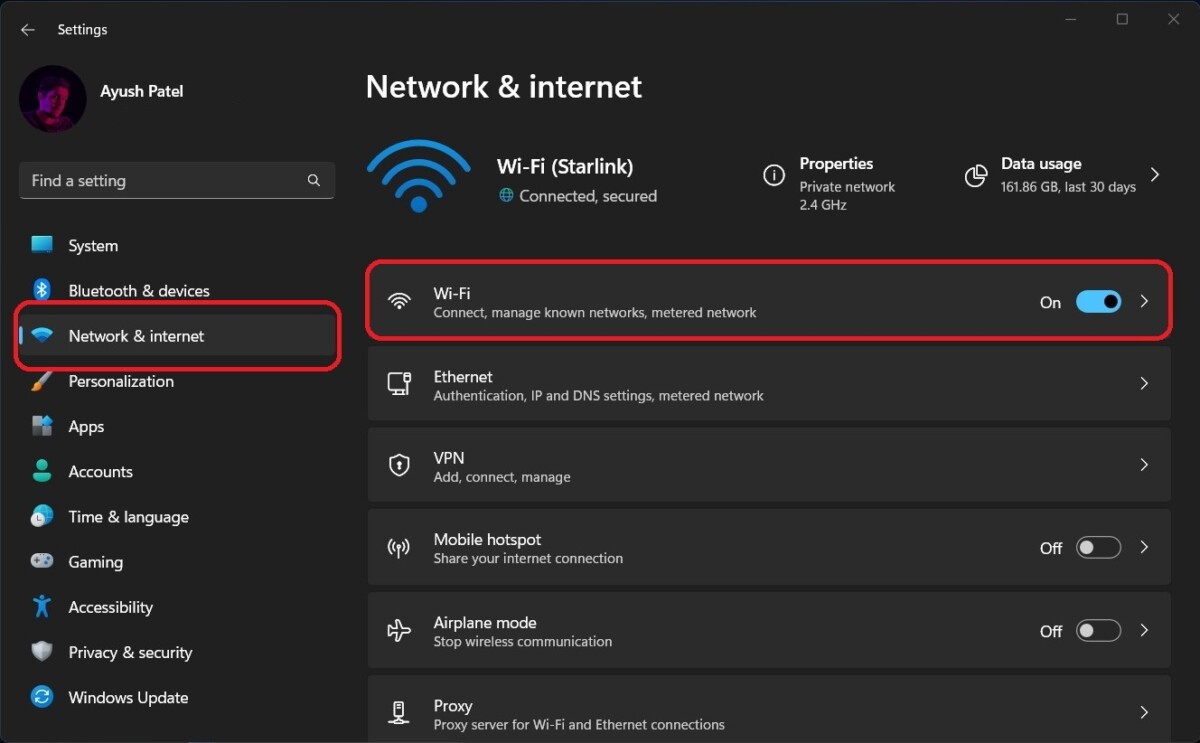
- Under WI-Fi, locate, and click on the option that says Hardware properties.
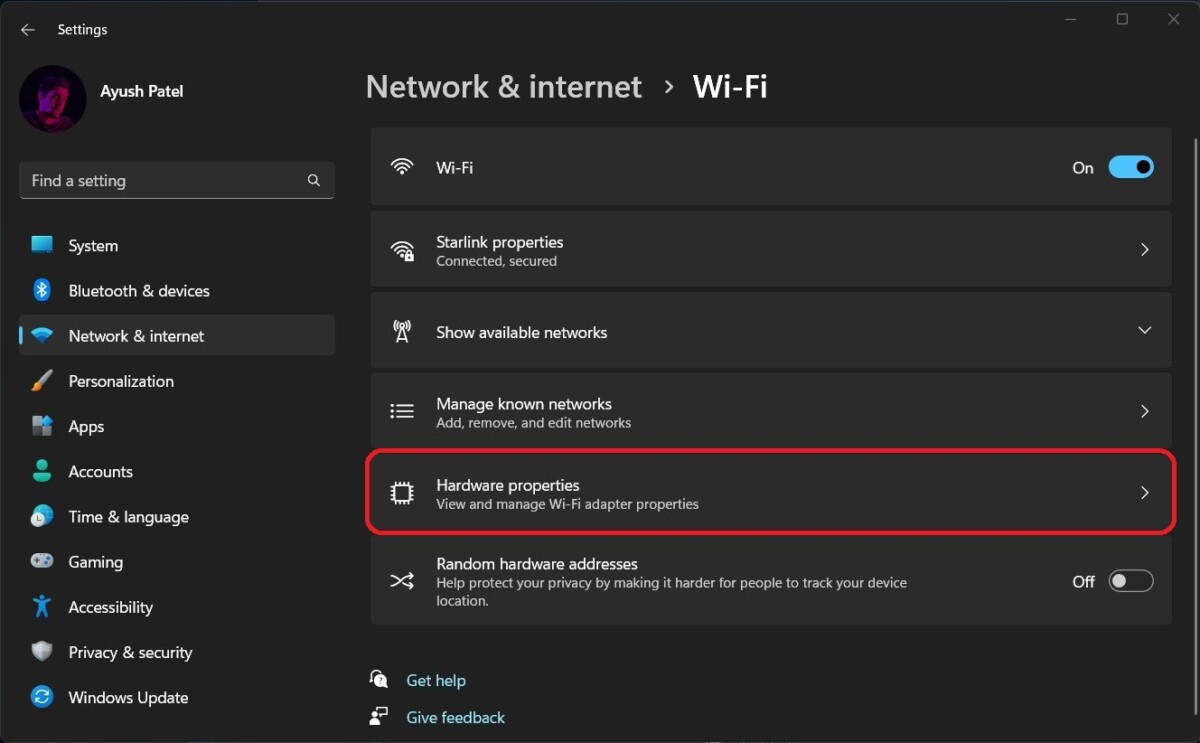
- You will now see the MAC address of your PC in the XY:XY:XY:XY:XY:XY format besides the label that says Physical Address (MAC). Alternatively, you can click on ethernet instead of Wi-Fi in the first step to view its MAC Address.
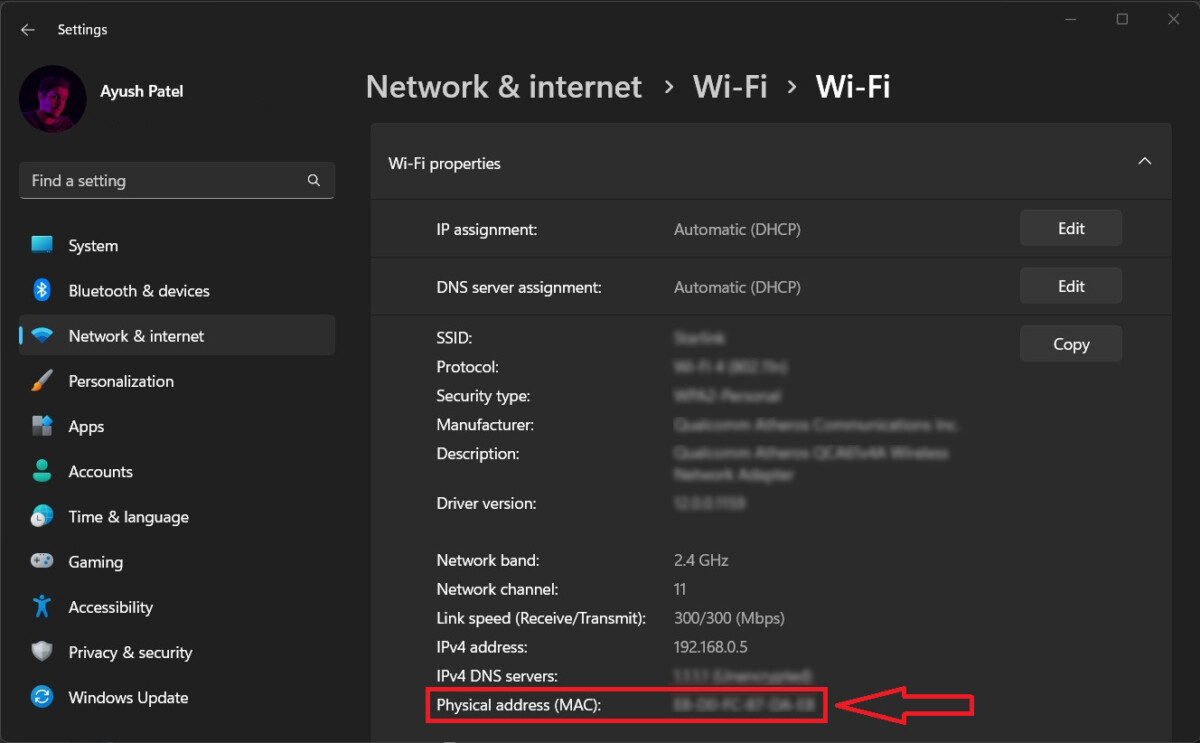
Method 2: Using Windows PowerShell
The second method, although a bit complex, uses PowerShell to lookup your devices, or we can say your network adapter’s MAC Address as detailed below:
- Right-click on the Start Button and then select Terminal. (You can also use the Wind+X shortcut to access this menu). This opens a Windows Powershell window.
- Once you’ve opened PowerShell, type in the following command:
getmac /v
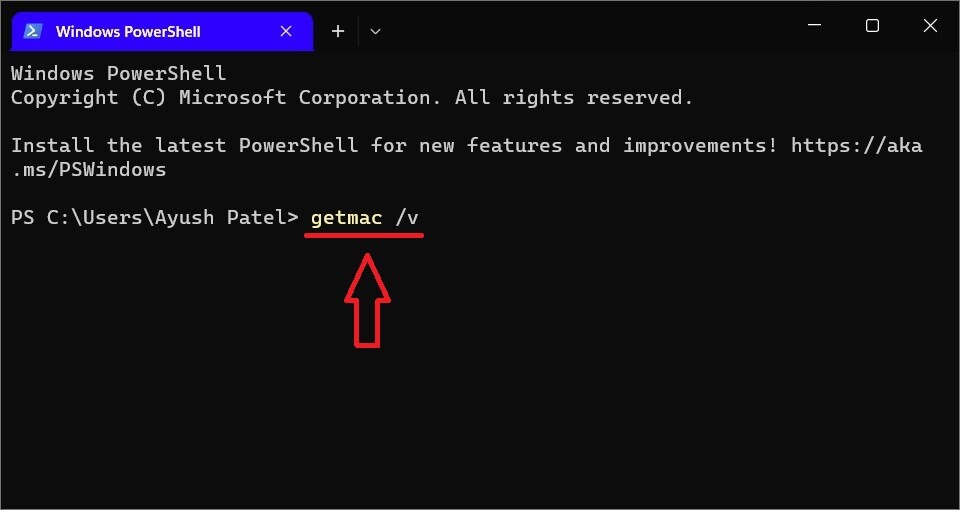
- After entering the command, press Enter on your keyboard to run it.
- You should now see a list of all the available Wireless adapters and their MAC addresses besides the label that says Physical Address.
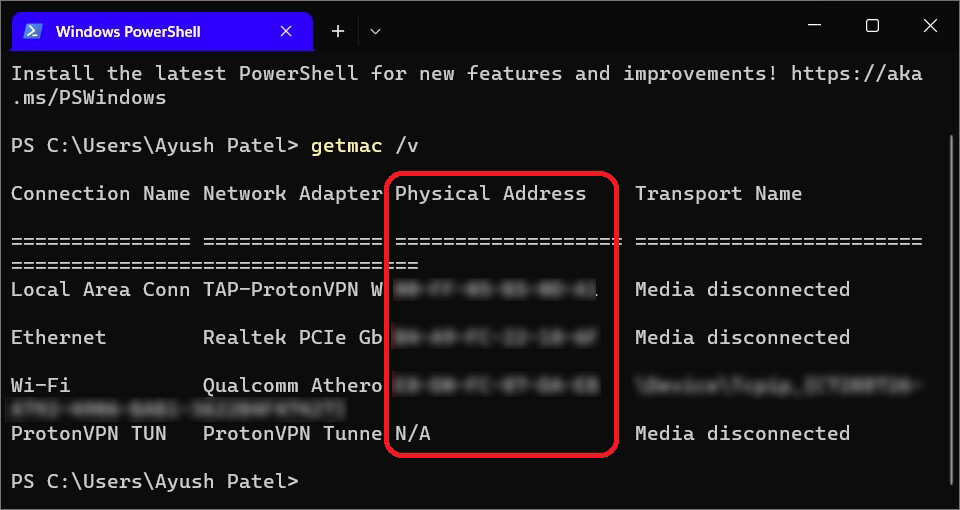
Method 3: Using Command Prompt
- Right-click on the Start Button and then select Terminal. (You can also use the Wind+X shortcut to access this menu). This opens a Windows Powershell window.
- Inside the Powershell window, click on the little downward pointing next to the plus button and select Command Prompt to open it in the new tab.
- Once you’ve done that and opened Command Prompt, type in the following command:
Ipconfig /all
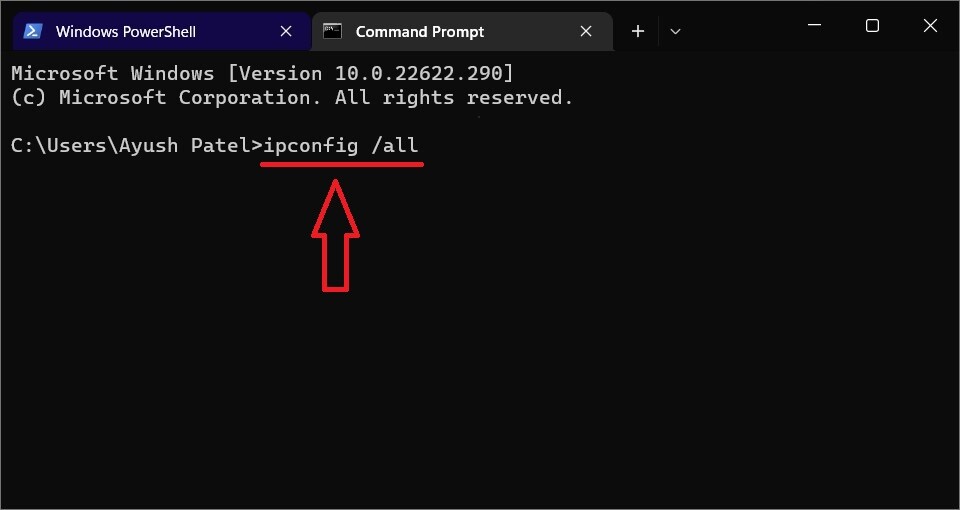
- After entering the command, press Enter on your keyboard to run it.
- You should now see a list of all the available Wireless adapters and their MAC addresses besides the label that says Physical Address.