Joined a Wi-Fi network on your Mac you never wanted to? It isn’t only you, it also happens with me when I have a huge list of saved Wi-Fi networks. When you try to keep up with your Wi-Fi but you end up connecting a Wi-Fi from your neighbor, a strong public Wi-Fi, or a Wi-Fi hotspot created by your friend.
When you join a Wi-Fi network, you Mac saves it so that the next time you want to connect to it, your Mac does it automatically. By default, your Mac remembers all Wi-Fi networks that you have joined once. These networks are automatically connected when they are within the range.
Though it saves your time by not searching the Wi-Fi and not requiring to enter its password, some of you may not want to save the networks automatically due to some reason whether it’s for privacy, security, personal reason, or any other.

But wait, I find it useful since it saves me time. The moment I start the Macbook, I am connected to my Wi-Fi whenever it comes to the Wi-Fi range. This is also good as you don’t need to enter the password. But sometimes, your Mac connects to a saved network you don’t want to connect, so what can be done? How to stop remembering the Wi-Fi networks by default?
Your Mac joins a Wi-Fi network that is faster in speed and more powerful in signal strength. If your Wi-Fi signal is weak, the Mac chooses one from the saved networks in the range to provide you better user experience. You can forget the saved network or change the default network setting for saving Wi-Fi networks. Here’s how.
Stop Auto-Saving Of Wi-Fi Networks On Mac
Since we are changing a default setting, it is advised to forget or remove the saved network from your Mac. You can remove saved networks from the saved list which is far better than changing the default setting.
Forget Saved Wi-Fi Networks
- To remove a saved Wi-Fi network from your Mac, launch the System Preferences by clicking the Apple icon in the top left corner located at the menubar.
- Click on Network and select the Wi-Fi on the left side.
- Click Advanced and then choose the Wi-Fi network that you want to forget or remove from the saved list.
- Click (-) minus to remove.
This will forget the saved networks that bother you once and for all.
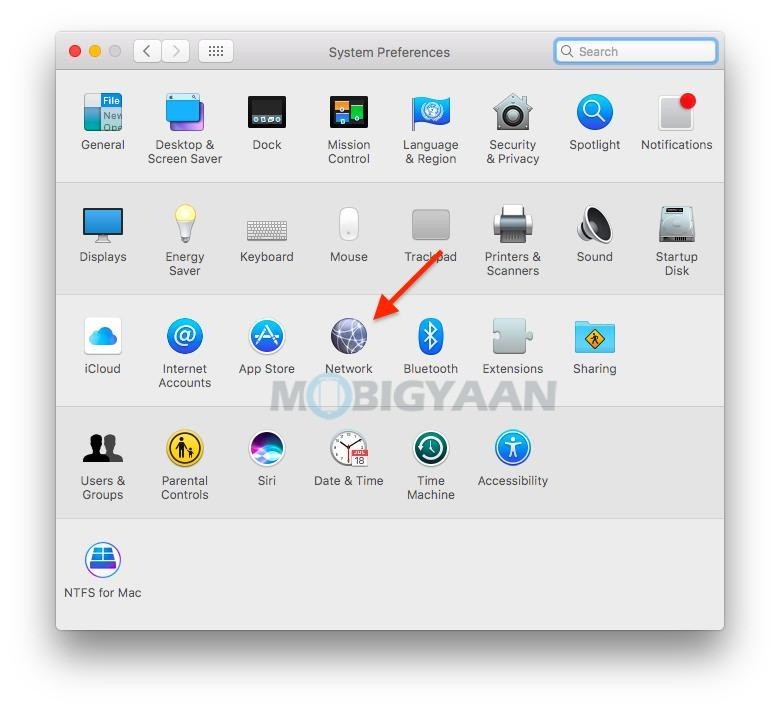
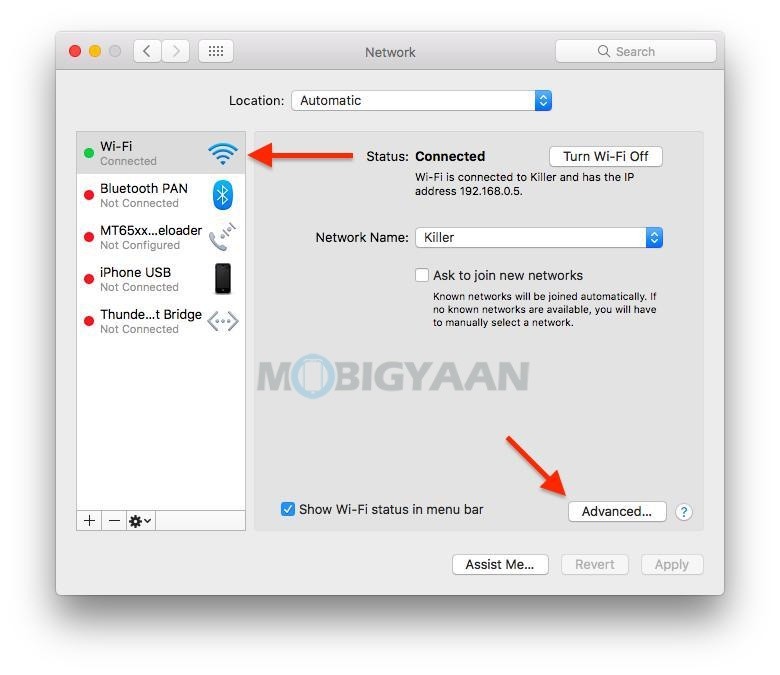
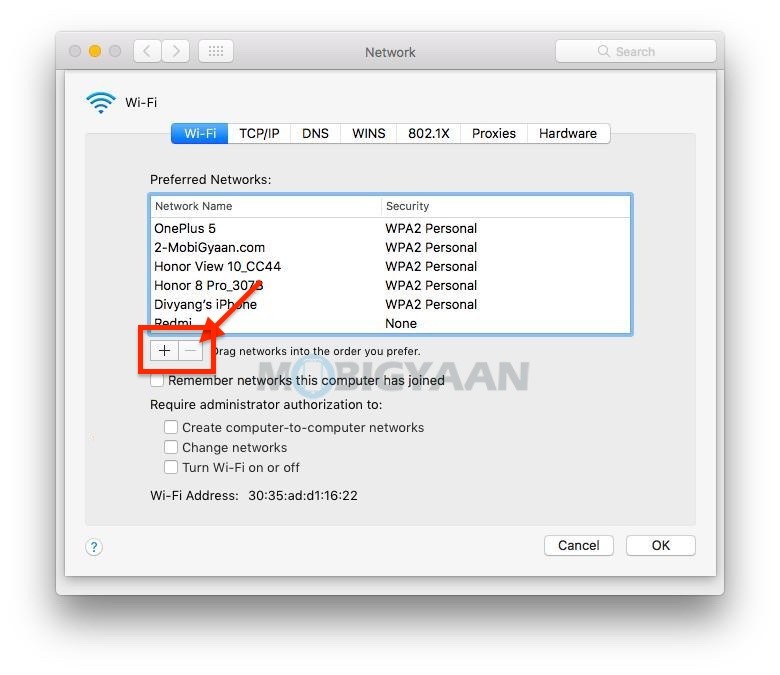
If you wish to prevent your Mac from saving all the Wi-Fi networks automatically, here’s what you need to do.
Stop Saving Wi-Fi Networks
- To stop saving the Wi-Fi networks by default, go to the System Preferences by clicking the Apple icon in the top left corner.
- Click on Network and select the Wi-Fi on the left side. You can also click on the Wi-Fi icon in the menubar and click Open Network Preferences.
- Click Advanced and then deselect the checkbox that says Remember networks this computer has joined.
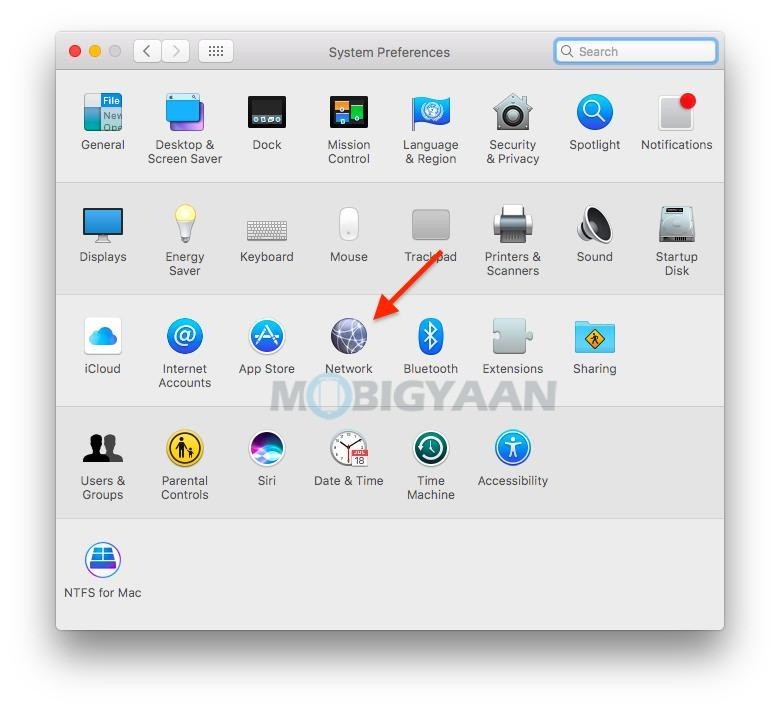
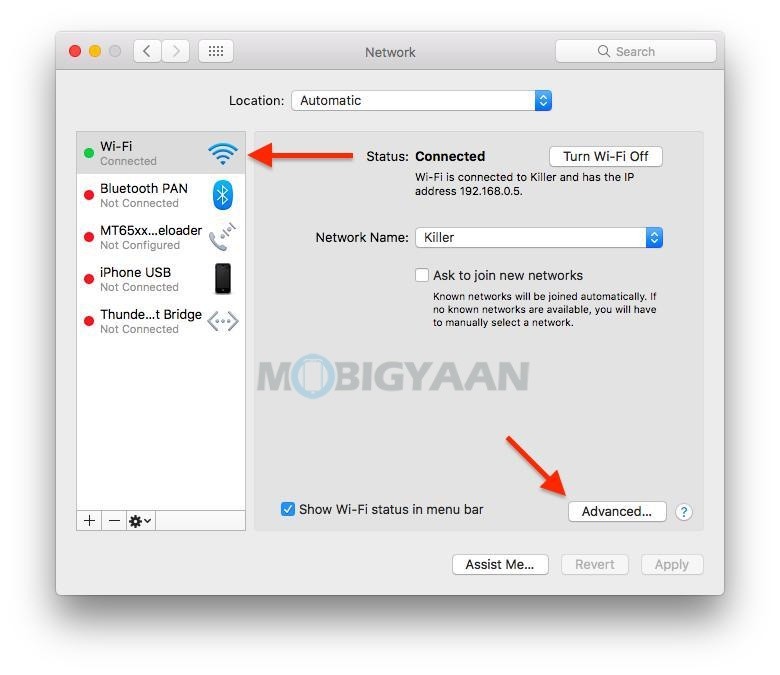
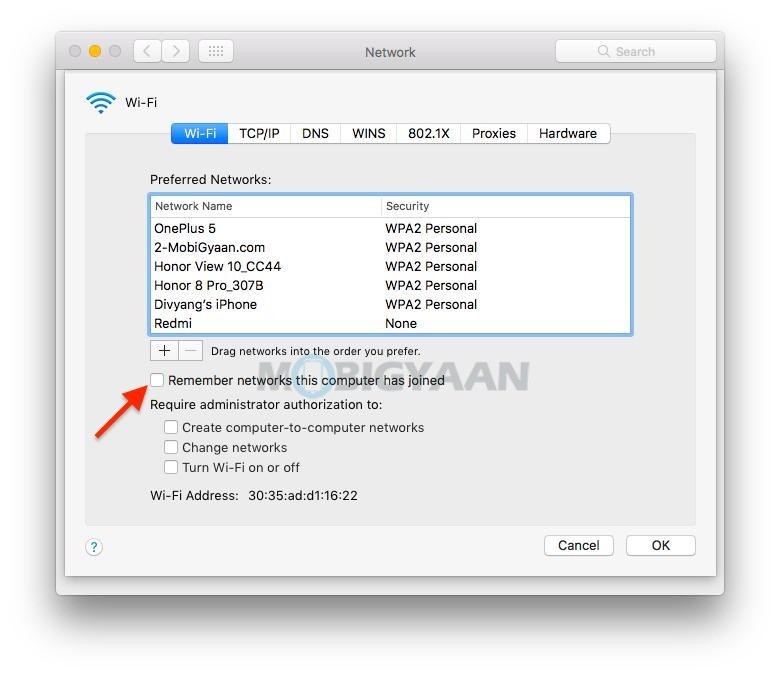
That’s it, you are done. Now whenever you connect to any Wi-Fi network on your Mac, it won’t store right away unless you turn back On the default setting. Now you have learned how to change the default setting for saving the Wi-Fi networks on your Mac, also check how to set or change default apps on your Mac. More such guides and tutorials can be found here.
To get updates on the latest smartphones and tech, follow us on our social media profiles.
