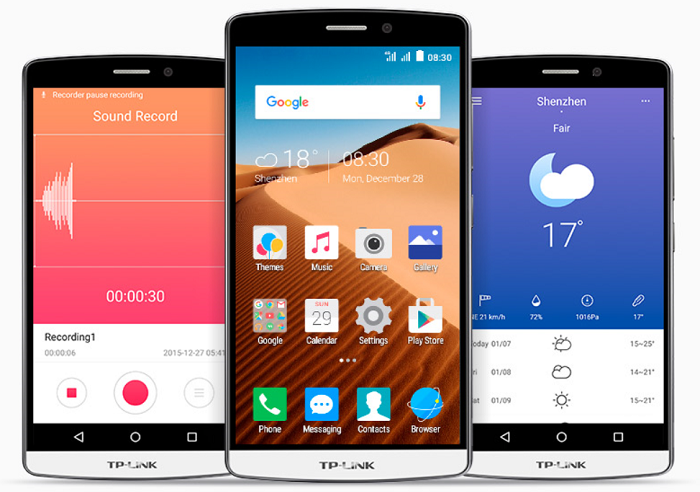Everyone knows that setting brightness to auto is a pain in the butt because it’s always too dark for you and it’s annoying too. Setting the brightness to a manual won’t be a good option when you just want a perfect brightness setting after you walk out of a dark room or a movie theatre. We are going to show you today how to toggle iPad or iPhone brightness by pressing three times the home button without needing to jailbreak your iOS device. So, here’s what you got to do, follow this simple guide.
![How to toggle iPad or iPhone brightness using the home button [iOS] [Guide] 1 How to let your iPad speak text [iOS] [Guide] (01)](https://www.mobigyaan.com/wp-content/uploads/2016/01/How-to-toggle-iPad-or-iPhone-brightness-with-home-button-iOS-Guide-10.jpg)
How to toggle iPad or iPhone brightness using the home button
If you are on iOS 8 or above, you can tweak the Accessibility Settings to make a shortcut of your home button that changes the brightness with 3 clicks. Here’s how:
Step 1: Go to Settings -> General -> Accessibility.
![How to toggle iPad or iPhone brightness using the home button [iOS] [Guide] 2 How to let your iPad speak text [iOS] [Guide] (01)](https://www.mobigyaan.com/wp-content/uploads/2015/12/How-to-let-your-iPad-speak-text-iOS-Guide-01.jpg)
![How to toggle iPad or iPhone brightness using the home button [iOS] [Guide] 3 How to toggle iPad or iPhone brightness with home button [iOS] [Guide] (1)](https://www.mobigyaan.com/wp-content/uploads/2016/01/How-to-toggle-iPad-or-iPhone-brightness-with-home-button-iOS-Guide-1.jpg)
Step 2: Tap on Zoom and use the toggle switch to turn on the Zoom function. If you see a small window like a magnifying glass that zooms in the screen, ignore that. Remember this guide is about how to toggle iPad or iPhone brightness using the home button, so do not worry if you see anything that’s seems terrible.
![How to toggle iPad or iPhone brightness using the home button [iOS] [Guide] 4 How to toggle iPad or iPhone brightness with home button [iOS] [Guide] (2)](https://www.mobigyaan.com/wp-content/uploads/2016/01/How-to-toggle-iPad-or-iPhone-brightness-with-home-button-iOS-Guide-2.jpg)
![How to toggle iPad or iPhone brightness using the home button [iOS] [Guide] 5 How to toggle iPad or iPhone brightness with home button [iOS] [Guide] (3)](https://www.mobigyaan.com/wp-content/uploads/2016/01/How-to-toggle-iPad-or-iPhone-brightness-with-home-button-iOS-Guide-3.jpg)
Step 3: Now tap three times anywhere with your 3 fingers on the screen and a window pops up showing you a few options about the Zoom feature.
![How to toggle iPad or iPhone brightness using the home button [iOS] [Guide] 6 How to toggle iPad or iPhone brightness with home button [iOS] [Guide] (4)](https://www.mobigyaan.com/wp-content/uploads/2016/01/How-to-toggle-iPad-or-iPhone-brightness-with-home-button-iOS-Guide-4.jpg)
Step 4: First of all you have to tap the ‘Full Screen Zoom’ off so your screen won’t magnify and zoom out of the current screen. Adjust the zoom slider to zero as shown. It will make your screen undo the zoom and we can use the toggle brightness feature on your iPad or iPhone.
![How to toggle iPad or iPhone brightness using the home button [iOS] [Guide] 7 How to toggle iPad or iPhone brightness with home button [iOS] [Guide] (5)](https://www.mobigyaan.com/wp-content/uploads/2016/01/How-to-toggle-iPad-or-iPhone-brightness-with-home-button-iOS-Guide-5.jpg)
Step 5: Tap the Choose Filter and select Low Light as this will function as the low brightness on your iOS device. So when you turn on the Zoom, the screen changes its backlight to dim and when you turn it off, the original brightness is been restored.
But, what if you do not want to go all the way into the Accessibility settings just to change the zoom on/off? With that being said, iOS has another tremendous setting that deals with the shortcut keys. You can change the brightness by pressing 3 times the home button. It is very easy for you to toggle iPad or iPhone brightness.
![How to toggle iPad or iPhone brightness using the home button [iOS] [Guide] 8 How to toggle iPad or iPhone brightness with home button [iOS] [Guide] (6)](https://www.mobigyaan.com/wp-content/uploads/2016/01/How-to-toggle-iPad-or-iPhone-brightness-with-home-button-iOS-Guide-6.jpg)
![How to toggle iPad or iPhone brightness using the home button [iOS] [Guide] 9 How to toggle iPad or iPhone brightness with home button [iOS] [Guide] (7)](https://www.mobigyaan.com/wp-content/uploads/2016/01/How-to-toggle-iPad-or-iPhone-brightness-with-home-button-iOS-Guide-7.jpg)
Step 6: To turn the zoom on or off with the shortcut key, again go to Accessibility settings and scroll all the way down and tap on Accessibility Shortcut.
![How to toggle iPad or iPhone brightness using the home button [iOS] [Guide] 3 How to toggle iPad or iPhone brightness with home button [iOS] [Guide] (1)](https://www.mobigyaan.com/wp-content/uploads/2016/01/How-to-toggle-iPad-or-iPhone-brightness-with-home-button-iOS-Guide-1.jpg)
![How to toggle iPad or iPhone brightness using the home button [iOS] [Guide] 11 How to toggle iPad or iPhone brightness with home button [iOS] [Guide] (8)](https://www.mobigyaan.com/wp-content/uploads/2016/01/How-to-toggle-iPad-or-iPhone-brightness-with-home-button-iOS-Guide-8.jpg)
Step 7: This will be your last step, finally, tap on Zoom. You will see a tiny tick on the right side.
![How to toggle iPad or iPhone brightness using the home button [iOS] [Guide] 12 How to toggle iPad or iPhone brightness with home button [iOS] [Guide] (9)](https://www.mobigyaan.com/wp-content/uploads/2016/01/How-to-toggle-iPad-or-iPhone-brightness-with-home-button-iOS-Guide-9.jpg)
Now, triple-click the home button from any screen to toggle iPad or iPhone brightness. An easy shortcut to set your brightness level to low and high using the home button. The iOS accessibility option has the power to do other things too, find out more in our How-To Guides.