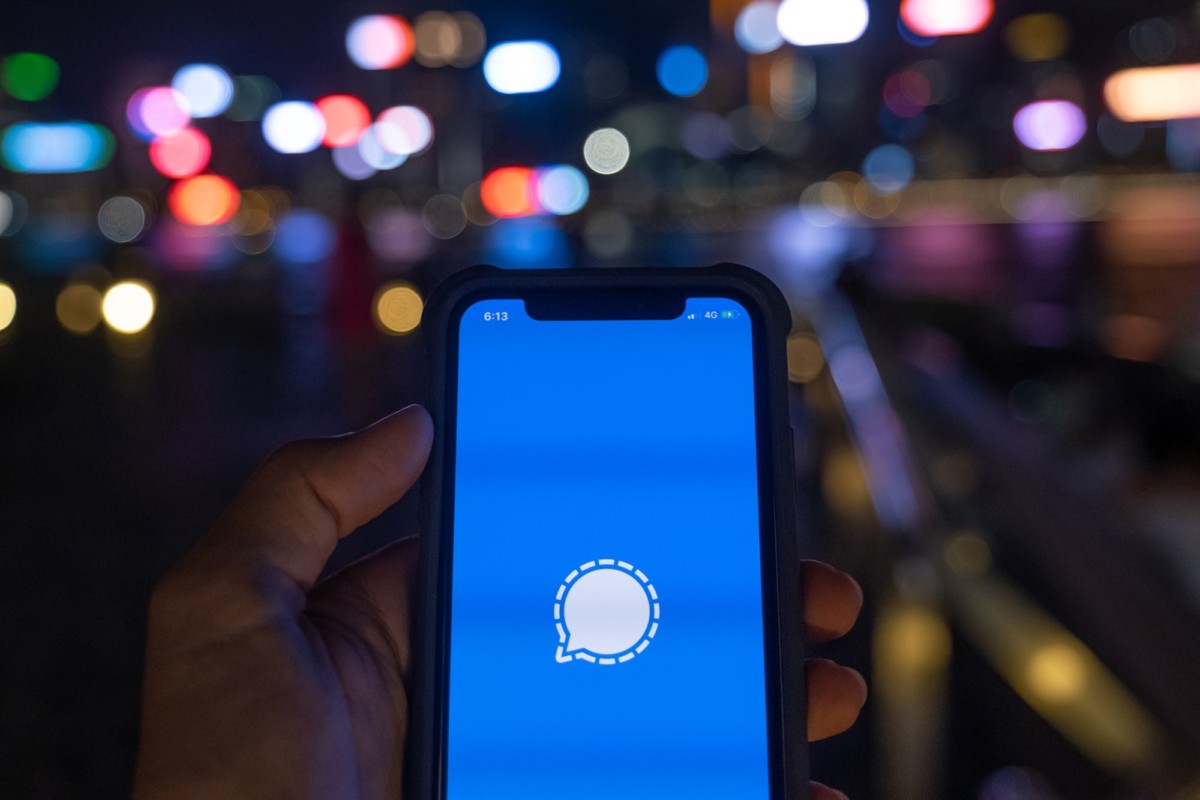Have you noticed that your iPhone keyboard uses smart punctuations? It means your typed text will be having a special format, not the standard format. If you look closely, your iPhone types curly quotes and double hyphens to dashes, but this can be turned off so that you can use ASCII friendly straight quotes instead. Here’s how to type straight quotes on iPhone or iPad.

How to type straight quotes on iPhone/iPad
You can turn off the automatic formatting of quotes in the Settings app on your device. Changing the setting doesn’t affect existing hyphens and dashes in your document, only new text that you type. All you need to do is follow these simple steps on your device.
- Open Settings from the Homescreen on your iPhone or iPad.
- Go to General and tap on Keyboards.
- Find the option Smart Punctuation and tap the toggle slider to turn it off.
Now type as you normally do and see the quotes in straight, the quotation marks style takes effect immediately.
More Safari Mac stuff can be found here – Mac tutorials, guides, tips, tricks, and hidden features. To get updates on the latest tech news, smartphones, and gadgets, follow us on our social media profiles.