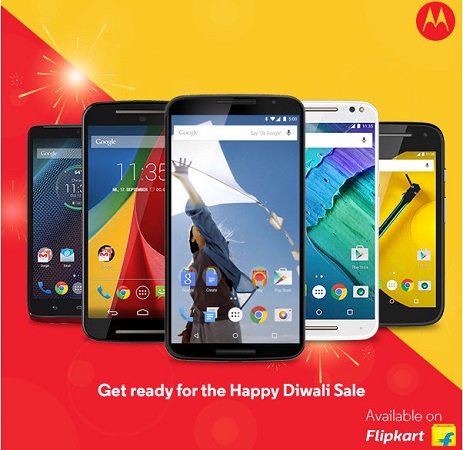Let’s say, you are travelling around and you have no internet access on your smartphone, you probably want to use Google Maps offline on your smartphone. Fortunately, Google Maps now work without internet connection. If you frequently travel to the places or hangout spots with no network coverage and you need access to Google Maps in offline mode while you ride, this easy guide below will help you undoubtedly.
![How to use Google Maps offline on your mobile device [Guide] 1 How to use Google Maps offline](https://www.mobigyaan.com/wp-content/uploads/2015/11/How-to-use-Google-Maps-offline.jpg)
It works on iPhone as well as Android devices. We’ll be using an Android smartphone to show you the steps.
How to use Google Maps offline on your iPhone or Android device
Step 1:
Open Google Maps on your phone, swipe from left edge to the right to access the sidebar and tap on ‘Your places’.
![How to use Google Maps offline on your mobile device [Guide] 2 How to use Google Maps offline (2)](https://www.mobigyaan.com/wp-content/uploads/2015/11/How-to-use-Google-Maps-offline-2.jpg)
Step 2:
Just swipe past to the bottom and find offline areas. Tap it to download a new offline map.
![How to use Google Maps offline on your mobile device [Guide] 3 How to use Google Maps offline (3)](https://www.mobigyaan.com/wp-content/uploads/2015/11/How-to-use-Google-Maps-offline-3.jpg)
Step 3:
Zoom in, and find your area that you want to download on your phone to later access offline and frame it on the screen. Unfortunately, Google limits the map size to only 50 square KM. You cannot download any large areas. Once you have set the area for offline access, simply tap the download button.
![How to use Google Maps offline on your mobile device [Guide] 4 How to use Google Maps offline (6)](https://www.mobigyaan.com/wp-content/uploads/2015/11/How-to-use-Google-Maps-offline-6.jpg)
Step 4:
You will be asked to name the map. Type anything you want. We have used here the name we liked. Save the map and you can see the progress for downloading the map.
![How to use Google Maps offline on your mobile device [Guide] 5 How to use Google Maps offline (1)](https://www.mobigyaan.com/wp-content/uploads/2015/11/How-to-use-Google-Maps-offline-1.jpg)
![How to use Google Maps offline on your mobile device [Guide] 6 How to use Google Maps offline (5)](https://www.mobigyaan.com/wp-content/uploads/2015/11/How-to-use-Google-Maps-offline-51.jpg)
Step 5:
You can add multiple maps or areas by repeating the same process. If you no longer use the map, Google automatically deletes it after 30 days. You can manually delete the maps you have added under ‘Your places’. Tap on view all and manage, select the three dots beside the map and tap delete to remove it.
![How to use Google Maps offline on your mobile device [Guide] 7 How to use Google Maps offline (4)](https://www.mobigyaan.com/wp-content/uploads/2015/11/How-to-use-Google-Maps-offline-4.jpg)
Now you have access to Google Maps offline. You can download as many Maps you want for offline use. It requires some storage space, preferably in MBs, depending on the Map size to save the offline Google Maps, so just keep some free space available on your device.
You can share other apps with us in the comments that work in offline mode. Find out more tutorials on our How to Guides.