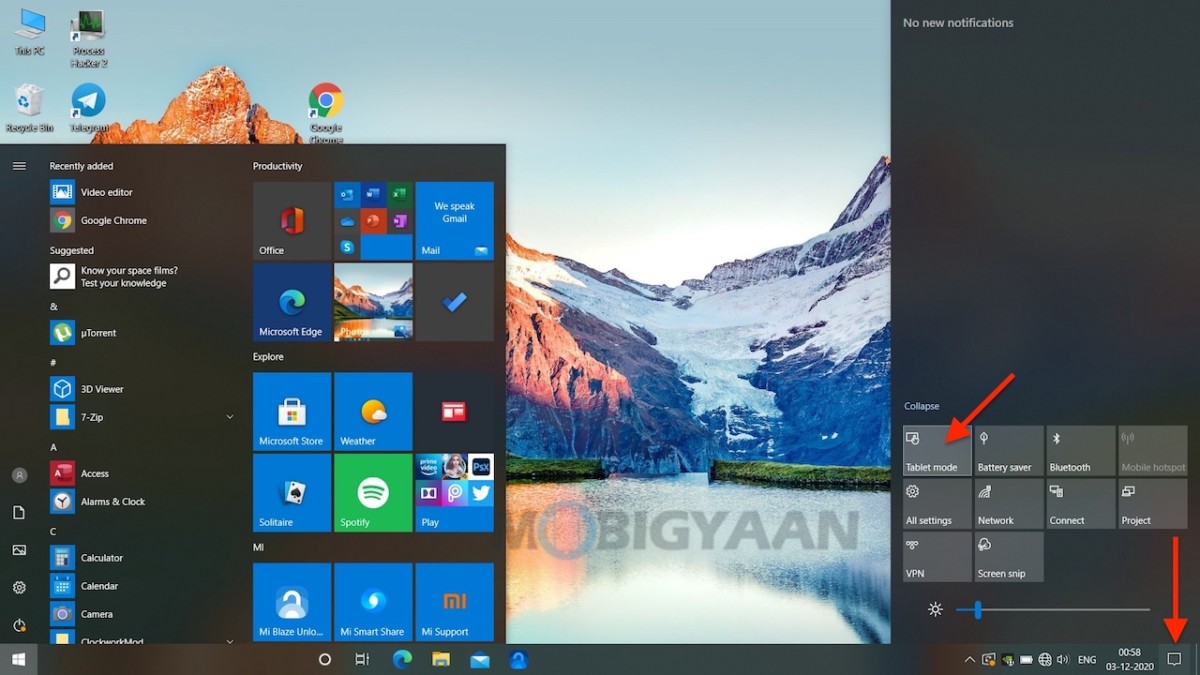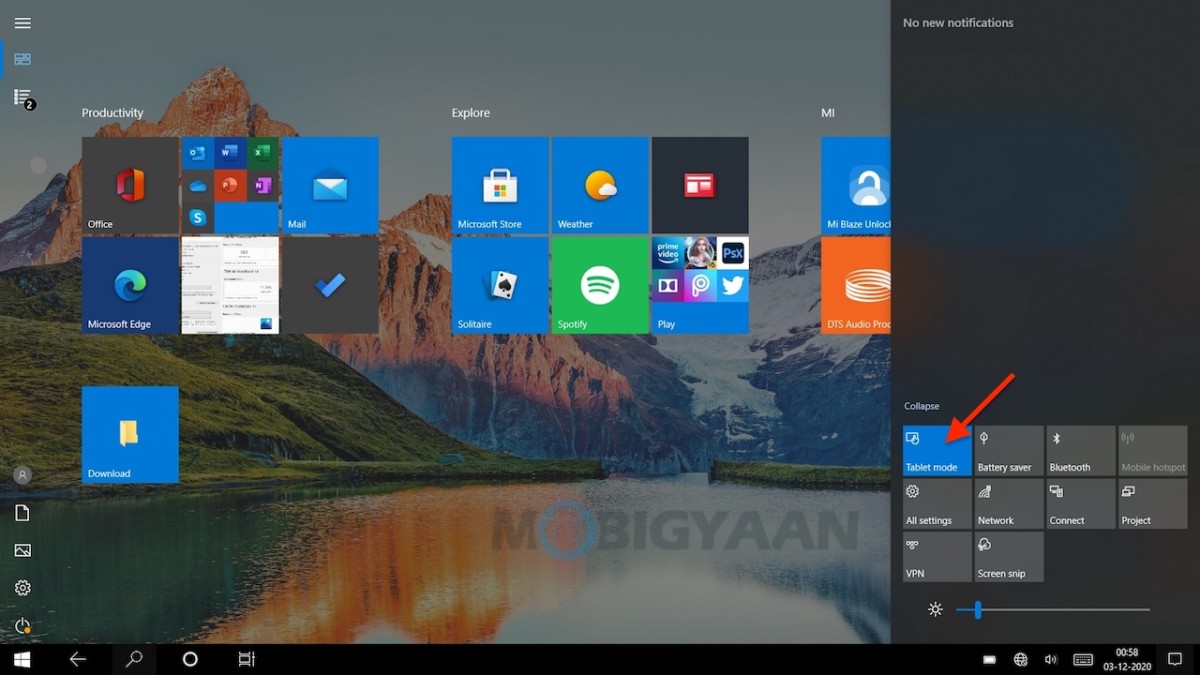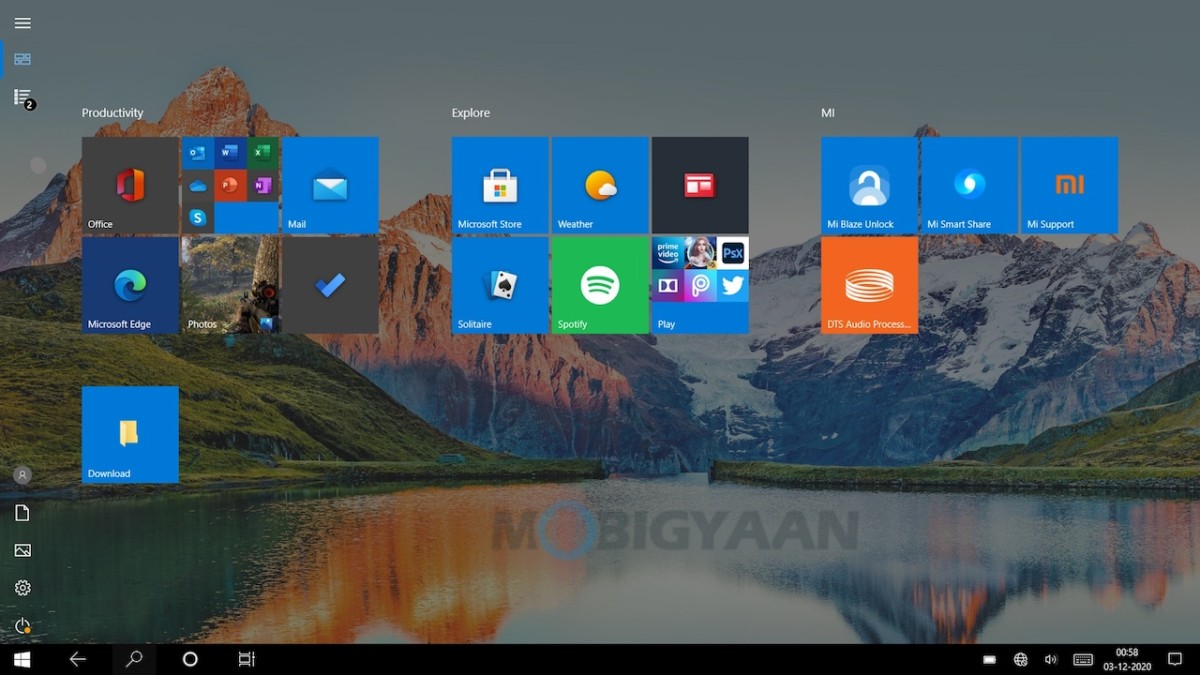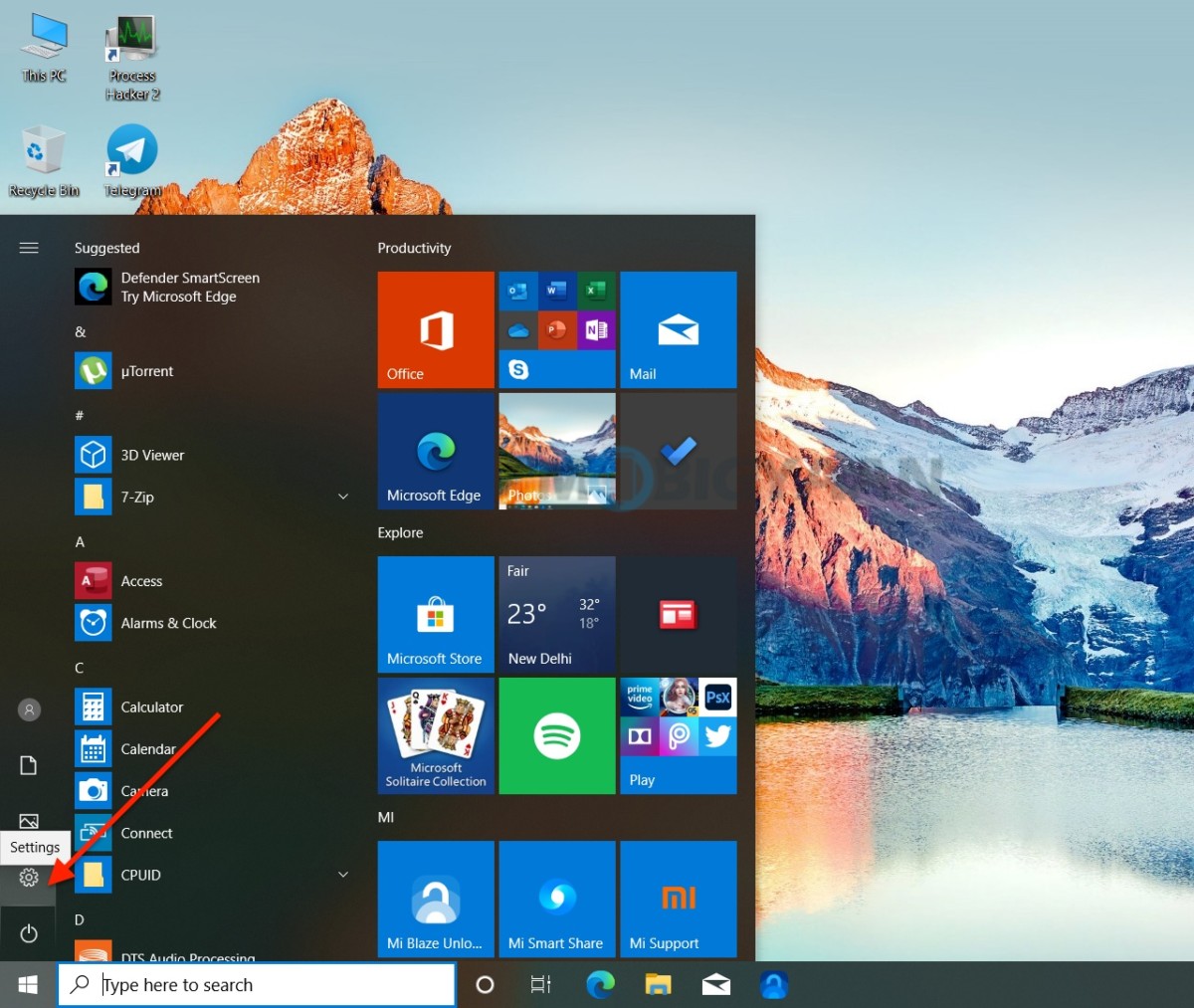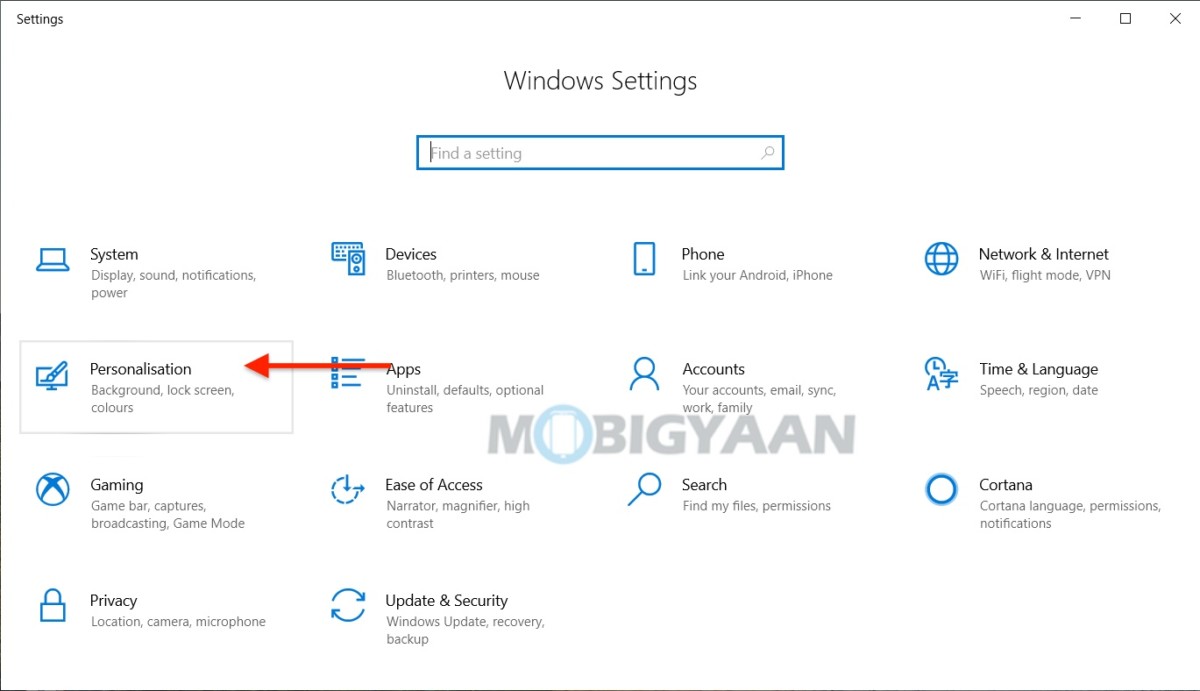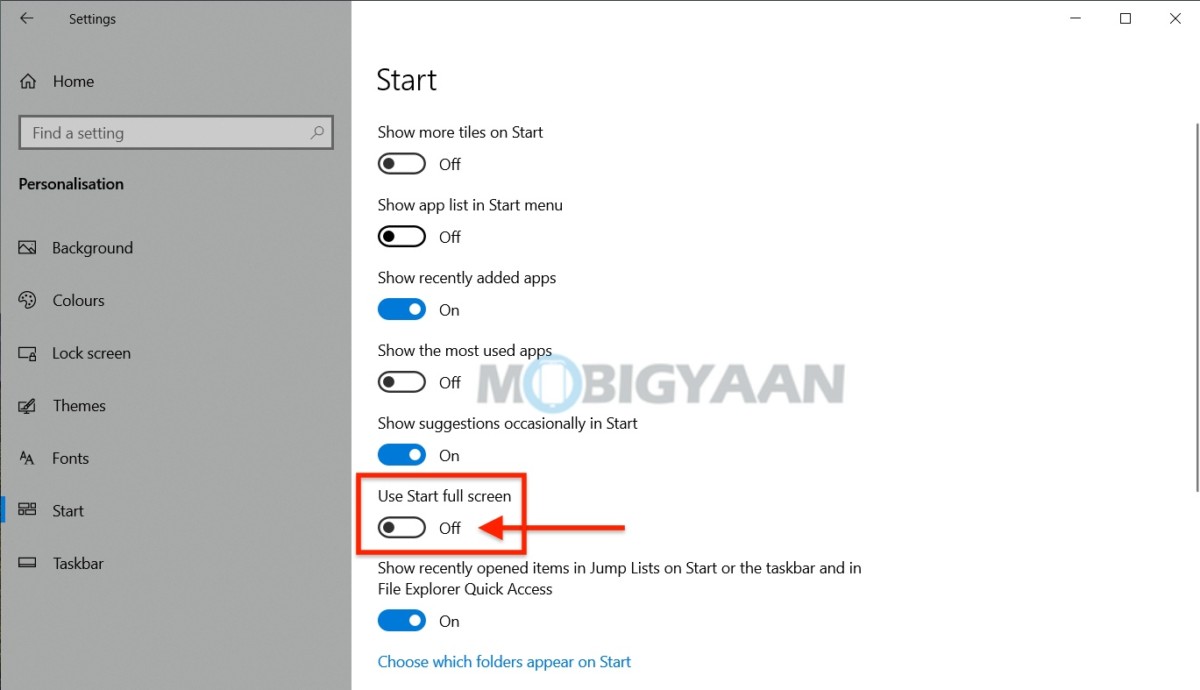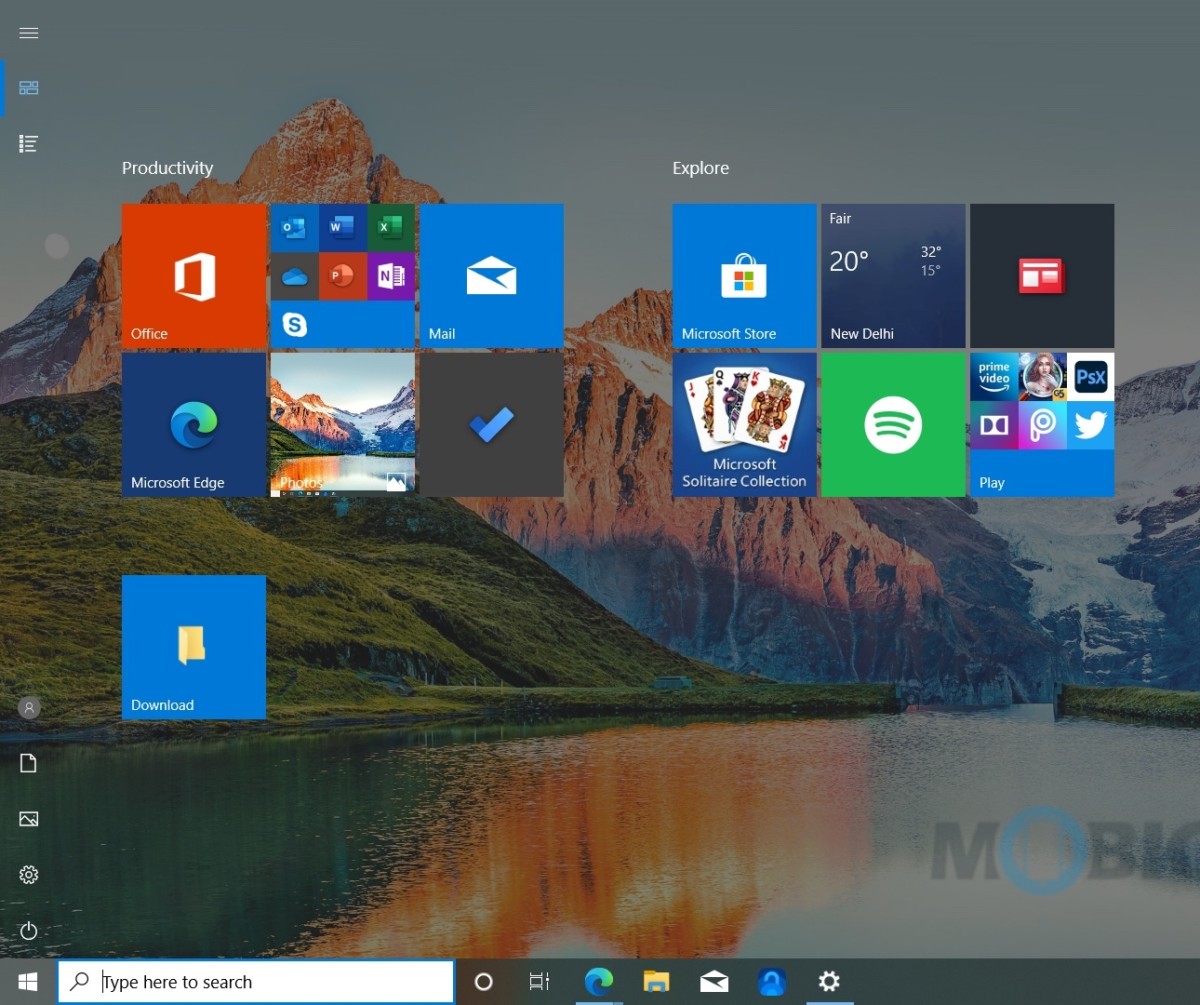Your Windows 10 PC or laptop can work in tablet mode no wonder which Windows machine you use. Windows 10 is optimized for tablets and hence, you will see a tablet user interface on Windows tablets by default which includes the full-screen start menu with tiles and a virtual keyboard for typing. Here’s how you can use tablet mode on your Windows 10 computer.
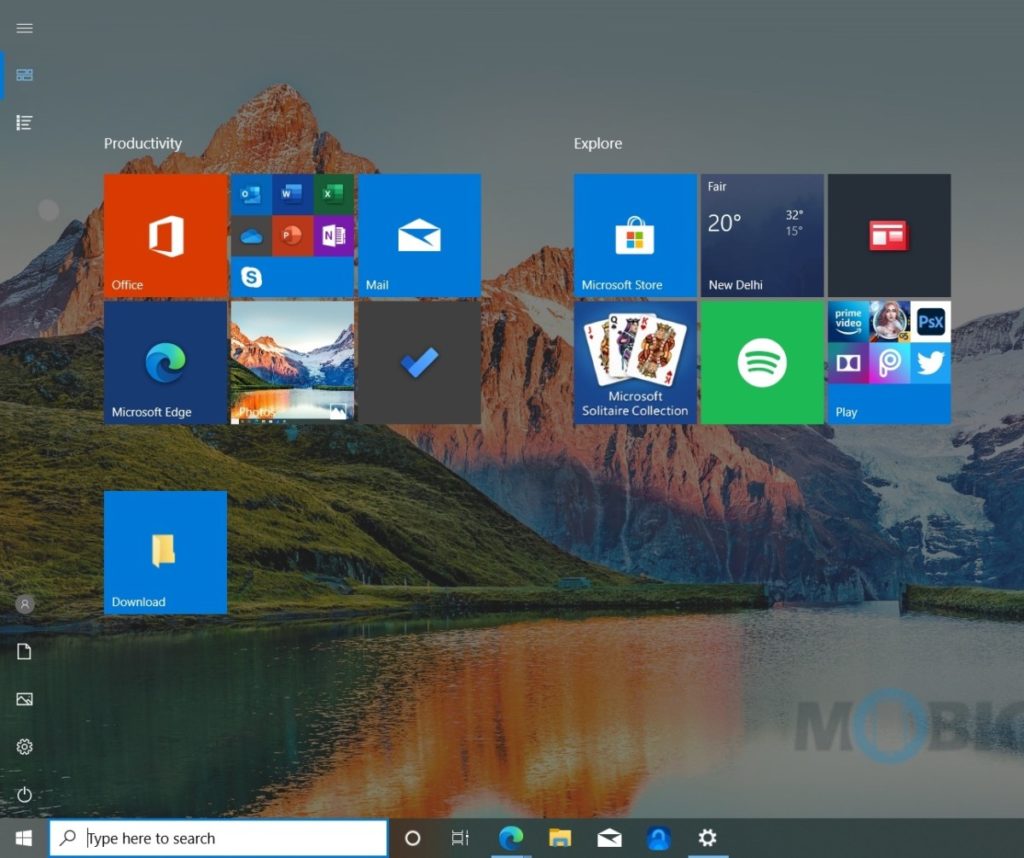
How to use Windows 10 in tablet mode
It’s super easy to turn on the Tablet mode on your Windows 10 PC or laptop. To turn on tablet mode, go to the Action Center on the taskbar, the notification icon in the corner as shown, and then select Tablet mode. Yes, it’s that simple.
In tablet mode, apps open full screen, giving you more space to work. To close an app, drag it to the bottom of the screen.
The Windows taskbar at the bottom is visible in tablet mode, but you can hide it if you want more room on the screen. Go to Start -> Settings -> System -> Tablet mode, then turn on Automatically hide the taskbar in tablet mode. To see the hidden taskbar, swipe up from the bottom of the screen, or use your mouse to hover there.
You won’t be able to use the explorer or the full desktop-like Windows, you will be limited to the tablet UI. You can use the full-screen start menu, take a look at these steps to turn on/off the full-screen start menu on Windows 10, all you need is to make a small change in Windows Settings.
- Hit the keyboard shortcut Windows + I or the Windows key to open the Start menu
- Click on the Settings icon on the left and click on Personalization in the next window.
- On the left side, click Start to change the Start menu settings.
- You will see some toggle sliders on the right-side pane. Click Use Start full screen to turn it on/off. That’s all you have to do to use the full-screen Start menu.
More awesome stuff can be found here – Windows and Mac tutorials, guides, tips, tricks, and hidden features. For more updates on the latest tech news, smartphones, and gadgets, follow us on our social media profiles.