LG has introduced a new app called VPInput which lets you connect your LG smartphone with a PC. As of now, this app only supports LG G4, G5 and V10.

With the help of this app, owners of LG G4, G5 and V10 can control their devices right from their computer. This is good for someone who relies on his smartphone heavily at work. In order to be able to control your smartphone with the keyboard or mouse of your computer, you will first have to download and install the LG VPInput app from Play Store on your device. You will then be required to download a companion software on your Windows or Mac computer. If you are using a laptop, no issue. But, if you are using a desktop, you might have to use a Bluetooth dongle as the connection between your smartphone and computer is established through Bluetooth.
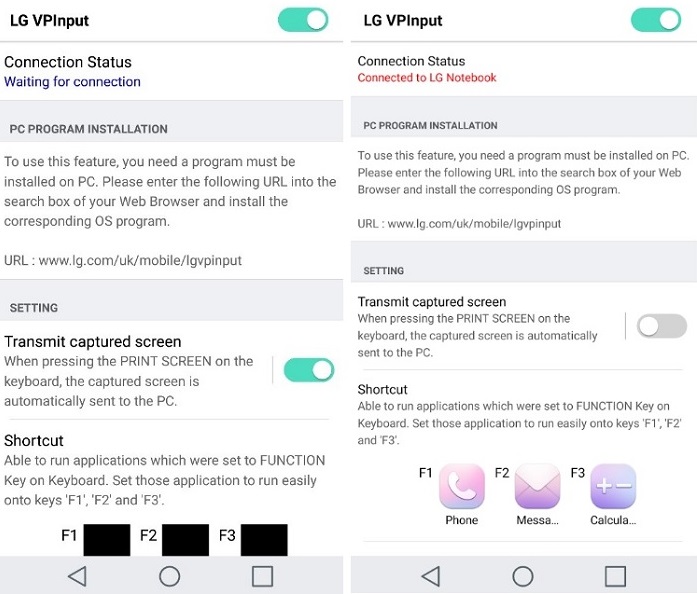
“With VPInput on the phone and the accompanying program installed on the PC, text copied from a Word document on the PC can be pasted directly into your smartphone and a screen shot from your smartphone can easily be displayed on your PC monitor.” said LG
That’s not it. You can also set the function keys on your computer’s keyboard to act as launch shortcuts to your smartphone’s feature or an app installed on it. For instance, pressing F1 would open Evernote and F2 would open Telegram. You customize the shortcuts to your preference.
Main features of LG VPInput:
- Remotely control your Android Smartphone with the mouse on your PC
- Remotely Input text on your Android Smartphone with the keyboard on your PC
- Share the Clipboard text between your Android Smartphone and your PC (ex. CTRL+C, CTRL+V)
- Send an immediately captured screen image of your Android Smartphone
- Designate a shortcut of your Android Smartphone application on your PC (ex. Press F1, execute Call application)
App Download Link: Google Play Store
