Apple’s macOS operating system comes pre-installed with the Terminal application, which is a command-line tool that can be used to enter, as you guessed, commands. If you are not very tech-savvy, then you may not need to use the Terminal app frequently, but there’s a chance that you need to use it.
In this guide, we will show you three different methods to launch the Terminal application on your macOS-powered device.
Method 1: Using Spotlight Search
This is the quickest method to launch the Terminal application. You just open the Spotlight Search on your device by pressing the Command Key + Spacebar Key and then enter the word “terminal” which will show the app as a first search result. Just click on it and the app will get launched.

If you don’t want to wait for the search result, just write “terminal.app” in the Spotlight Search bar and hit enter. The Terminal app will now open for you to run commands.
Method 2: From Launchpad
Another method to launch the Terminal app is through Launchpad, which is basically an app drawer for the macOS. For this, just open the Launchpad from the bottom dock by clicking on the rocketship icon.
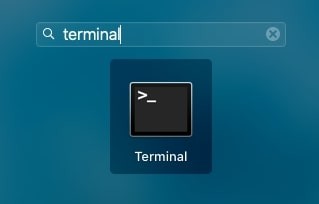
Alternatively, you can also press the F4 key on your keyboard to open Launchpad. In the Launchpad, type “terminal” and then click the Terminal app icon or just hit enter. The app will now get launched.
Method 3: From the Folder
In this method, you first need to open the Applications folder on your macOS, which as the name indicates, stores all the applications on the device. For this, with Finder in focus, click on the “Go” from the top menu bar, and from the drop-down options, select “Applications” or “Utilities” option.
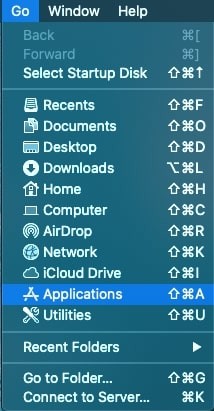
Now, in the Applications folder, go to the folder named “Utilities” and then from the list of apps, click on Terminal to open the application. That’s it.
You can also check out our other guides to make your experience even better by customizing your system as per the requirements. We have also covered quite a few other guides related to macOS, Windows, and Chromebook as well.

