Apple has added a new security feature on the iOS 16 for the Apple iPhone, named Developer Mode. The feature basically disables unsigned applications from running on the smartphone, giving an added layer of protection. The unsigned apps are those which are not available through the App Store or TestFlight.
If you are a new developer or trying out the Xcode and want to test your application on the iPhone, then you will need to manually enable the Developer Mode on your Apple iPhone for the app to run. You can also use the Developer Mode for installing AltStore, which offers popular open-source apps.
In this step-by-step guide, we will show you how to easily and quickly enable the Developer Mode on your Apple iPhone running the latest iOS 16 operating system.
How to run unsigned apps on Apple iPhone running iOS 16
Step 1: Open the Settings application on your Apple iPhone.
Step 2: When the app opens, go to the Privacy & Security option from the list.
Step 3: On the Privacy & Settings page, scroll to the bottom and select the “Developer Mode” option.
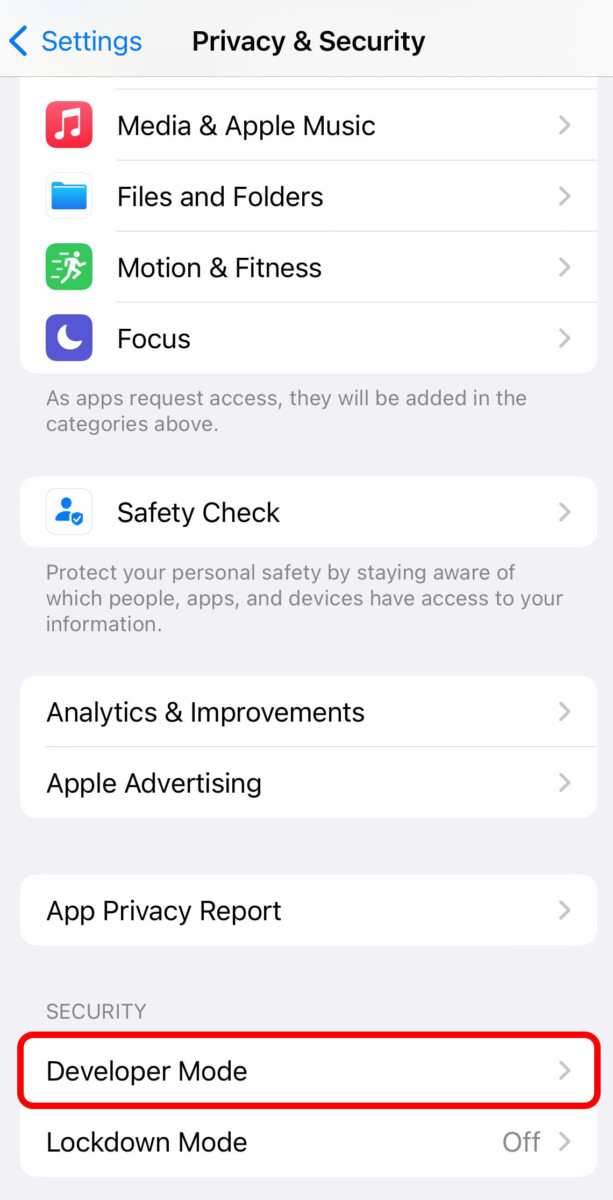
Step 4: Now, turn the toggle switch ON for the Developer Mode.
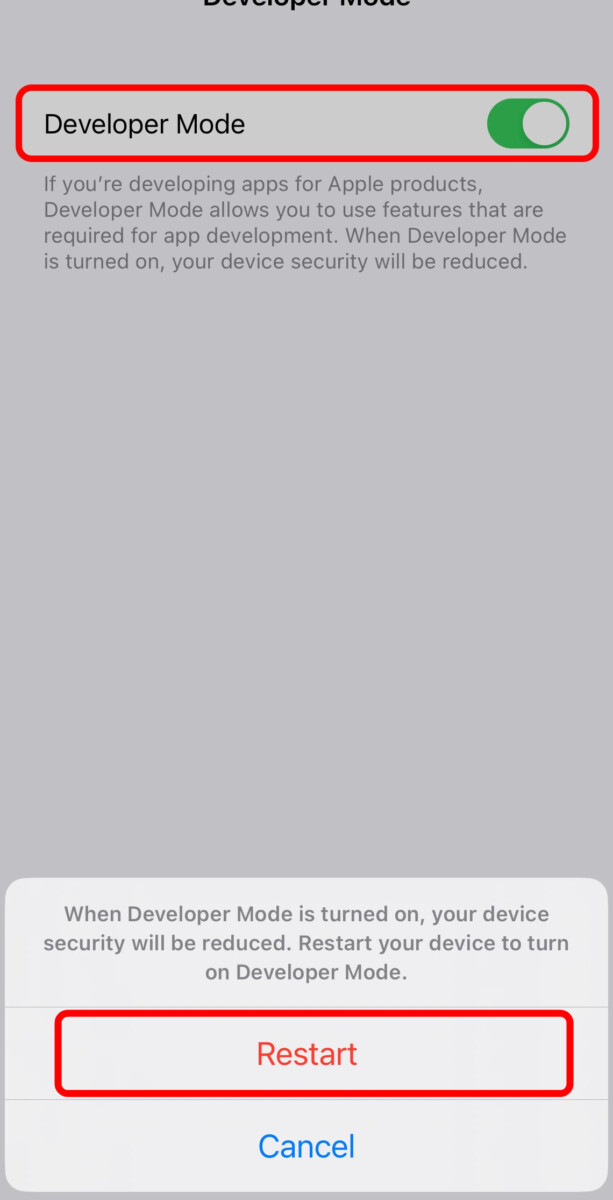
That’s it. Once you have followed the above-mentioned step-by-step guide, then the Developer Mode is enabled on your Apple iPhone running the latest iOS 16 operating system after the device is restarted.
When the Developer Mode is enabled, the security of the smartphone may get compromised if you are installing applications from unknown developers, as the apps will run unchecked. But it is not an issue if you have enabled the developer mode to test out your own applications on the smartphone.

