The macOS from Apple comes with several easy-to-use functions that make using Mac or MacBooks a joy. One such feature is setting up an automatic shutdown or startup on your device.
If you want to set up a system where your macOS-powered device starts up or wakes up automatically at a specified time every day, maybe at your work time, then here’s a step-by-step for you to do so.
Schedule Auto Startup or Shutdown on Mac
Step 1: Click on the Apple logo at the top-left corner of your macOS. From the drop-down menu, click on “System Preference.”
Step 2: In the System Preferences window, click on the icon that says “Energy Saver.” If you don’t see the “Energy Saver” option, then you must be running the latest macOS 11 Big Sur version. In that case, click on the “Battery” option.
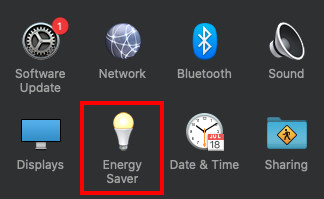
Step 3: Now, click on the “Schedule” option at the bottom of the screen. On the macOS 11 or newer version, the Schedule option is on the side menu.

Step 4: For scheduling start-up time, select the checkbox “Start-Up or Wake” and then proceed to select the day and time. You can also select “Weekends,” “Weekdays,” “Every Day,” or a specific day of the week.
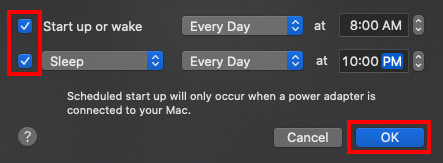
Step 5: You will also be able to schedule a time for your Mac to either sleep or shut down or even restart at a specific time every day. If you are interested in doing so, click the checkbox and follow the above-mentioned procedure to select the time and day.
Step 6: Once you are done configuring this, click on the “OK” or “Apply” button, and then close the System Preferences window.
Do note that the auto startup function works on the MacBook only when the device is plugged into the charging port.
We have also published a guide on how you can schedule an automatic shutdown of your computer running on the Windows 10 operating system. We have also published several other guides related to macOS, Android, iOS, and more. Do check them out.
