Apple recently launched the Apple Studio Display which is a 27-inch display with support for 5K resolution. While monitors don’t usually get firmware updates, this new product from the Cupertino-based technology giant isn’t like other monitors and it does get updates.
The Apple Studio Monitor comes powered by the company’s own A13 processor which is the same chip that is powering the Apple iPhone 11 series smartphones. It is also running the full version of iOS for powering audio output and processing the webcam.
Recently, the company rolled out a new firmware update version 15.4, adding support for Boot Camp on Intel-based Mac devices, along with some minor stability improvements. In the near future, the company is expected to roll out another update that should fix some webcam quality issues.
If you are not sure how to apply the new firmware update, then here is a step-by-step guide on how to quickly update the firmware of the Apple Studio Display.
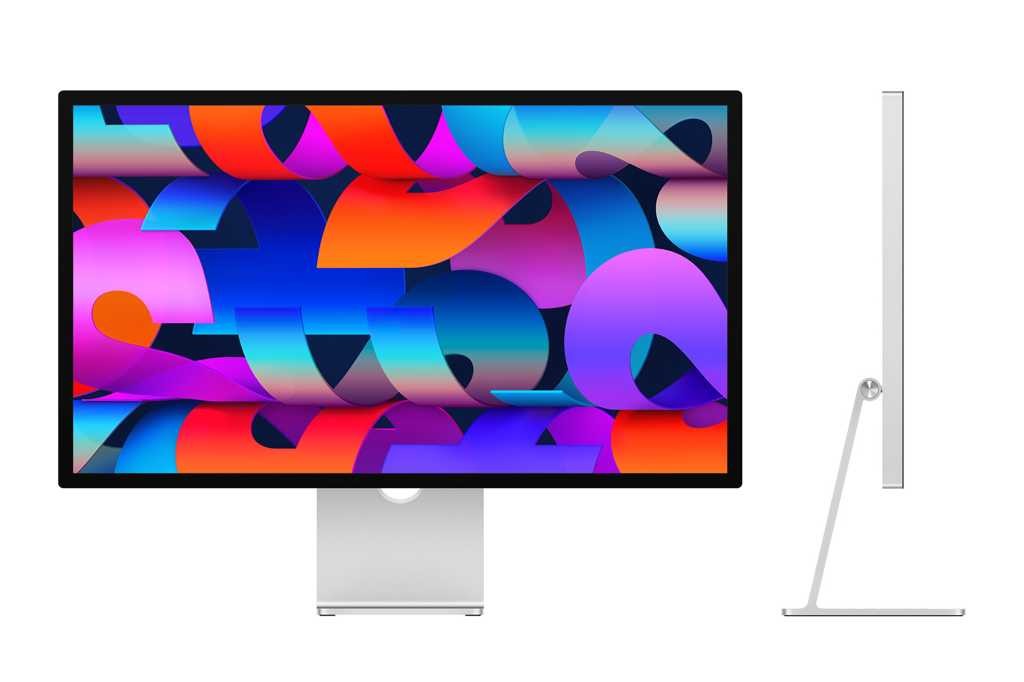
How to update firmware for the Apple Studio Display
Step 1: On your Apple device, click on the Apple icon from the top-left corner, and from the drop-down menu, select the “System Preferences” option.
Step 2: When the System Preferences settings open, click on the “Software Update” from the preferences panel.
Step 3: If the firmware update is available for your device, then you will see the “Update Now” button. Click on that button to start the update downloading process.
Step 4: When the update has been downloaded into the system, you just click the “Restart” button from the notification that appears in the top-right corner of the screen.
That’s it. When you click the Restart button after the update has been downloaded, don’t unplug the Apple Studio Display when the process is ongoing. The ongoing process will be indicated through an ellipsis icon or the screen might go blank. Once the process gets completed, the device has been updated to the latest firmware version.

