Till now, the latest operating system from Microsoft — Windows 11 was available only in the Dev channel. However, that got changed a few days ago as the company has now started releasing Beta builds, which are more stable than the Dev builds.
If you have installed the Windows 11 operating system on your computer through the Dev channel and want to switch to the Beta channel for a more reliable user experience, then you can easily do so from the Settings.
In this step-by-step guide, we will show you how to change from Dev channel to the Beta channel of the Windows Insider Program for the Windows 11 OS.
Switch from Dev to Beta Channel for Windows 11
Step 1: Open the Start menu on your computer and type Settings in there. From the search results, select the first app to open the Settings. Alternatively, you can also press the Windows + I keys on your keyboard to open the Settings application.
Step 2: When the app opens, select the “Windows Update” option from the sidebar on the left-hand side.
Step 3: Now, click on the “Windows Insider Program” and then select the “Choose your insider settings” option.
Step 4: Once the pane expands, select the “Beta Channel (Recommended)” option from the list.
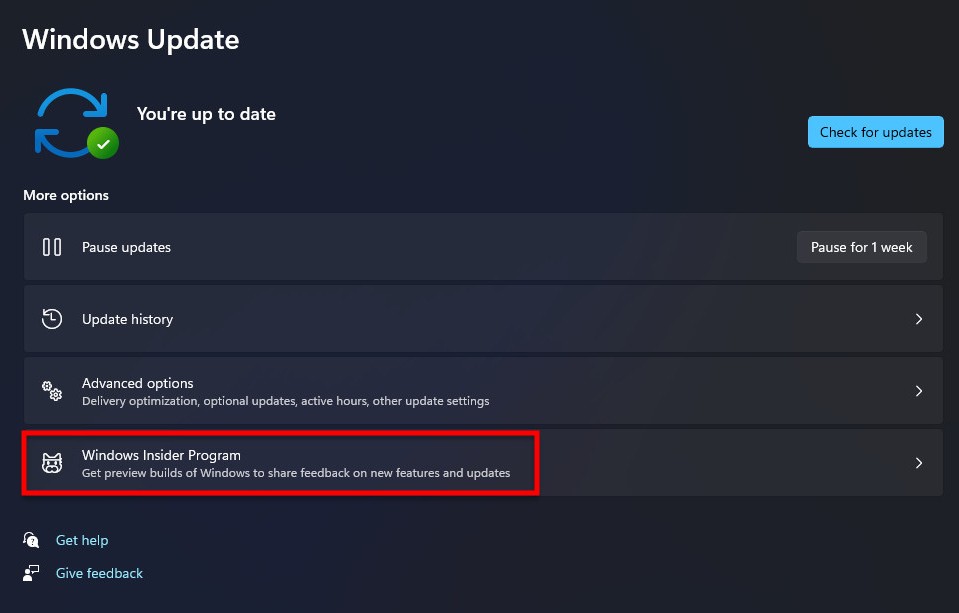
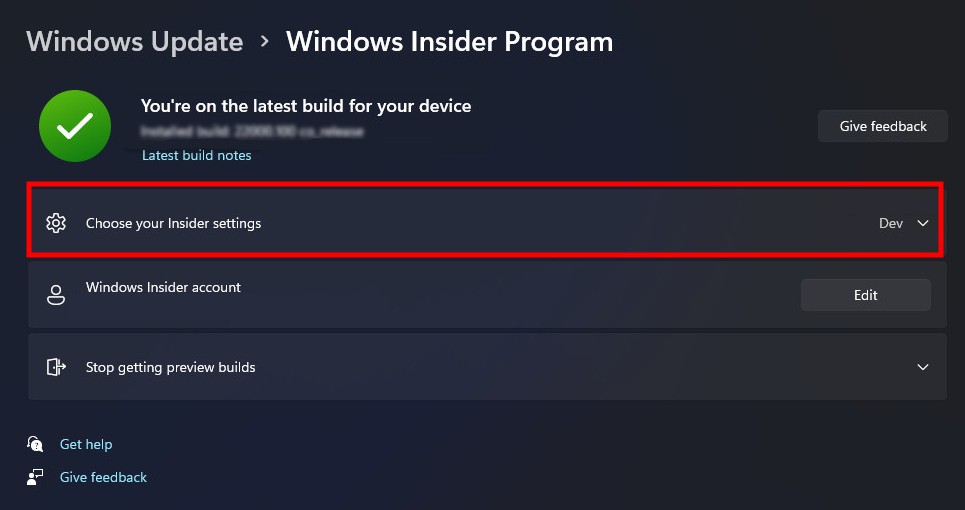
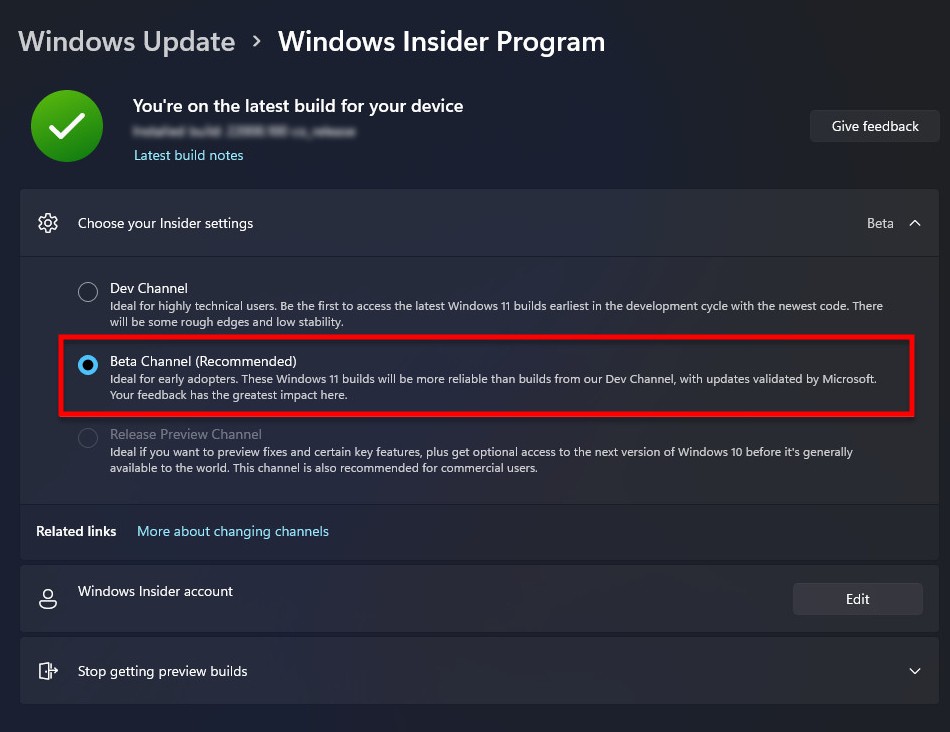
That’s it. You are now switched from the Dev channel to the Beta channel. This means that whenever a new update is available under the Beta channel for the Windows operating system, you will receive it.
However, do note that if you have modified the registry on your computer to install the Windows 11 operating system, then you won’t be able to switch from the Settings app and will need to register on the Windows Insider Program page.

