Trying to find the classic Control Panel on Windows 10? Where is the Control Panel located and how to open Control Panel on your Windows 10 PC? Here are the 5 ways that you can try.
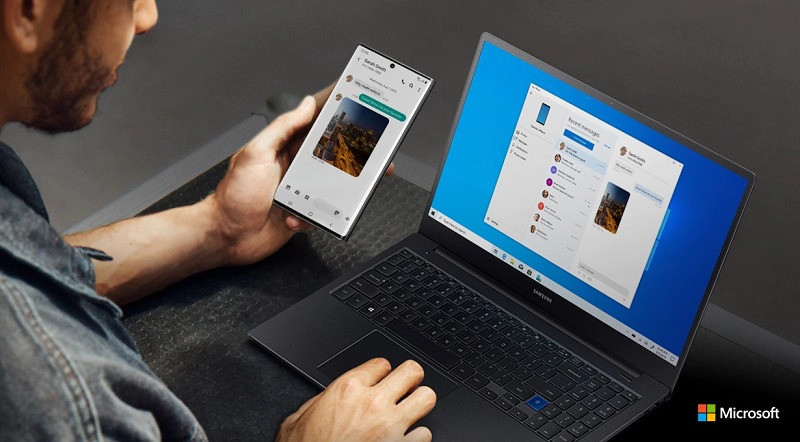
1) Open Control Panel from Start menu
One of the fastest ways to find the Control Panel is to use the Start menu, just search the Control Panel in the search box to find the classic Control Panel on Windows 10.
- Hit the Windows key and click on the Settings gear icon on the left side of the Start menu. You can also press the keyboard shortcut Windows + X to open the Start menu.
- Type Control Panel in the search box and press enter to open the Control Panel window. You can also hit the search box directly in the taskbar and type in it.
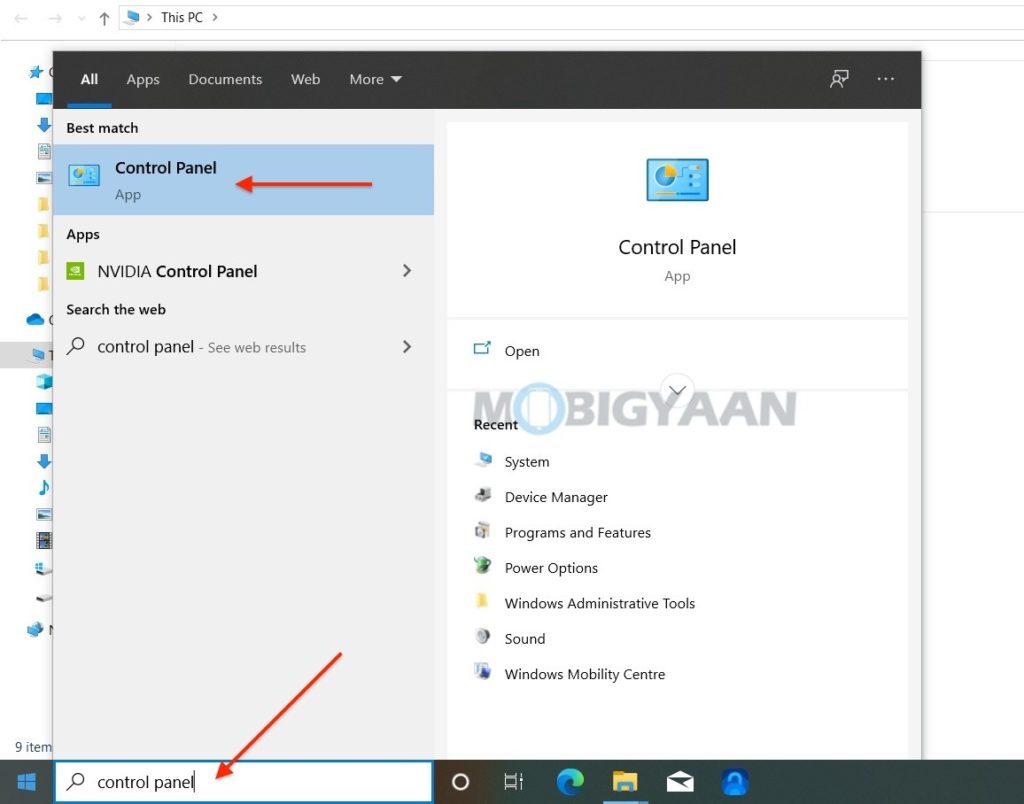
2) Open the Control Panel from All Settings
Another quick way to open the Control Panel is to use the Windows 10 All Settings search box. Here’s what you can do to find it.
- Launch the Windows Settings by pressing the keyboard shortcut Windows + I. You can also click the notification icon in the bottom right corner and click All Settings or launch Windows Settings simply from the Start menu.
- Use the search box in the Settings window, type Control Panel to open.
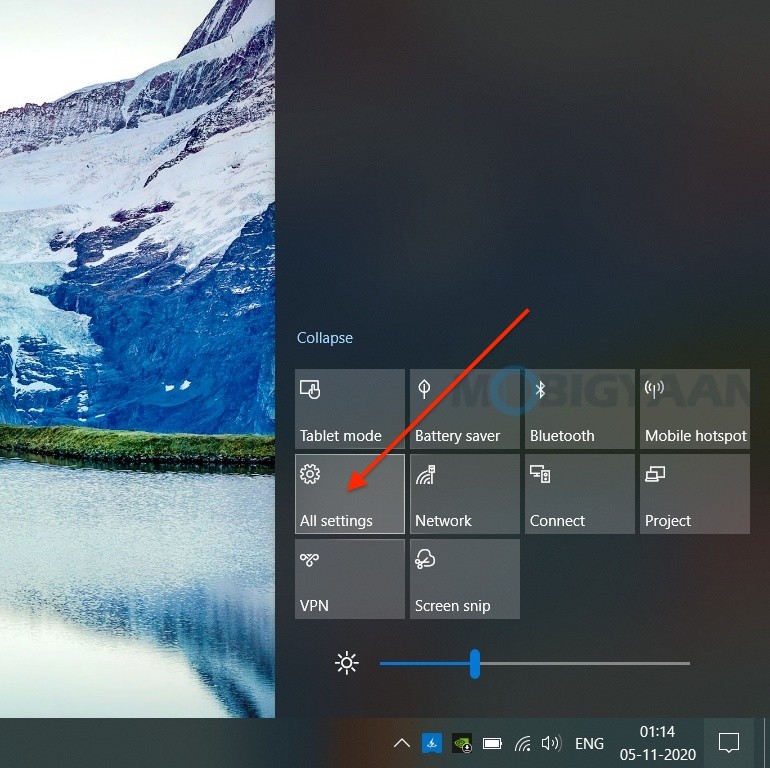
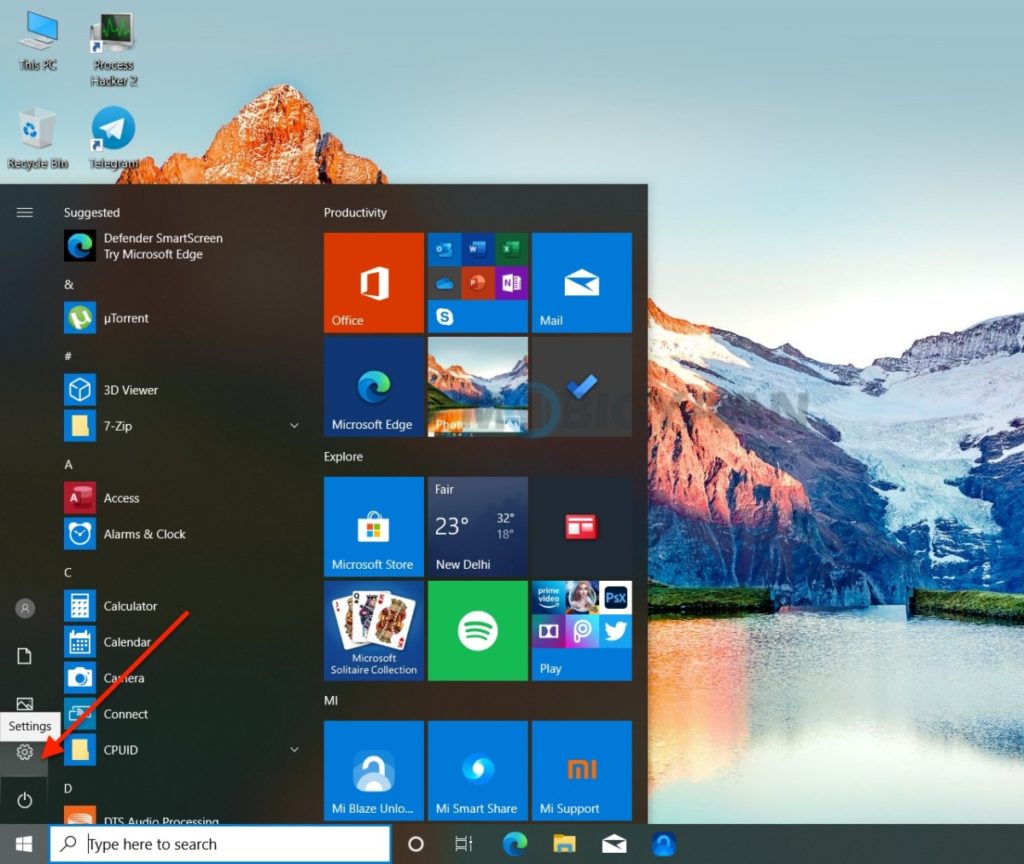
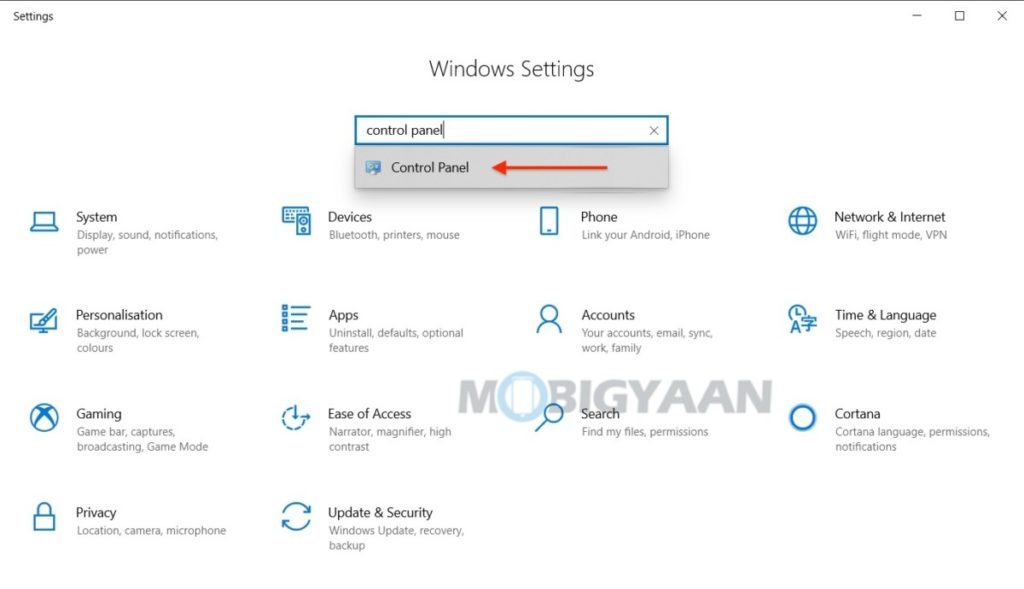
3) Open the Control Panel from Desktop
The Control Panel can also be accessed from the This PC Properties or you can say My Computer Properties to sound more familiar for Windows users. You can use This PC either on the Desktop or in the file explorer to open Control panel.
- On the Desktop, right-click on This PC and select Properties.
- Click on Control Panel located in the address bar. You can also right-click on This PC in the file explorer and select Properties to find the Control Panel.
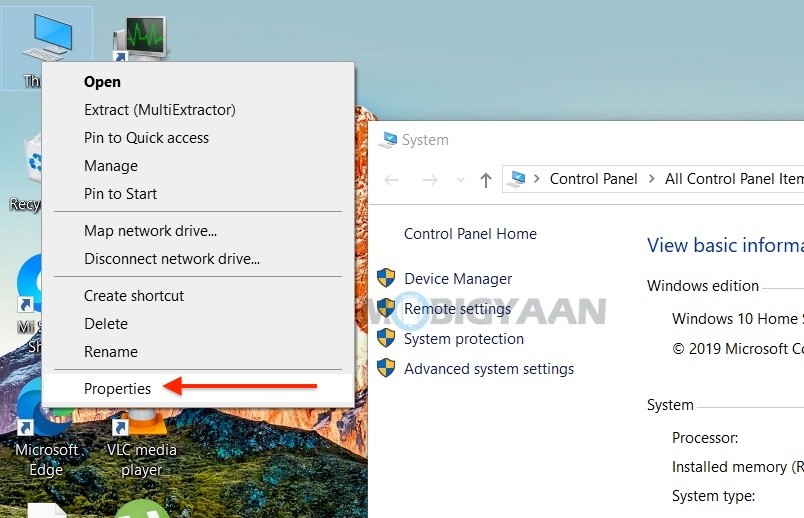
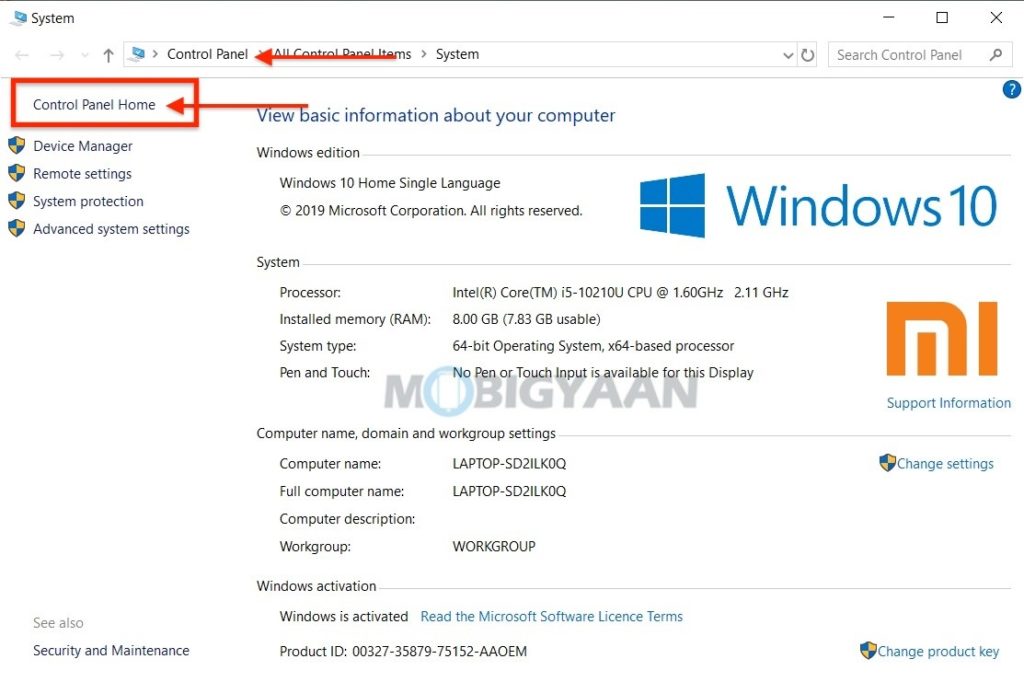
4) Open the Control Panel using Run Command
If that’s not enough, the Run command can help you to find Window’s Control Panel, all you have to do is enter Control Panel in it and hit Enter.
- Press the keyboard shortcut Windows + R to open the Run command. You can also use the Start menu search box and type Run in it to open the Run command.
- Type in Run box Control Panel and hit OK/Enter. This will launch the Control Panel on your Windows 10 PC.
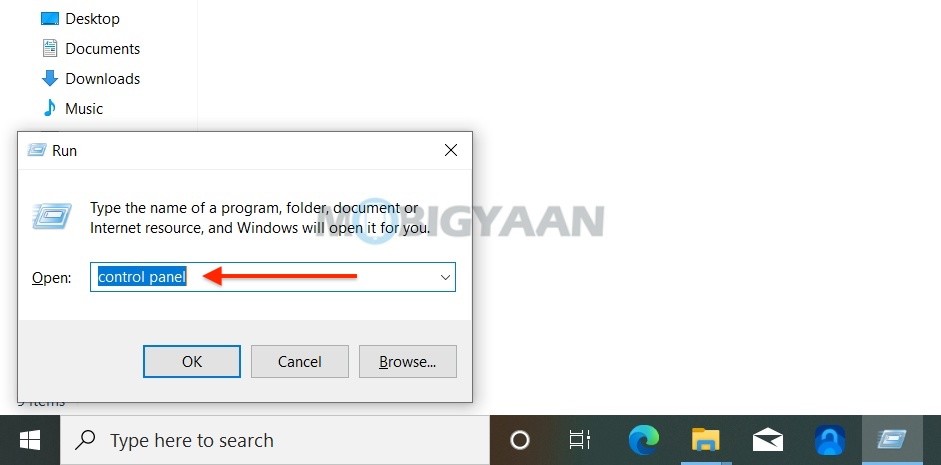
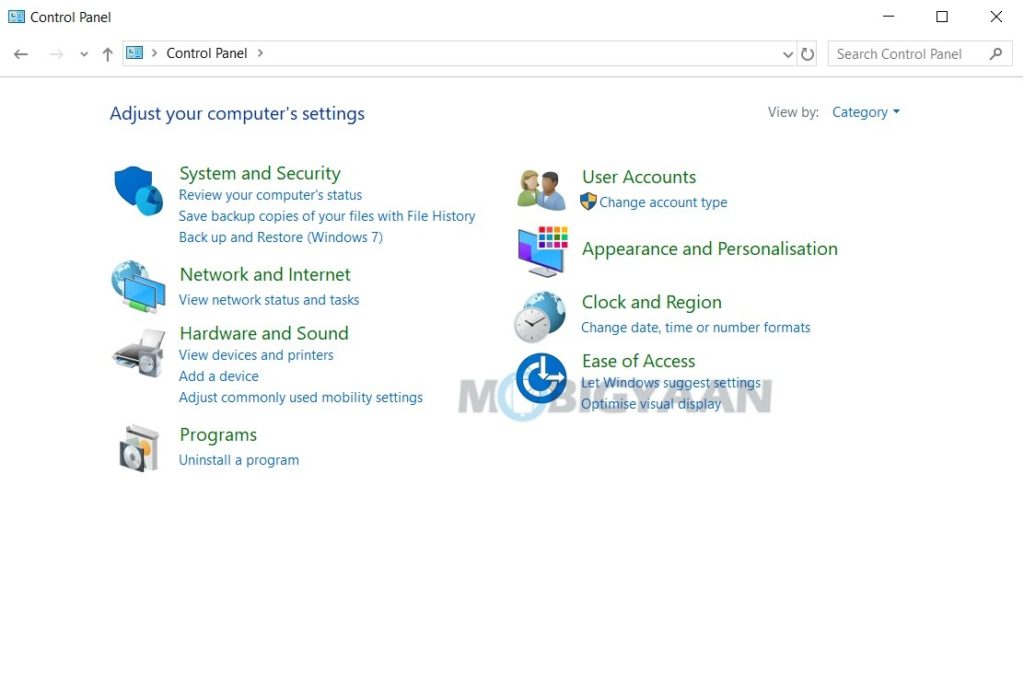
5) Open the Control Panel using CMD/PowerShell
The last thing you want to do is to open the control panel using the Command Prompt or using the Windows PowerShell. If none other shortcuts help, this will always work no matter what, until Microsoft completely removes the traditional Control Panel or replace it with something else in Windows 10.
- Type CMD in the Start menu search box or use the Windows + X shortcut and type CMD or PowerShell. You can use both the tools to find the Control Panel once you open them.
- Type in CMD/PowerShell Control Panel and press Enter to open Control Panel on your Windows 10 computer.
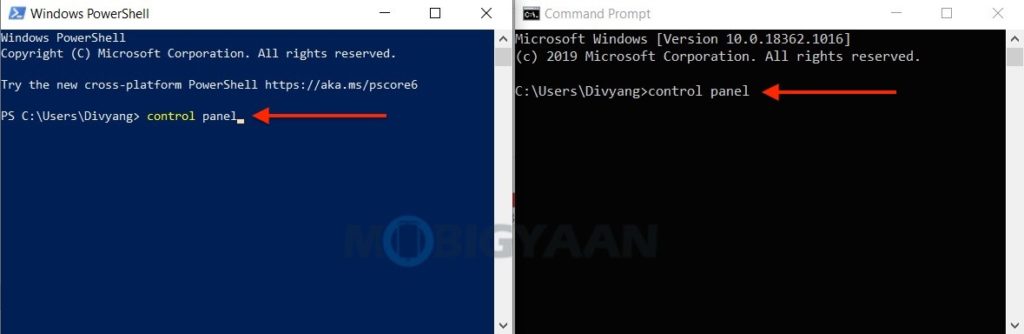
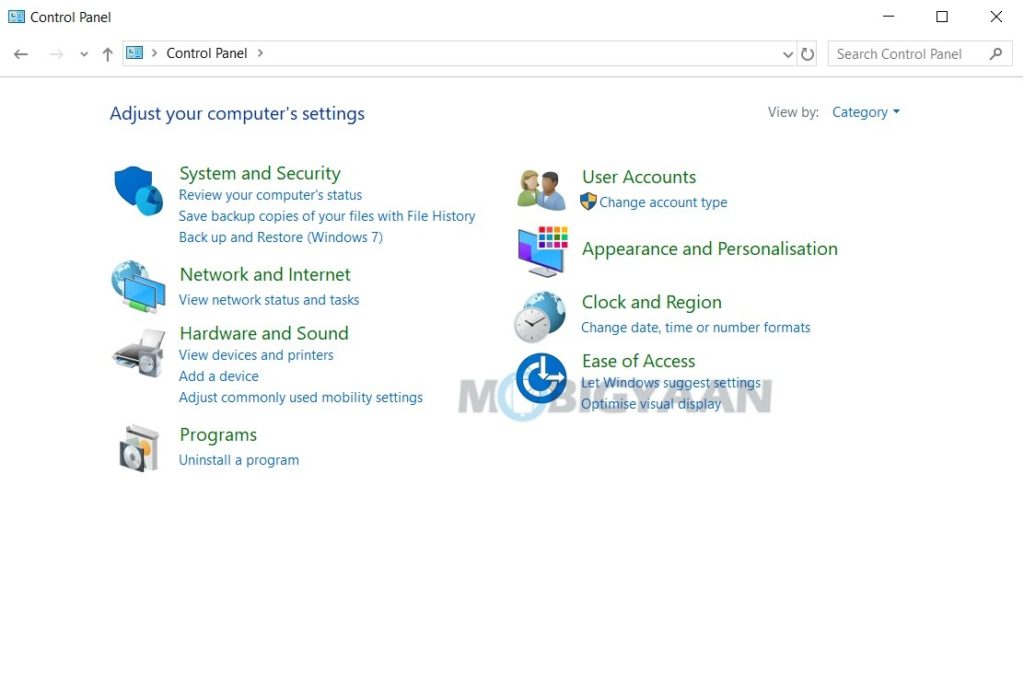
Liked this tip? You can also try more Windows tips and tricks, features hidden inside to master Windows 10. More awesome stuff can be found here – Windows and Mac tutorials and guides.
To get updates on the latest tech news, smartphones, and gadgets, follow us on our social media profiles.

