Running apps take up a lot of memory and slow down your Mac. Many of you minimize the apps for later use, but since they are running in the background, it uses your system resources which may slow it down. It’s better to quit those apps running in the background or apps that you no longer use. Here are some ways to quickly close running apps on your Mac.
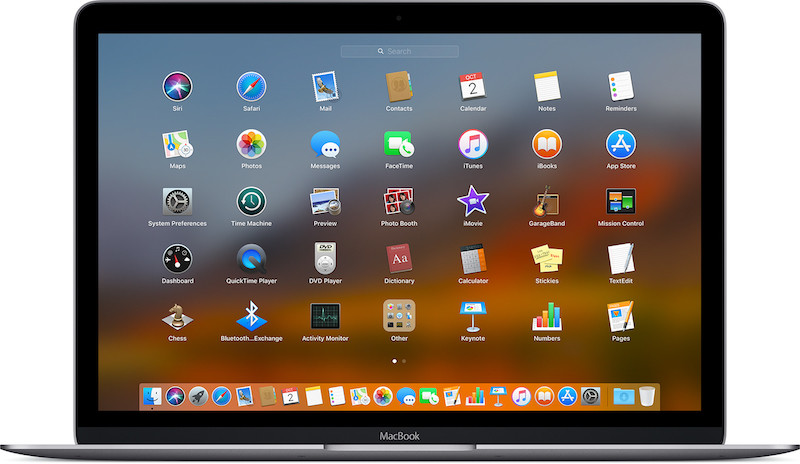
1) Close Apps Via Close Button
One of the most common ways to close the running apps is the Close button. The best way to close an app window using the trackpad is the Close button, you can always close the app by navigating the cursor on the ‘X’ located in the top left corner of the app window.
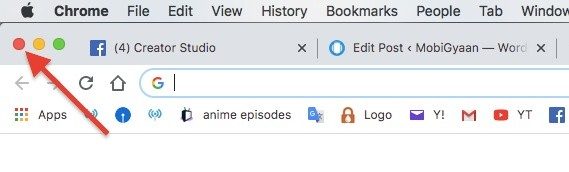
2) Quit Apps From Menu bar
Another way to close the app is to use the Menu bar. The menu bar lets you quit the running app by navigating the cursor on the Menu bar on the top, clicking on the App name, and selecting Quit.
- Menu bar -> App Name -> Quit
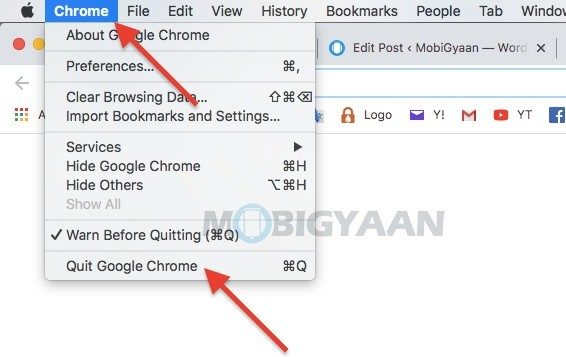
3) Quit Apps Using Command + Q
A quick way to close the running app without the trackpad is to use the keyboard shortcut. Press the Command + Q on while the app is running, this will quit the app running on your Mac.
- Command + Q
4) Quit Apps Using Command + Tab And Q
Here another quick keyboard shortcut that will allow you to quit the running apps. To close running apps on your Mac, press Command + Tab to switch to the running apps, but don’t let go of the Command key. Release the Tab key on the app you want to quit and press Q while holding the Command key.
Pro Tip: Press H instead of Q to hide the app from the running list.
5) Close Apps From Dock
A simple way to close the running apps is to use the Dock. On the Dock at the bottom, you can find the list of apps with a small dot below the icon. This indicates that the app is running, go ahead and close the app by right-clicking o it and selecting quit.
- Dock -> Right Click On App -> Quit
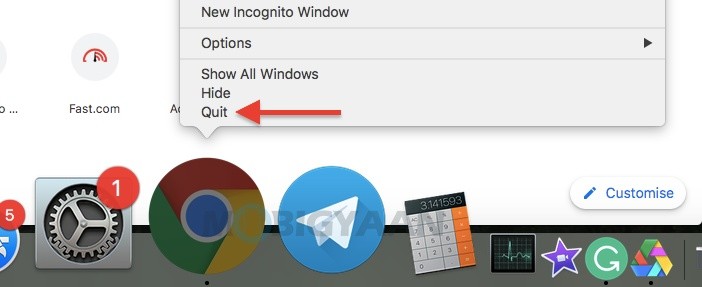
6) Force Quit Apps
If an app on your Mac stops responding and you can’t quit the app normally, use Force Quit to close the app.
Launch the Force Quit using the keyboard shortcut,
- Command + Option + Esc
This is similar to pressing Control + Alt + Delete on a Windows PC to open the task manager.
Or use the Menu bar on the top left corner, go to the Apple icon and click on it. Choose Force Quit from the list and select the app you want to close forcefully by clicking Force Quit.
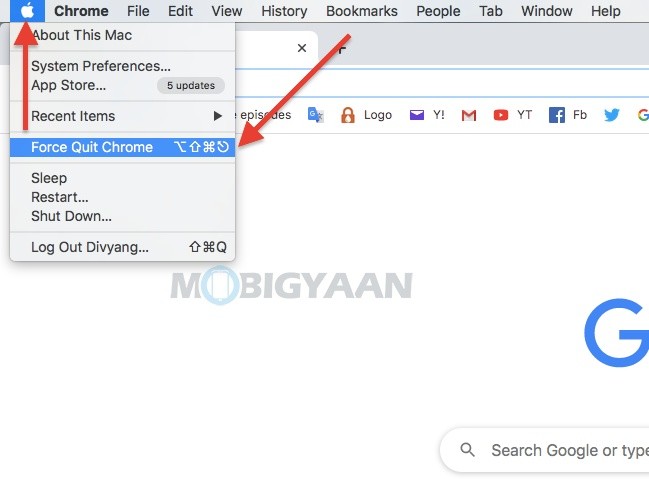
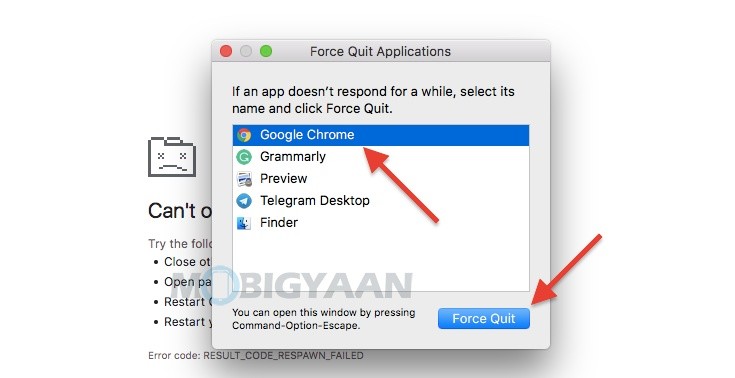
More tips and tricks, guides, and tutorials on Mac and Windows are available on How-To Guides. For more updates on the latest smartphones and tech, follow us on our social media profiles.
