WhatsApp is one of the most popular messaging apps available right now. Millions of people use it every day for chats, video calls, group messages and a lot of other stuff. With every update, the app keeps getting better and brings us a lot of new features but a lot of them aren’t noticed because there are hardly any people who go through the changelogs. So in this article, we’ve compiled the best Tips, Tricks and Hidden Features for WhatsApp so you can make the best use of it. Without waiting further, let’s get started.

1) Activate Two-Step Verification
Two-step verification helps you to make your WhatsApp account more secure. Usually, when you change your smartphone the WhatsApp registration process just asks you to enter your number along with an OTP and gives you access to your account. However, this process is kinda risky if your SIM Card gets stolen or someone just get’s the OTP from you.
Hence, to secure your account using Two-Step Verification becomes important. By turning on two-step verification on WhatsApp you’ll be asked to create a six-digit pin that will be asked whenever you add your WhatsApp account to a new phone. In addition to this, you’ll also be asked for an email address that will be used to recover your pin in case you forget it. To enable Two-Step Verification all you have to do is:
- Go to Settings -> Account -> Two-step verification -> Enable Two-step verification.
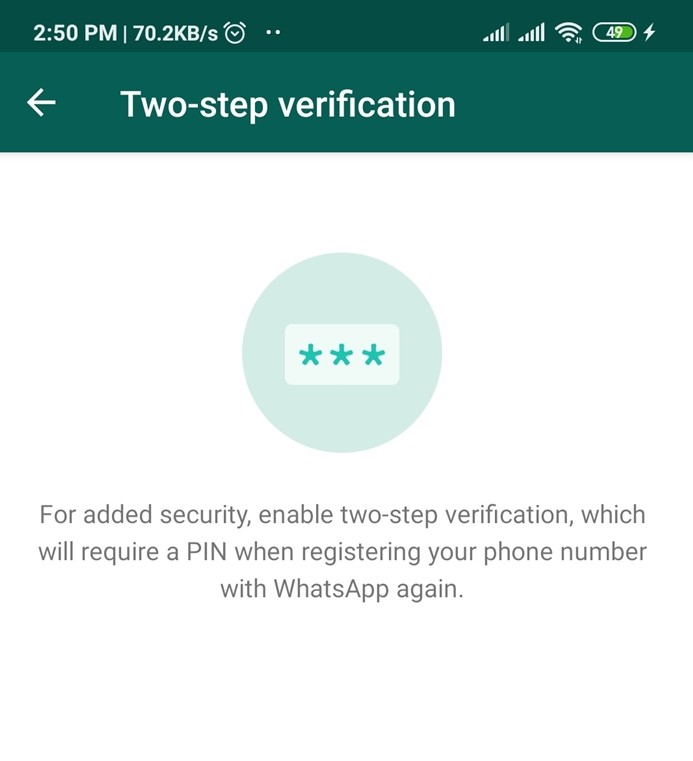
2) Disable Read Receipts
You might be familiar with the blue tick on WhatsApp that comes after a person sees your message. Ever since it got introduced, a lot of people hated it due to various reasons. However, there is a way to disable your blue tick and not many people are aware of it. If you disable Read Receipts on WhatsApp it will disable blue ticks which means that other users won’t be able to know if you read their message. To disable Read Receipts all you have to do is:
- Go to Settings -> Account -> Privacy -> Disable Read Receipts
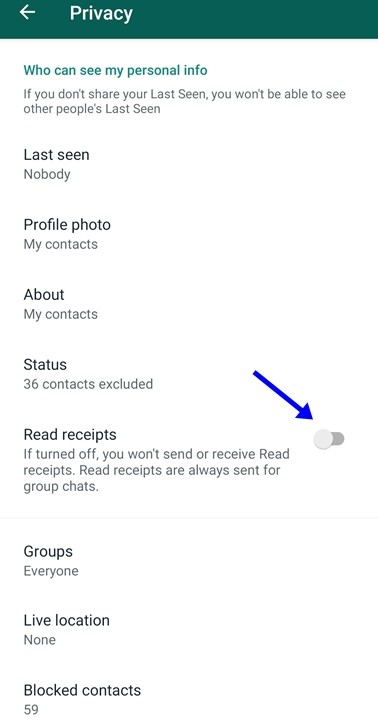
3) Save mobile data in WhatsApp Calls
If you don’t have an unlimited internet connection on your mobile phone and WhatsApp calls eat most of your data then this feature will come in handy for you. With the “Low data usage” feature on WhatsApp, you can save your data while calling. To enable that all you have to do is:
- Go to Settings > Data and storage usage > Enable Low data usage
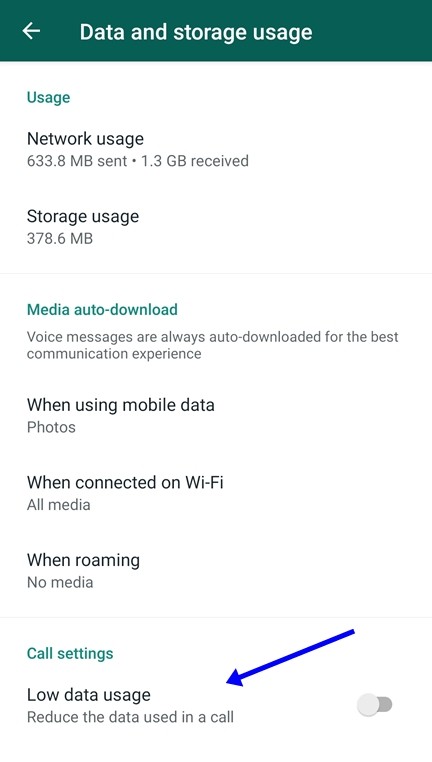
4) Backup your chats
Conversations are important and no one likes to lose the chats they have with their friends and family. Hence backing up them up becomes important. WhatsApp allows you to backup your chats on Google Drive which means that if you reinstall the app or install the app on some other phone than you can recover your chats using that Google account to enable chat back all you have to do is:
- Go to Settings -> Chats -> Chat backup.
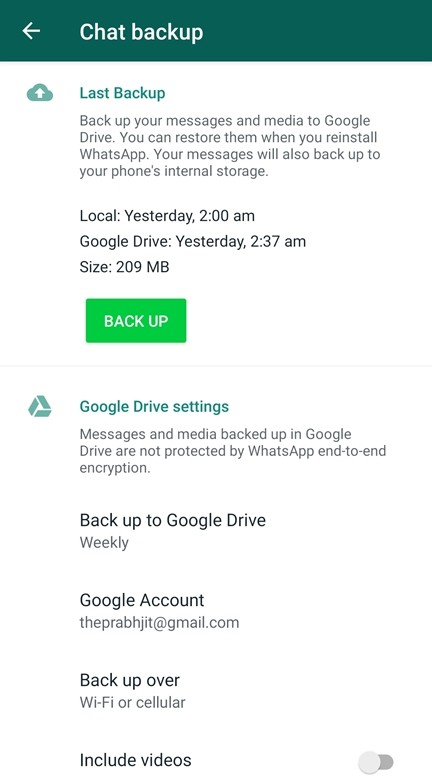
5) Create texts with Bold, Italic and Strikethrough effects
Another useful but rarely known feature from WhatsApp is that it allows users to create text in Bold and Italic and along with that it also allows them to add a strike. Using these effects is really easy and all you have to do is:
- Add an asterisk (*) at the beginning of the text to make your text bold, add an asterisk (*) in the end to stop it.
- Add an underscore (_) at the beginning of your text to change your text in Italics, add an underscore (_) in the end to stop it.
- To add a strike, simply add a tilde (~) at the beginning and end of your text.
Have a look at the screenshots below to see how it’s done.
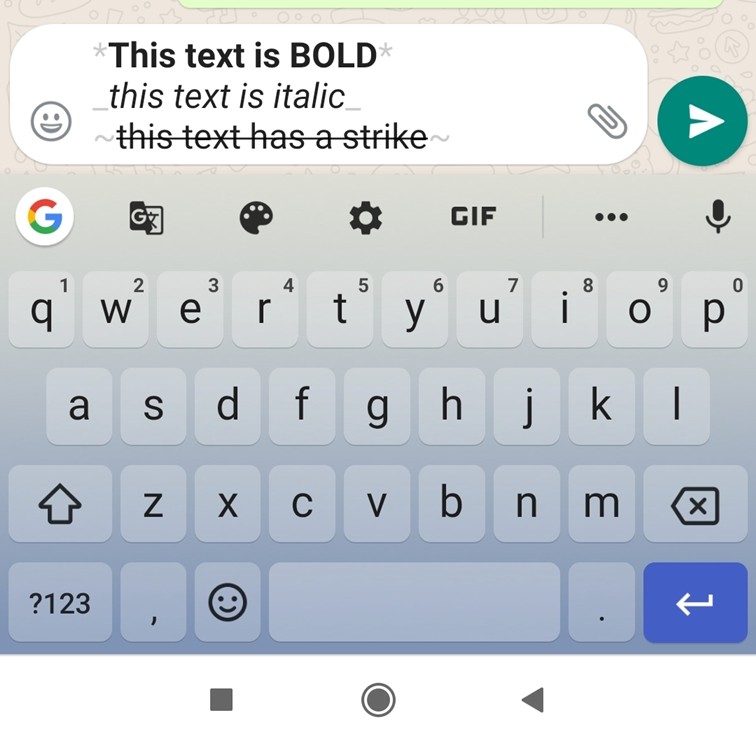
6) Stop auto-downloading and save your data
Everyone who uses WhatsApp receives a lot of media files like Images and Videos in their messages. While some of them are actually good, the others are just stupid and hence it becomes important to stop Auto downloading so you can choose the content you want to download. Turning off auto-downloading is really easy and all you have to do is:
- Go to Settings -> Data and storage usage -> When using mobile data -> Untick Everything and tap Ok.
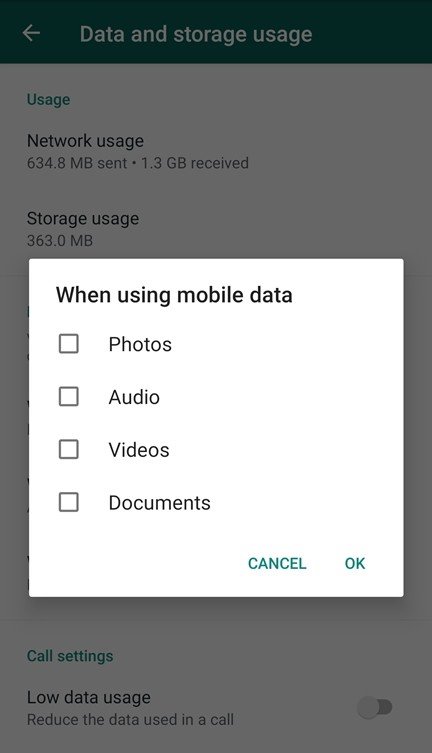
7) Mute Notifications from Contacts and Groups
We all have that one group that is flooded with memes and videos or just conversations that never come to an end. Every time someone sends a message you get a notification and hence if there are constant messages in a group or something it can be annoying. Hence, WhatsApp gives you the choice to mute your group and notifications for a limited period of time. To mute notifications, all you have to do is:
- Open WhatsApp -> Long press on a chat or a group -> Tap on Mute Icon in the upper right corner -> Select the duration and tap on ok.
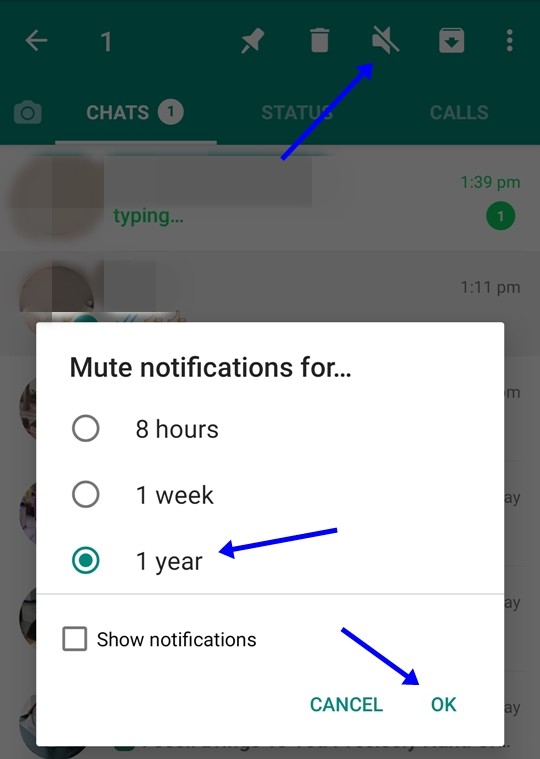
8) Hide your Last Seen status
WhatsApp allows you to hide your last seen status which means that others won’t be able to check or see when you were last active on the App. While mostly every person who uses the app is aware of this feature, this is for the people who aren’t. To hide your last seen status all you have to do is:
- Go to Settings -> Account > Privacy -> Last Seen -> Change it to Nobody and you are done.
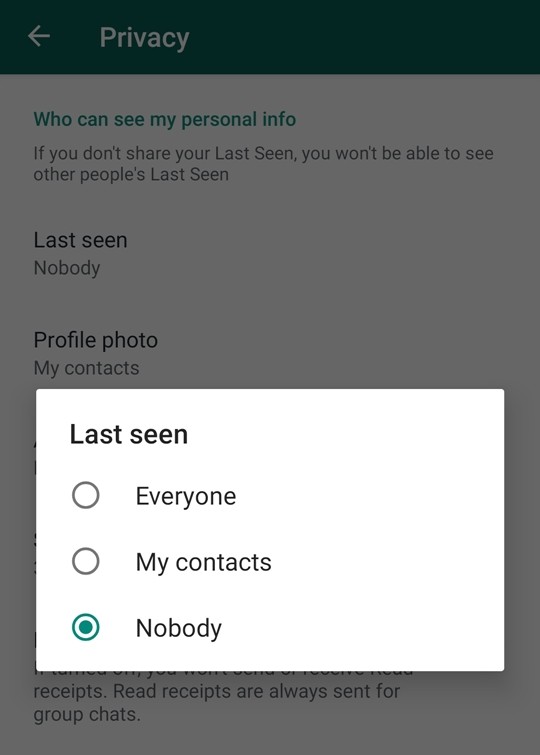
So that’s all for this guide. For more guides like this make sure you check out our ‘Guides’ section by clicking here.

