Zoom has seen a boost in its userbase given that most of the corporations have now temporarily shifted to Work From Home because of the coronavirus pandemic and Shelter at Home orders in several countries around the globe.
However, Zoom is not limited to corporate meetings and people are using it to connect with their friends and family, attend online classes, participate in courses or yoga, among others. So, for some use cases, it makes sense to have Zoom working on a bigger screen.
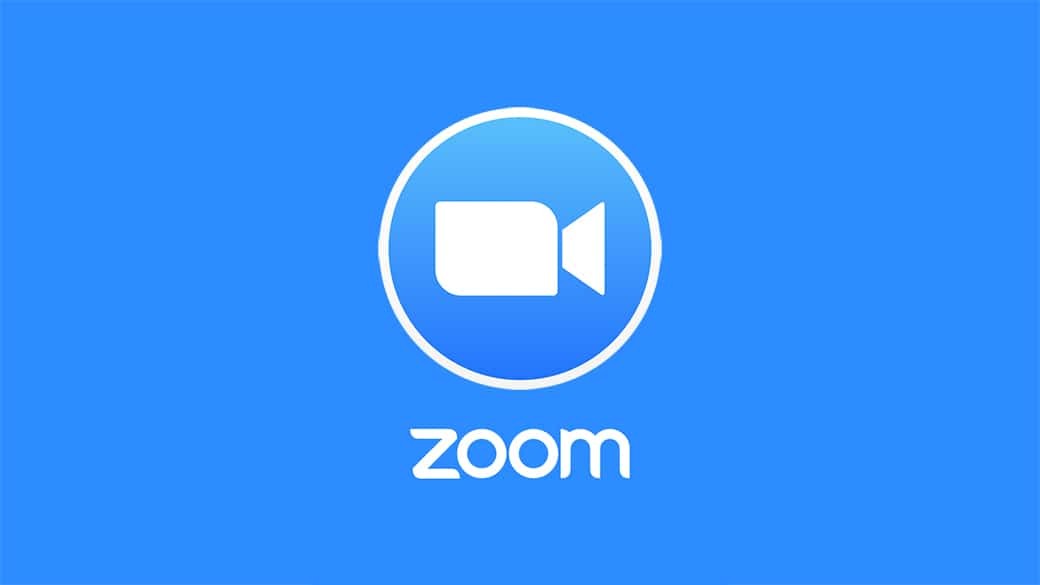
Here is a guide on using Zoom on TV using your smartphone or any other device that runs Chrome browser. The guide is divided into two parts — one for the Apple device users and another for Android users and Chrome browser.
If you are using Apple iPhone, then one of the easiest way to do this is through AirPlay and Apple TV. Below is the step-by-step guide.
Using Zoom on TV through iPhone and Apple TV
- Ensure that all your devices, including iPhone and the Apple TV have up-to-date software
- Make sure that your iPhone is connected to the same Wi-Fi network as the Apple TV
- Once that’s done, go to the Action Center by swiping down from the top right of your iPhone
- From the option, tap on “Screen Mirroring”
- It will show the list of devices and there tap on Apple TV
- Your iPhone screen will now be mirrored to the Apple TV
- Now just open Zoom app and make the call
Using Chromecast to get Zoom on TV
If you are not using Apple devices, then the easiest way to get Zoom on your TV is using Chromecast. The dongle connects to the TV through HDMI and thanks to its support for screen mirroring, it can be used to mirror screen from Android smartphones or any device running Chrome browser.
- First, setup your Chromecast and make sure that the device is connected to the same Wi-Fi network as the Chromecast
- Now, find the casting option on your phone
- Once found, scan for the devices to share your screen to
- From the list of devices, tap on Chromecast
- Your phone’s or chrome browser’s screen will now appear on TV
- You can now start the zoom call which will be mirrored to the television screen
