The camera app on the iPhone collects location data of all the photos you take by default. It’s called geotagging which captures the GPS coordinates to let you know where exactly you’ve captured the photo. Although it’s useful to have the location info inside the photo, you may want to remove it because of privacy concerns.
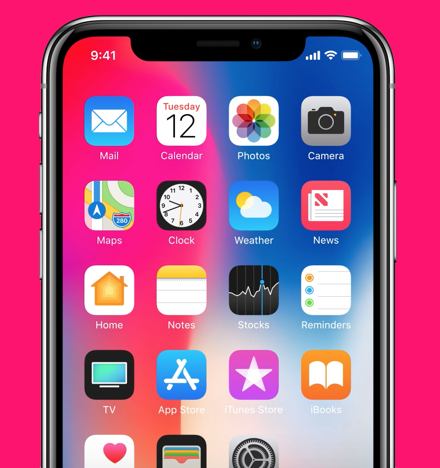
I usually keep this feature turned on whenever I capture a photo. It records the location data and saves it inside the photo, you can find this data on the Photos app itself. This helps me to find photos from one of my trips or places that I have visited. I also create location-based reminders during the trips to add icing on the cake. When I swipe through the gallery, the location data reminds me of the place where I have taken them.
Whether you are sharing the photos with someone or uploading them over the internet, you’ll be giving away your location details along with the photo. Those who are having privacy concerns may not prefer to share this information saved inside the photo, so you can avoid this by removing the location data from the photos.
The Photos app on your iPhone has the option to remove the location data saved in the photo that you’ve clicked while the location is turned on. iPhones usually keep this location tags enabled for the camera, but you can disable it from the Settings if you don’t require it.
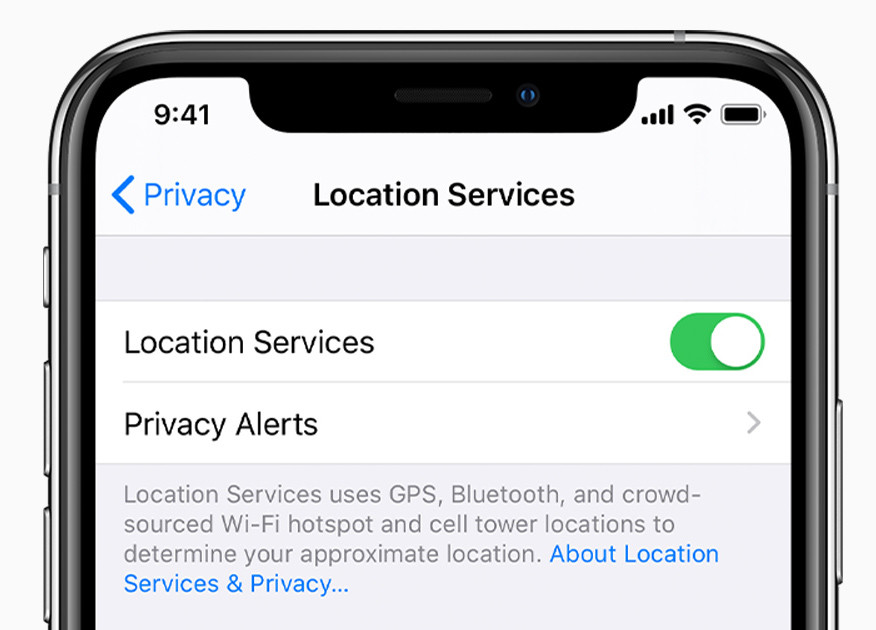
How To Remove Location Data From Photos
To remove the location data from the photo, follow these steps below.
Note: Make sure you are updated to the latest version of the iOS i.e. the iOS 13 which has updated the Photos app. The Photos app comes with a number of features in the new update including the video cropping for sharing it on social media apps like Instagram, Snapchat, TikTok, and Facebook. So, before going forward to this tutorial, update your iPhone to the latest iOS.
- Launch the Photos app from the homescreen.
- Open the photo that you want to remove location data from.
Once you open the photo, you will see a Share icon at the bottom that brings up the Share Sheet. Before sharing the photo, you will have the option to remove the location data from the photo, so this is what we are going to do.
- Tap the Share icon at the bottom and on top
- Tap the Options right next to the location as shown below.
- Now tap the Location toggle button to disable location data from the photo that you’re sharing and tap on Done.
What this does is it now displays No Location for the photo you’ve selected. Share this photo anywhere without the location info using the Share icon.
Not just photos, this also applies to videos. If your videos carry location data, disable them with the same procedure shown above.
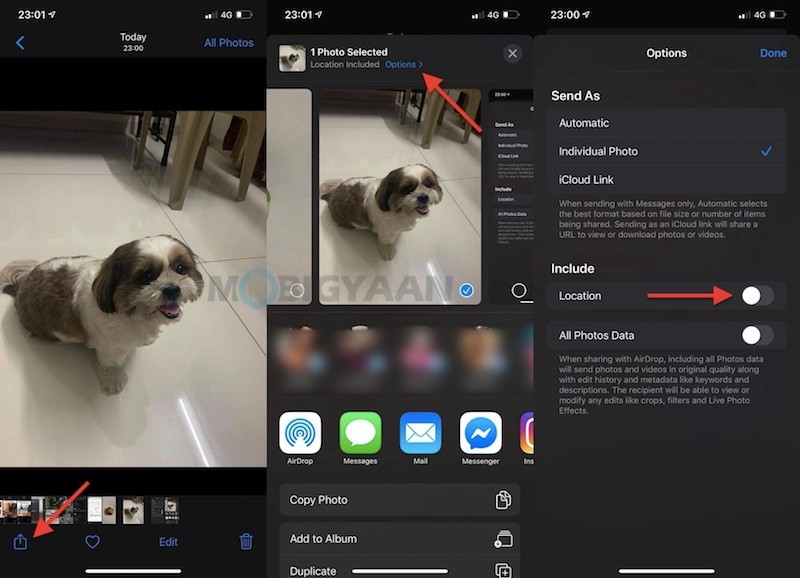
This will prevent others from accessing the location info since you’ve disabled from the photo. The photo shared will remove the location info while you can still share the photo with the location details all you need is just share it with the Location slider turned on.
- Tap the Share icon and tap on Options.
- Turn on the Location slider to enable location details in the photo.
Now share the photo with the location details that you’ve disabled before using the Share icon.
That was it. If you like this guide, make sure you share it with your friends to let them know. Your iPhone can do a lot more things, take a look at some iPhone related tutorials, guides, and tips and tricks. Also, we have more stuff on macOS and Windows there as well.
For more updates on the latest smartphones and tech, follow us on our social media profiles.

