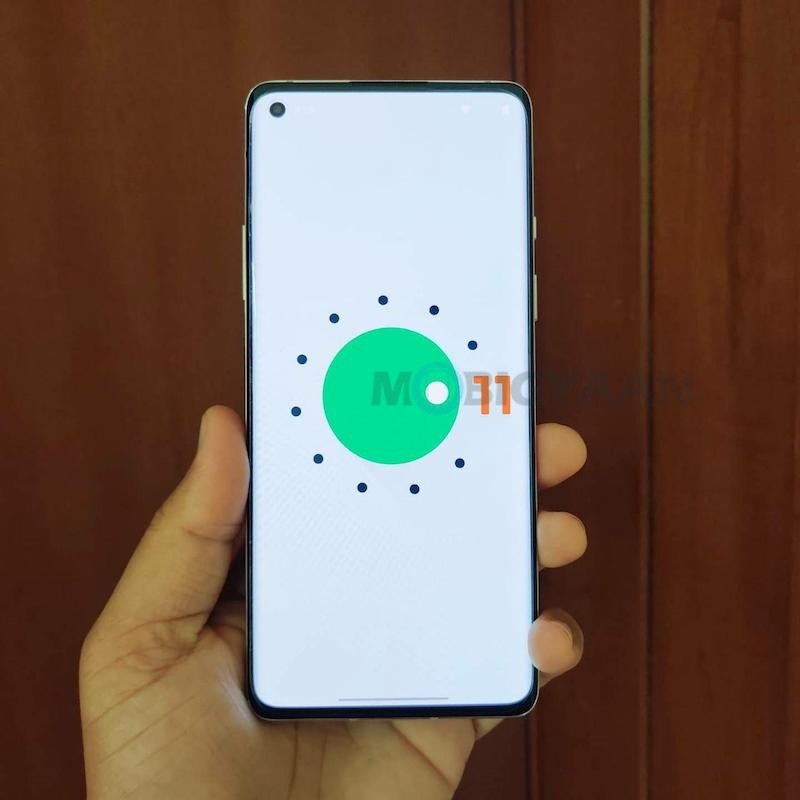If you are someone who is addicted to social media or perhaps streaming a lot of online video content then blocking those websites would be a good idea to get rid of your addiction. Although Google Chrome doesn’t come with an inbuilt feature that allows you to block the website, the extensions available on the Chrome Web Store get the job done.
Block Site – Website Blocker for Chrome is one of the extensions which is popular for blocking websites. It also features a categories section that has various website categories and users can choose to block the ones they don’t want to visit. This method works on Chromebook, Mac, and all Windows Operating Systems including Windows 10. Before we get started with the guide, make sure you install this extension on your chrome browser.
How to block websites in Google Chrome
Step 1: Download and Install the Block Site – Website Blocker for Chrome extension by clicking here.
Step 2: Once the extension gets installed on your Chrome browser, click on it, and allow the permission that wants access to websites.
Step 3: Select the categories you want to block. The free version for this only allows you to block Adult Website categories but you can upgrade if you want to access the other features.
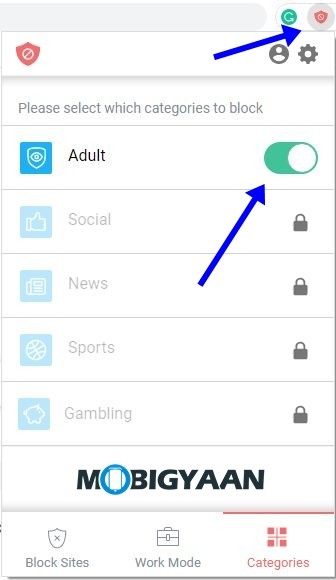
Step 4: For individually blocking a website, visit the website, and click on the extension.
Step 5: Click on “Block this website” and the extension will get the work done for you and block the website permanently. Have a look at the image below to see how it’s done.
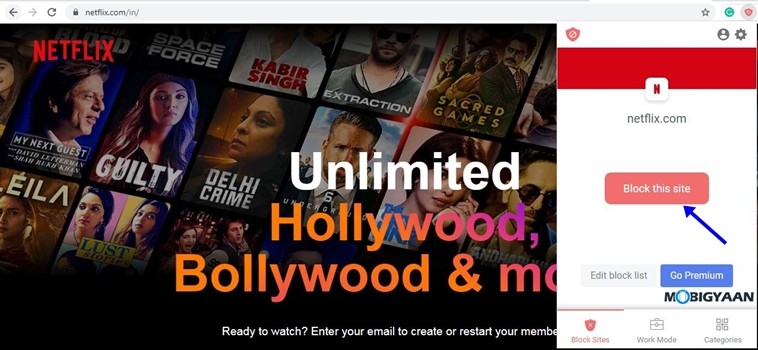
Wondering what happens next? The next time when you visit your blocked website the extension will get activated and It’ll give you a message that would tell you to go back or focus on some other thing. This is what the webpage will look like.
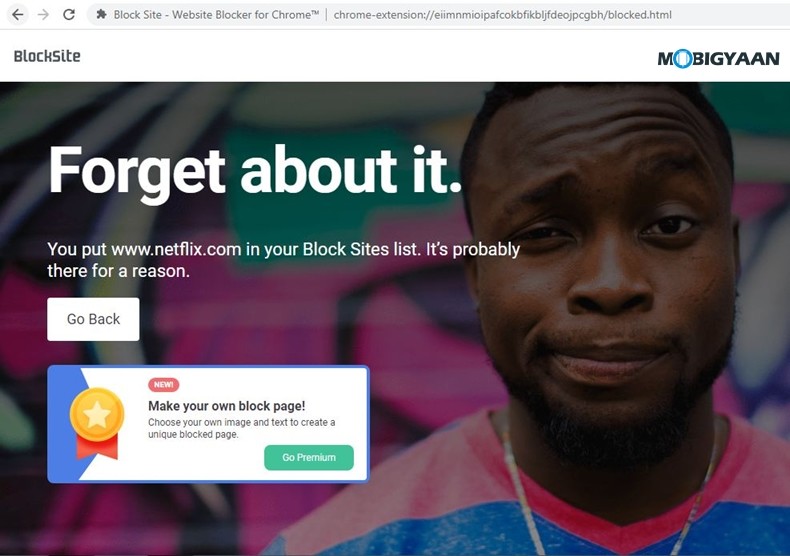
How to unblock your blocked websites:
Step 1: Click on your extension and go to extension settings.
Step 2: From the list of blocked websites click on the red “-” sign to remove it from the block list. That’s all doing this will remove the website from the block list. Have a look at the image below to see how it’s done.
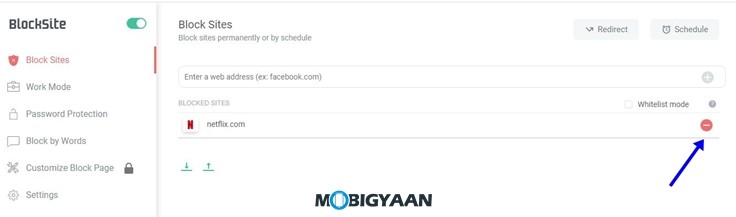
Also Read:
- How to disable Extensions Toolbar Menu in Chrome
- Interesting Google Chrome features that you should know