When it comes to video or audio streaming YouTube is the biggest streaming platform available out there. From Independent Music Creators to Music Labels everyone puts up their new content on YouTube. However, as we all know YouTube doesn’t offer the background play feature for free in its App, and in order to get that users have to pay for YouTube Premium.
Background play on YouTube helps users to multitask and enjoy their favourite songs easily. As this feature is not available for free yet users who don’t have a premium subscription face a lot of issues because YouTube just stops the playback if they exit the App or lock their screen. Therefore, to fix that we’ve found a trick that’ll allow you to play your music in the background without paying for YouTube Premium. So, let’s get started.
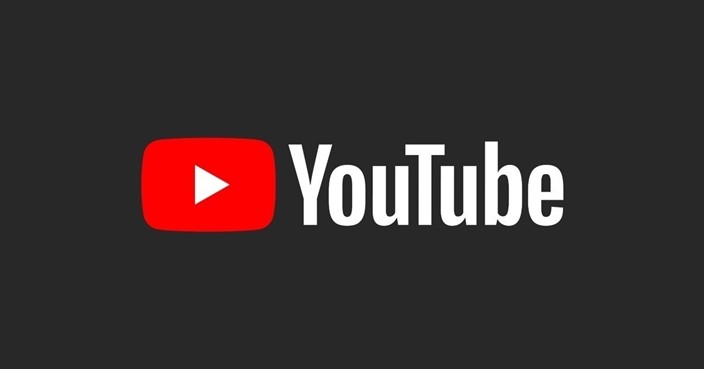
How to Play YouTube in Background on Android Smartphones without a YouTube Premium Subscription :
Step 1: Open Google Chrome on your Android Smartphone and head to YouTube. If you are following the process right now click here to open YouTube in a new tab.
Step 2: Sign-In with your Google Account on YouTube to get personalized recommendations and your saved playlists.
Step 3: Click on your profile and select “Desktop” to bring up the Desktop version of YouTube. Doing this will open the YouTube App first but once you refresh the page you’ll have YouTube desktop on your screen.
If you don’t wanna do this, you can also tap on the three dots in the top right corner and check the “Desktop site” box to bring up the YouTube desktop version.
Step 4: Zoom in on the desktop version of YouTube and search the video of your choice.
Step 5: Play that YouTube video and minimize chrome. Doing this will stop the playback but you’ll get the playback controls in your Notification section. Hit the play button and YouTube will continue playing your videos in the background.
Have a look at the Screenshots below to see how it’s done.
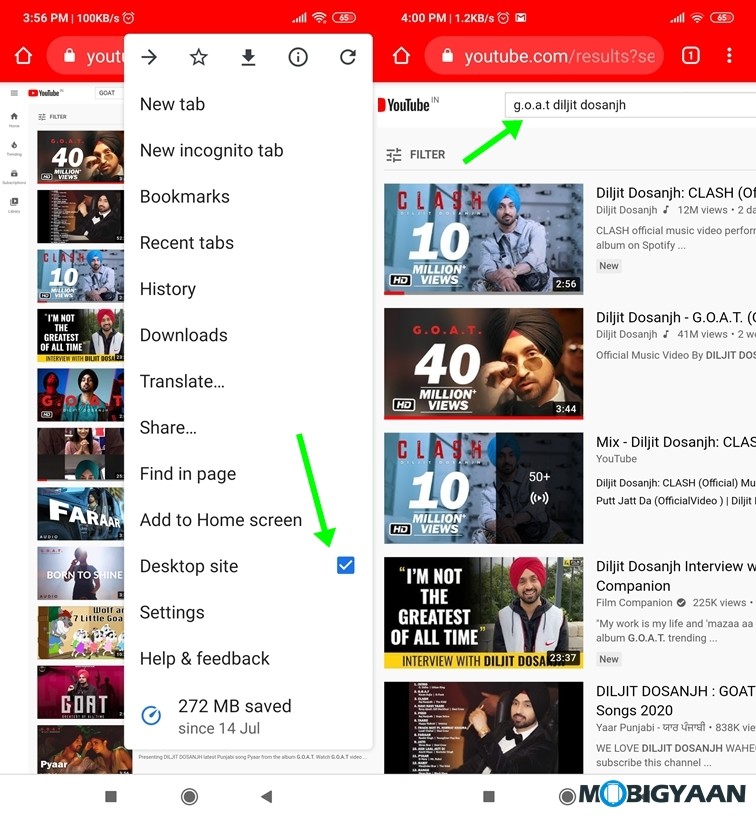
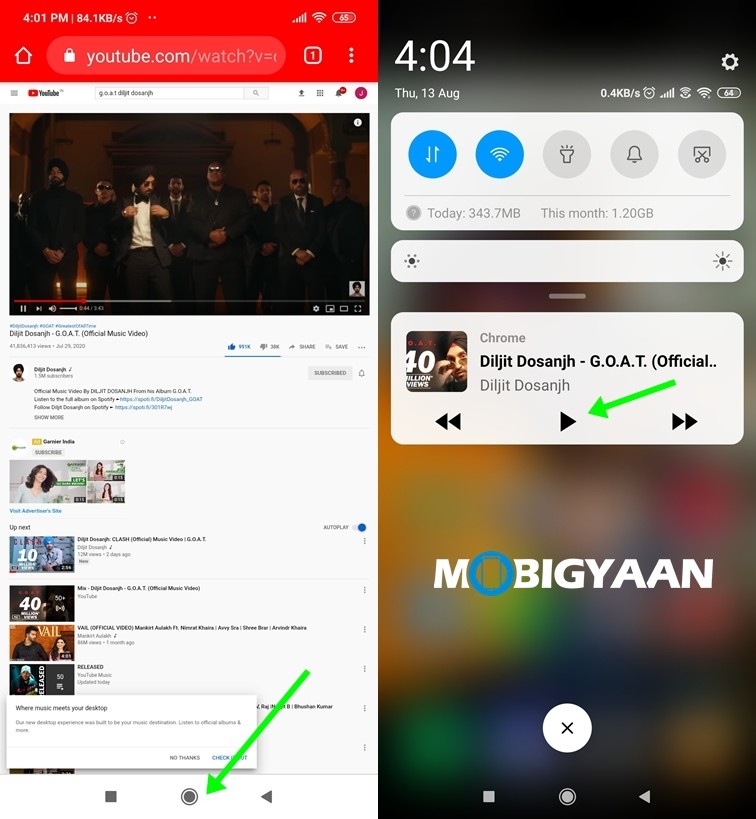
Read Next:
