Instagram recently introduced a new feature in its app which allows it’s users to create QR Codes for their profile. Usually, when you tell someone your Instagram Handle they often fail to find it as there are a lot of accounts with a similar name. With the introduction of QR code, this problem gets solved as users can directly scan the QR code on their smartphone and get access to your profile.
This feature can be very useful to businesses that rely on Instagram for their sales as they can share their QR code and invite more customers. In addition to this, if you have a weird username with a lot of symbols in it, you can share your QR code with your friends and invite them to follow you. These Profile QR Codes remove the hassle of typing usernames and also help you to save your time. In this guide, we are going to show you how you can generate a QR code for your Instagram profile. Without waiting further, let’s get started.
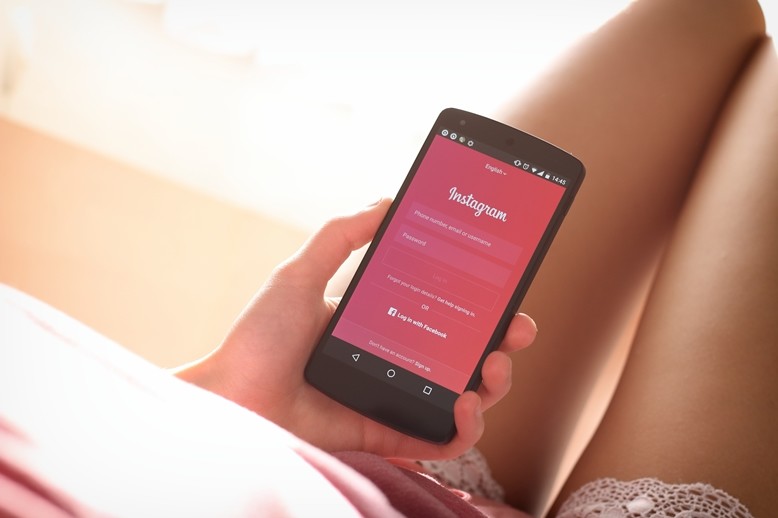
How to create a QR Code for your Instagram Profile:
Step 1: Open the Instagram App on your Android or iOS device.
Step 2: Go to your profile and tap on the three lines from the top right corner. Doing this will bring up a new menu. Tap on “QR Code” from the menu to continue with the process.
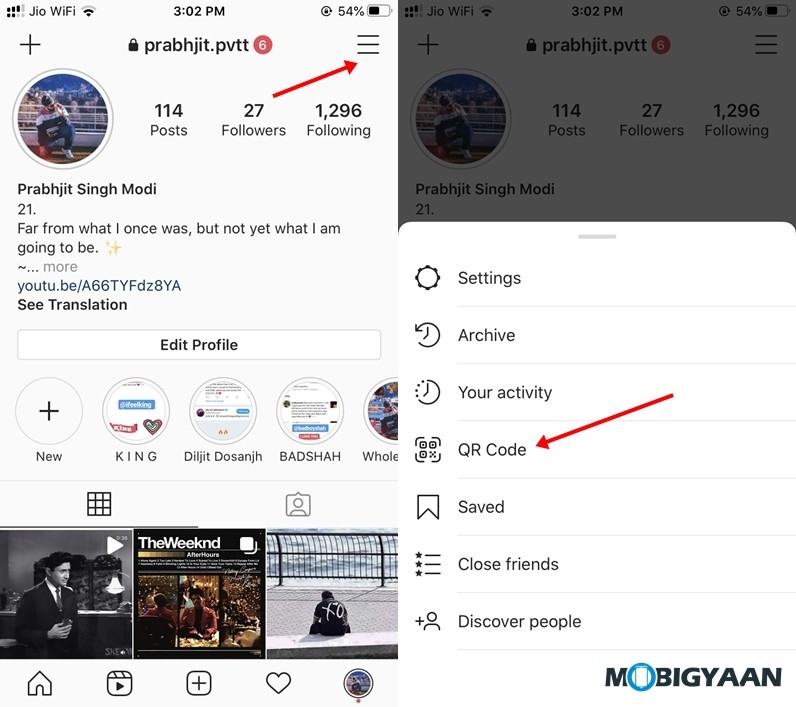
Step 3: Customise your QR Code by making changes to the background. You can choose between different colors and emoji patterns to make changes to your background. Background colors can be changed with a single tap whereas Emojis can be selected from the Emoji Picker section that can be accessed by swiping up from the screen.
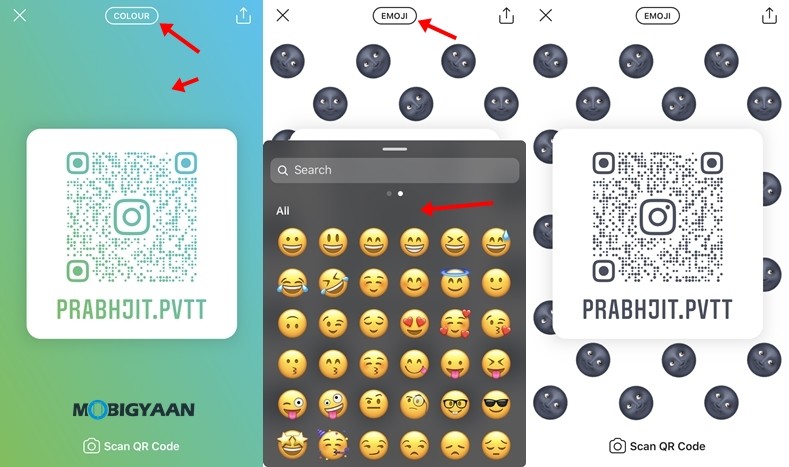
Step 4: Take a screenshot to save your QR Code in your device. That’s all now you can share it with your friends and family.
Wrapping Up
That’s all, folks! It is to be noted that this feature is being rolled out in phases so if you still see Nametag instead of QR Code it means that it isn’t available for you yet. In addition to this, make sure you update your Instagram app to the latest version before you try it out.
To get updates on the latest tech news, smartphones, and gadgets, follow us on our social media profiles.
