Microsoft Office is one of the most popular office suites in the world. The company has been adding more features and revamping it every few years to make sure it stays at the top compared to other offerings.
In one such update, with MS Office 2013, the company made a policy change, disallowing users from transferring Office from one computer to another. However, the company has finally changed that policy and now it allows users to transfer MS Office from one computer to another.
In this step-by-step guide, we will show how you can transfer your Microsoft Office Suite from one Windows-powered computer to another.
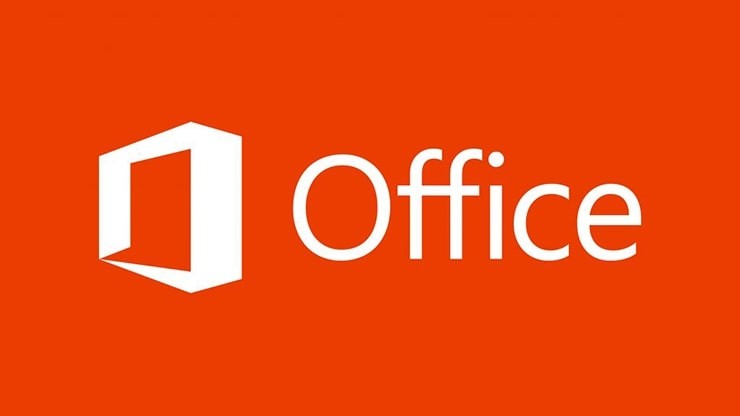
How to transfer Microsoft Office license
Before you transfer your license from the older computer to the newer one, you will need to deactivate the MS Office from the current system.
Step 1: Log-in to your Microsoft Office account. Under the “My Account” section, select “Install” and then select “Deactivate Install” and confirm the action. This will deactivate Office Suite from the current PC.
Step 2: Now, uninstall Microsoft Office from your computer. Go to Control Panel > Program and Features and then click “Uninstall” for the Microsoft Office.
Step 3: After the above two steps are done, open the web browser on your new computer and log-in to the Microsoft Office.
Step 4: Go to the “My Account” section and then click on the “Install” option.
Step 5: Once you click on it, the system will automatically start downloading a file. Open the downloaded file for the installation process to begin and then follow the on-screen instructions to install Microsoft Office.
If you want to run it on more than one computer, then Microsoft offers Office 365 subscription which allows you to install the Office Suite on up to five systems running Windows or Mac operation system.
