Don’t want to press that DND button in the Control Center every time? Want to schedule Do Not Disturb mode on your iPhone or iPad? Your iPhone comes with a built-in Do Not Disturb scheduler that can be accessed from within the Control Center. Here’s how you can schedule Do Not Disturb from Control Center on iPhone/iPad.

How to schedule Do Not Disturb on iPhone/iPad
The Control Center on your iPhone houses a toggle switch by default to enable or disable Do Not Disturb mode. Perhaps, some of you may not find it inside the Control Center which leads you to customize your Control Center and manually add it. Here’s what you need to do to schedule Do Not Disturb from Control Center.
Head to the Control Center on your iPhone or iPad. Accessing Control Center may vary depending on the device. If you are using an iPad, iPhone X, or newer device, you can access the Control Center by swiping down from the top-right edge of the screen. But if you have an old iPhone that doesn’t have a notch screen like the iPhone 8 or older, simply swipe up from the bottom of the screen in order to access it.
Now, simply tap the Moon icon to turn Do Not Disturb on or off. But as you are looking for scheduling DND, it can be done by long-pressing on the icon. Devices having the Force Touch feature need to use the 3D Touch gesture, for the rest using iOS 13 or later doesn’t require to do anything, but long-press the Moon icon.
Here, set how long you want to have the Do Not Disturb to be running before the time runs out. You can either set DND for 1 hour, until tomorrow or until you leave the current location. However, we want to schedule the DND, so tap on the Schedule to manually set the time for DND. You will be taken to the Settings app where you can change the scheduled time for the day.
Adjust the DND schedule according to your needs, you can set it from 11 PM to 7 AM for instance since it’s the usual time for sleep for many. That’s all you have to do to schedule the Do Not Disturb on your iPhone.
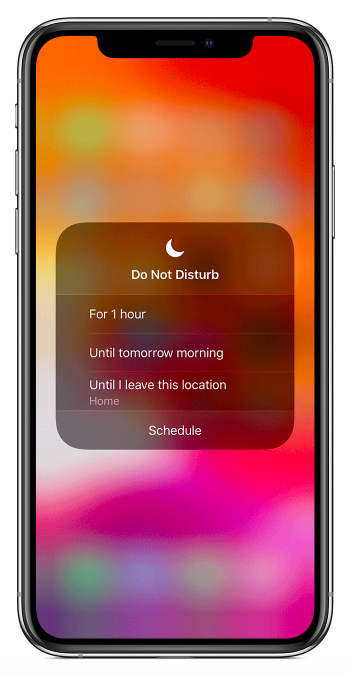
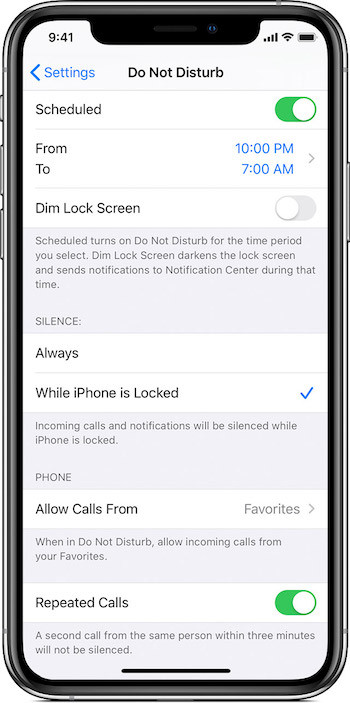
Also take a look at more iPhone and iPad guides, tutorials, tips, tricks, hidden features. Want more updates on the latest tech news, smartphones, and gadgets? Follow us on our social media profiles below.
