With the iPhone 11, Apple changed the way how burst mode works. However, with the newly released iOS 14 update, the company has added a new option for the burst mode that makes things simple and fast.
The company has introduced support for using the burst mode in the camera app on your iPhone using the Volume Up button. In this step-by-step guide, we will show how you can quickly enable this feature.
Use burst mode on iPhone with volume button
Before proceeding further, make sure that your iPhone is running the latest iOS 14 version of the operating system.
Step 1: On your iPhone, open the Settings app.
Step 2: Swipe down and tap on the “Camera” option.
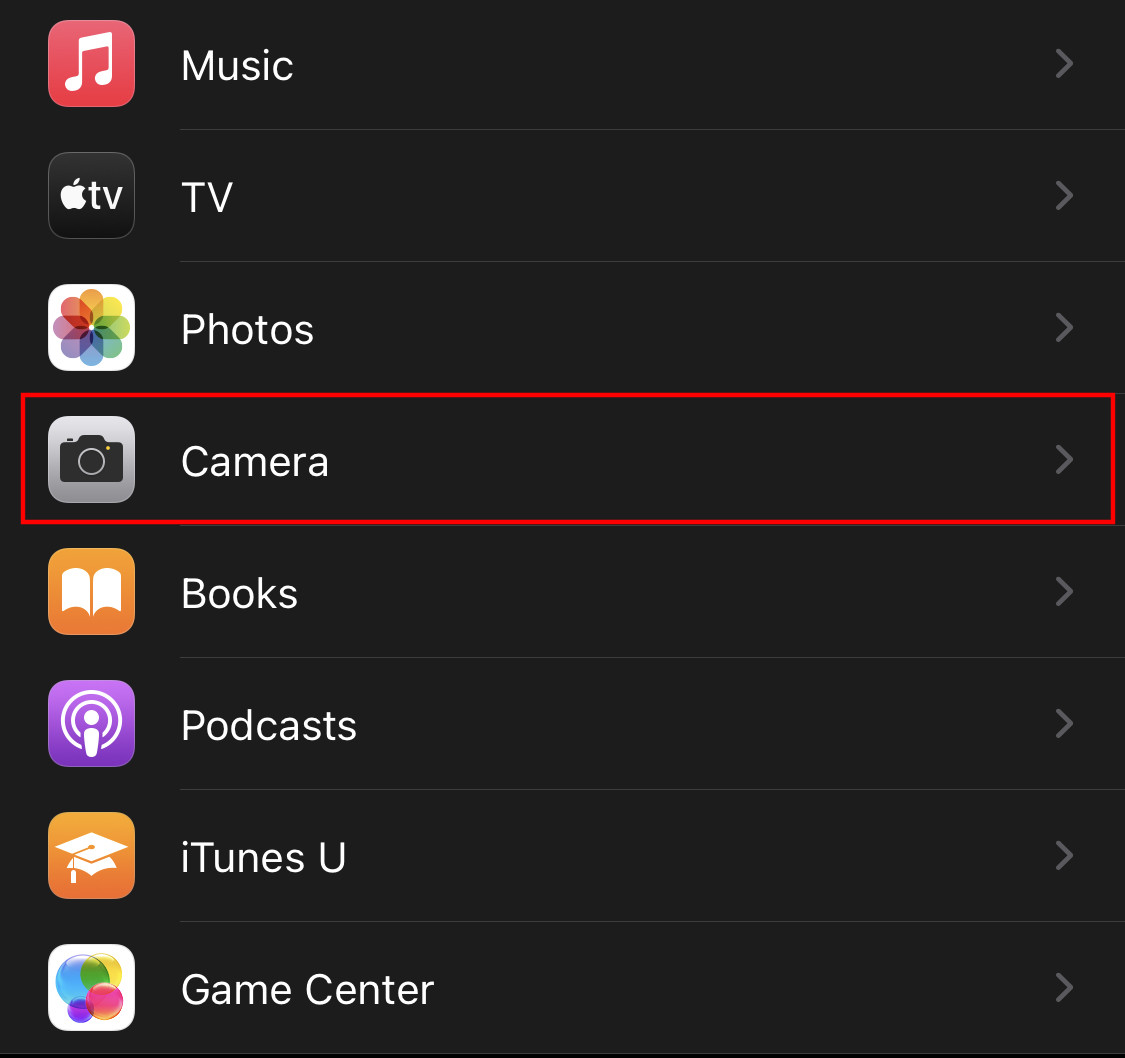
Step 3: Now, toggle on the “Use Volume Up for Burst” option.
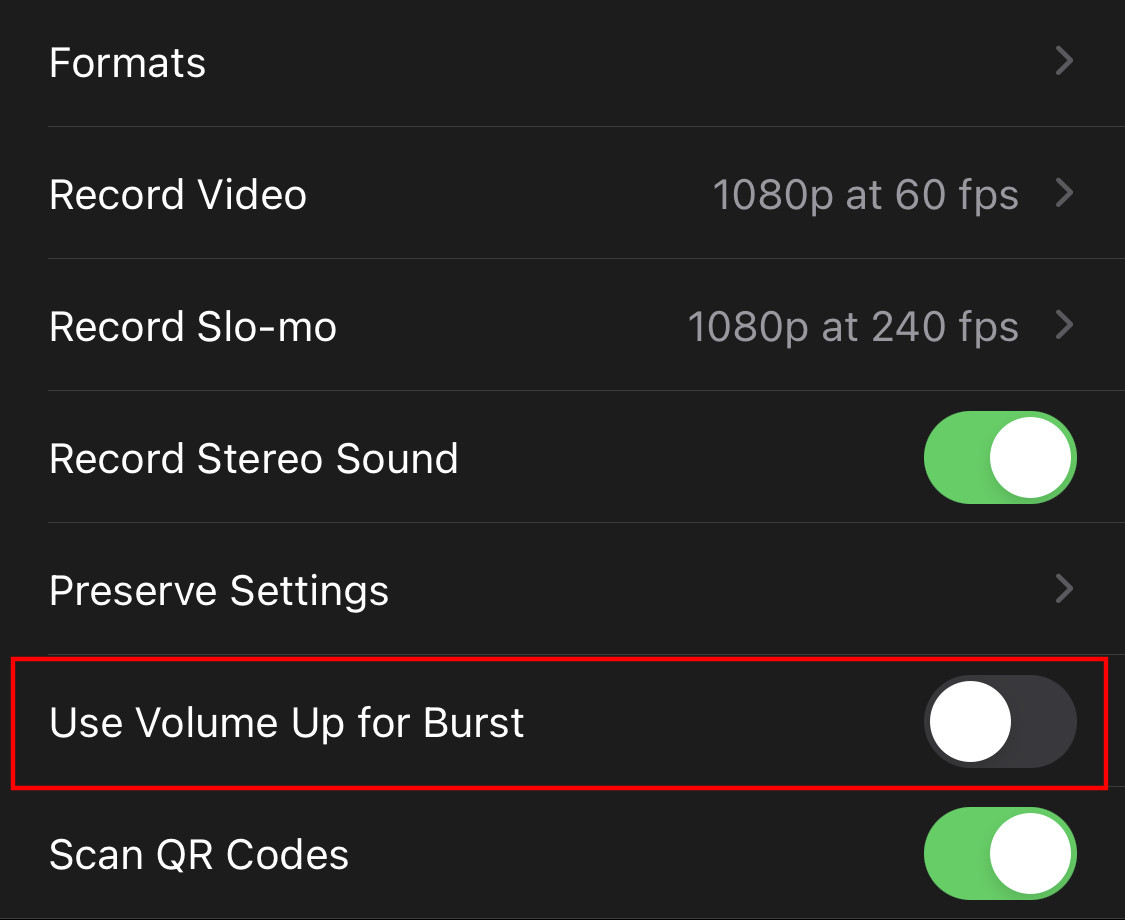
That’s it. Now, whenever you open the Camera app on your iPhone, you can quickly grab photos in burst mode by pressing the volume up button on your device instead of tapping and dragging the on-screen shutter button.
