For those of you who use a Wi-Fi connection or limited data on Windows, it is likely that you want to keep track of your network data until it’s exhausted. Your Windows 10 PC uses the data whenever needed in order to keep the system and apps updated, however, you can view the network data usage details on your PC to see how much data is consumed, here’s how.

Viewing the network data usage details of your Windows 10 PC is easy, you can view the data consumed by the apps from the last 30 days. If your PC quickly consumes the Wi-Fi data when you are on a limited data plan, you can limit the Wi-Fi connection to stop using the data in the background, what you can do here is set the connection as metered to limit the use of data.
How to view network data usage on your Windows 10 PC
To view network data usage on your Windows 10 PC, follow these steps.
- Launch Settings using the keyboard shortcut Windows Key + I or use the Start menu and open the Windows Settings from here.
- Once you are in the Settings, click on Network & internet.
- Click on Data Usage on the left side.
- On the right side, you will now see a general overview of the Wi-Fi and Ethernet network data usage from the last 30 days on your PC. You can also click on a specific network or click on the View usage per app link on the right.
This way you can view network data usage on your Windows 10 PC. That’s was it. If you like this guide, do check out more awesome stuff here at Windows and Mac tutorials and guides. For more updates on the latest tech news, smartphones, and gadgets, follow us on our social media profiles.

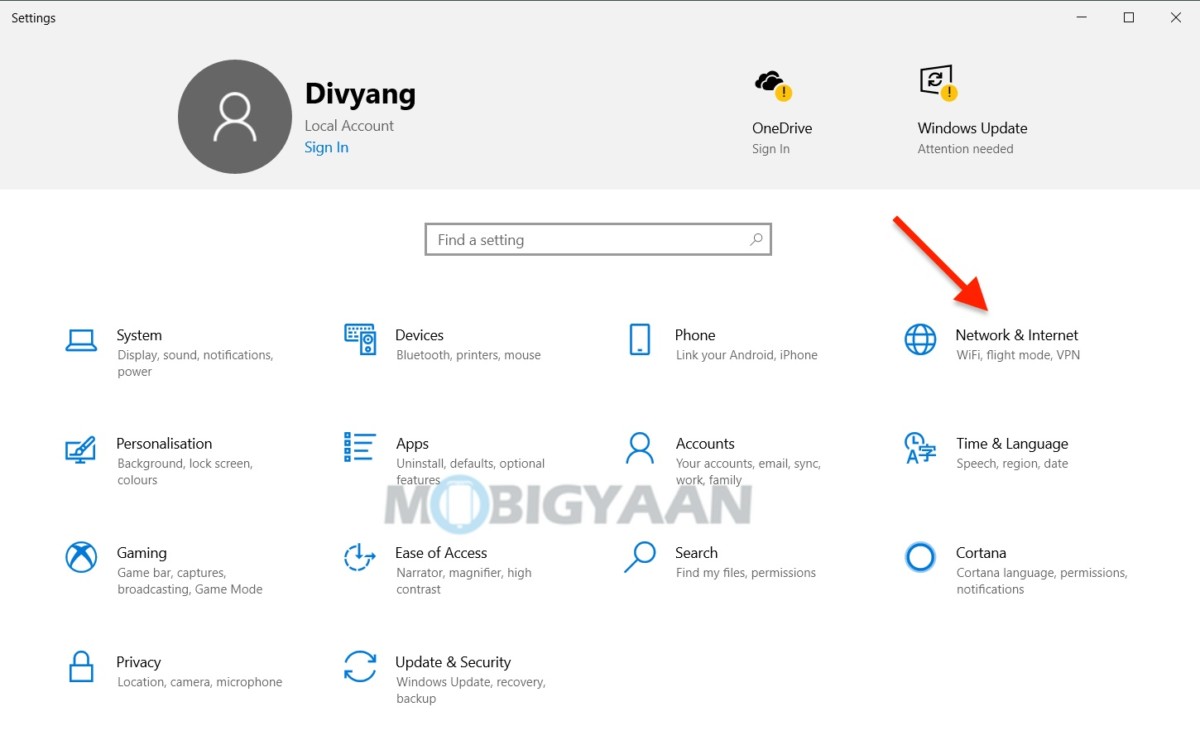
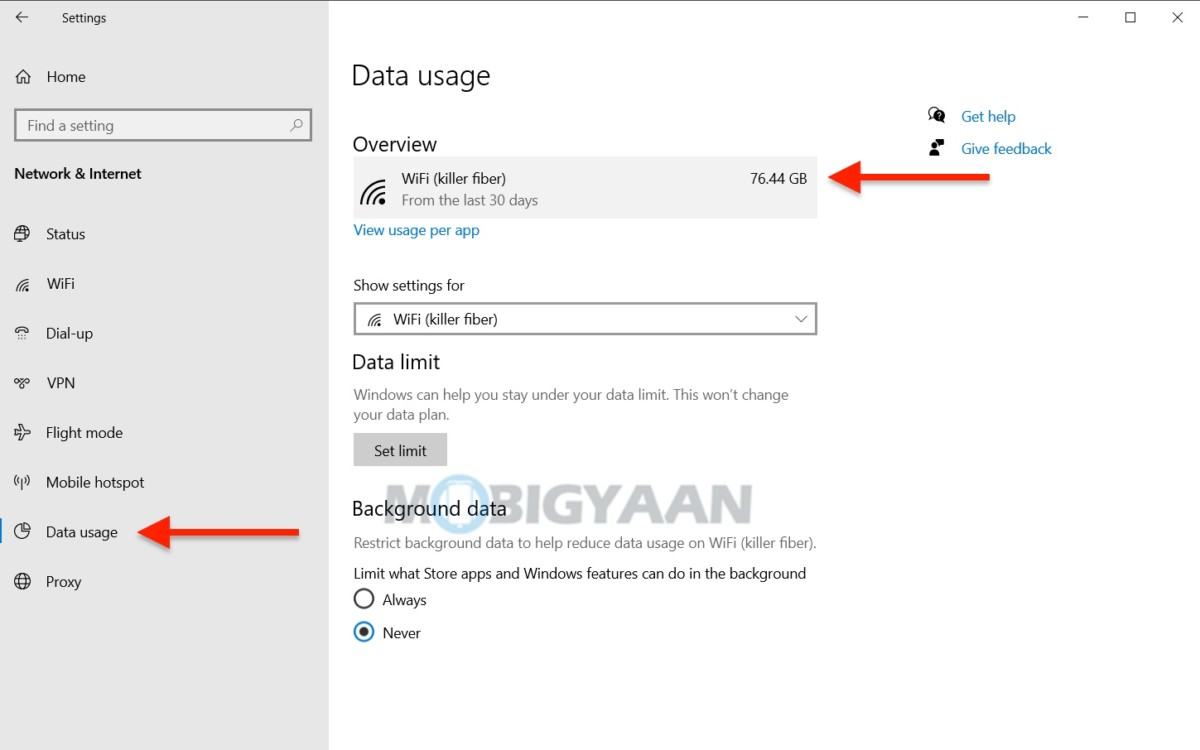
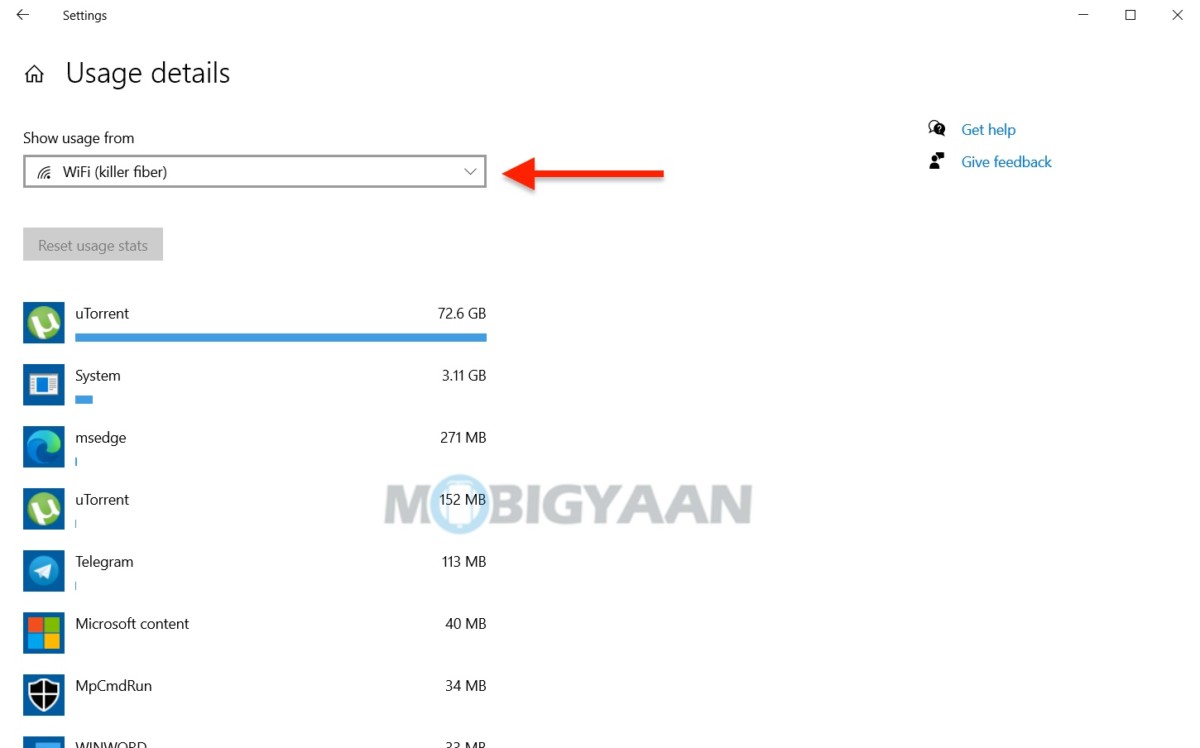
![How to enable sleeping tabs feature in Microsoft Edge 5 How to change site permissions in the new Microsoft Edge [Windows/Mac]](https://www.mobigyaan.com/wp-content/uploads/2020/10/new-microsoft-edge-logo-2020-e1667274409158-75x75.jpg)