At WWDC 2021, Apple unveiled the new watchOS 8 along with the iOS 15 and iPadOS 15. The new version of the operating system for the wearable device comes with several new features, including Mindfulness app, Focus mode, Photo watch faces with Portrait mode, multiple timers, AssistiveTouch, and more.
The company has already released the Developer Beta of watchOS 8 and if you want to install it on your device, then here is a step-by-step guide to do the same.
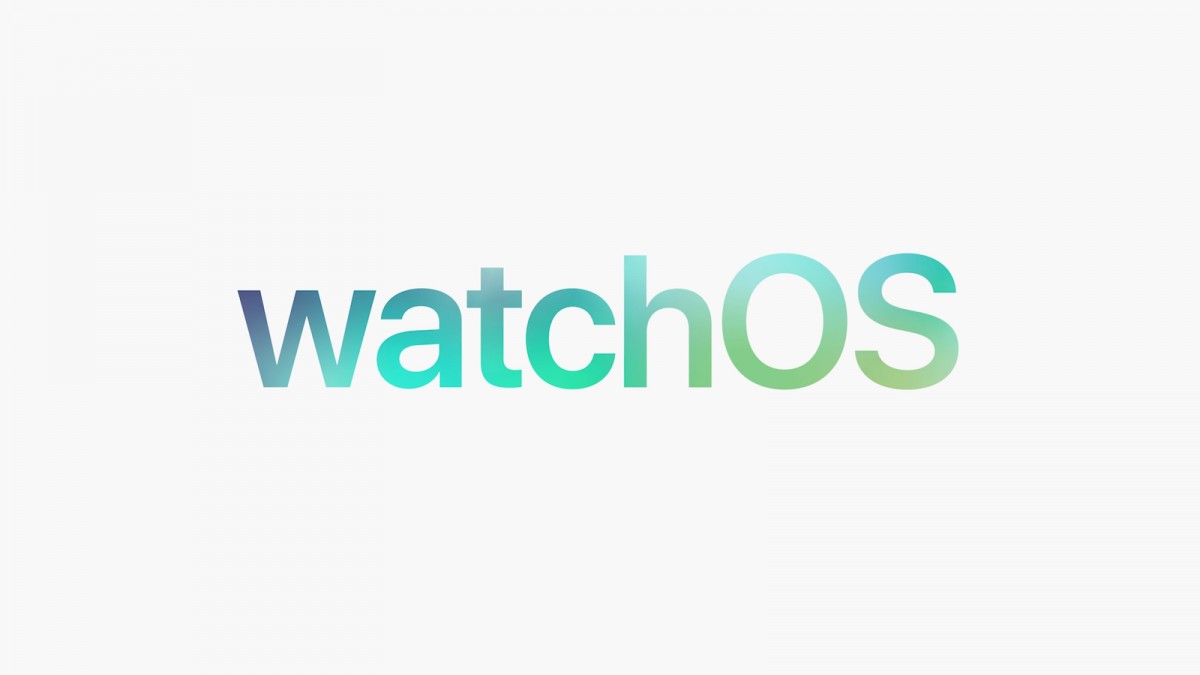
Install watchOS Developer Preview
Do note that to install the watchOS 8 developer preview on your Apple Watch, you need to have a developer account. Also, it’s noteworthy that you cannot downgrade from watchOS 8 to watchOS 7. So, think through before proceeding.
Step 1: On your Apple iPhone, open the Apple Developer Website. Now, tap on the two-line icon at the top-left corner and sign in under “Account.”
Make sure that you are running the iOS 14.7 beta or iOS 15 beta on your iPhone.
Step 2: Now, tap the two-line icon in the top left corner again, choose “Downloads.”
Step 3: Swipe down and tap Install Profile next to watchOS 8 beta.
Step 4: Tap Allow to download the profile, hit Close.
Step 5: After that, head to “Settings” on your device and then tap “Profile Downloaded” near the top.
Step 6: Tap Install in the top right corner and enter your passcode if needed. Read the consent agreement, then tap Install two more times.
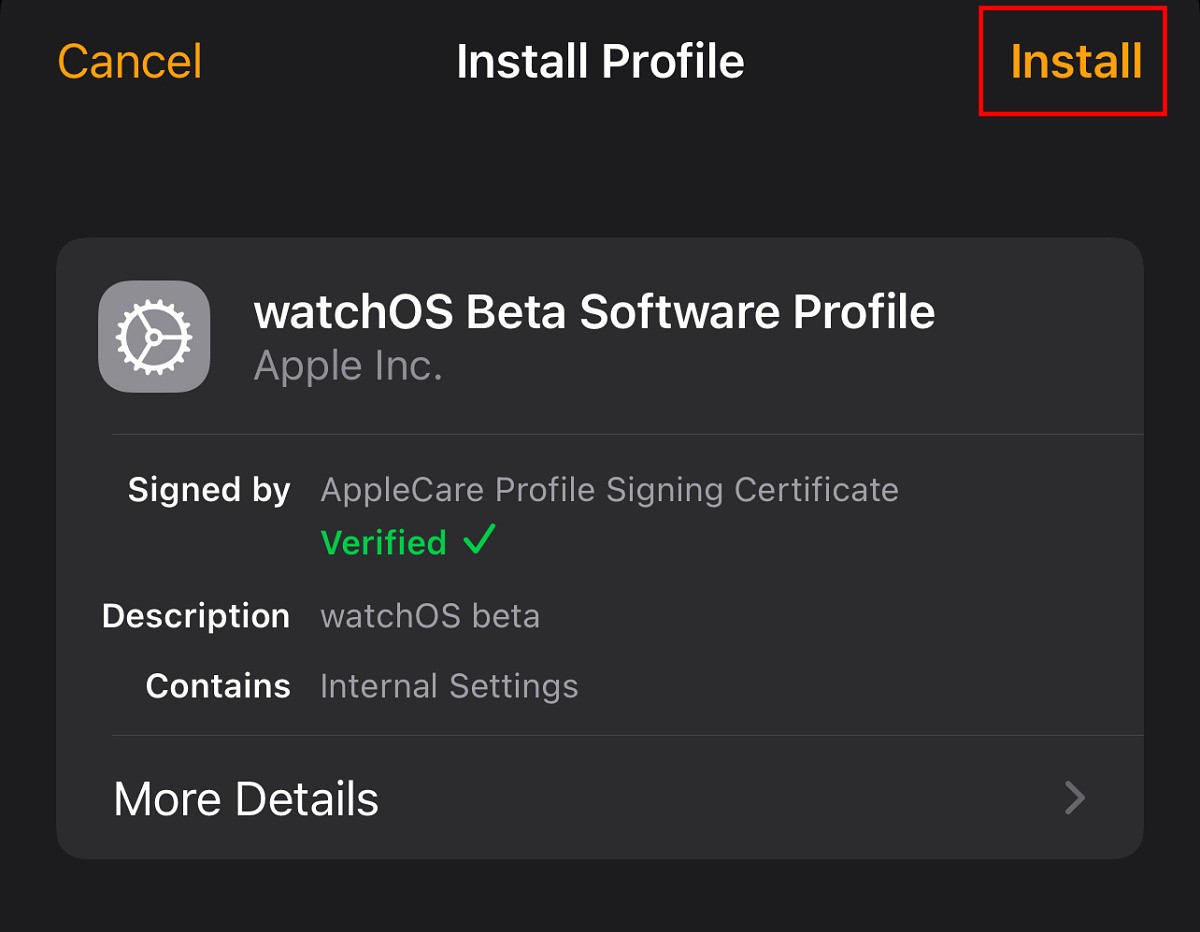
Step 7: Your iPhone will now prompt you to restart your Apple Watch to complete the changes.
Step 8: After the device reboots, head back to the iPhone Apple Watch app > General > Software Update.
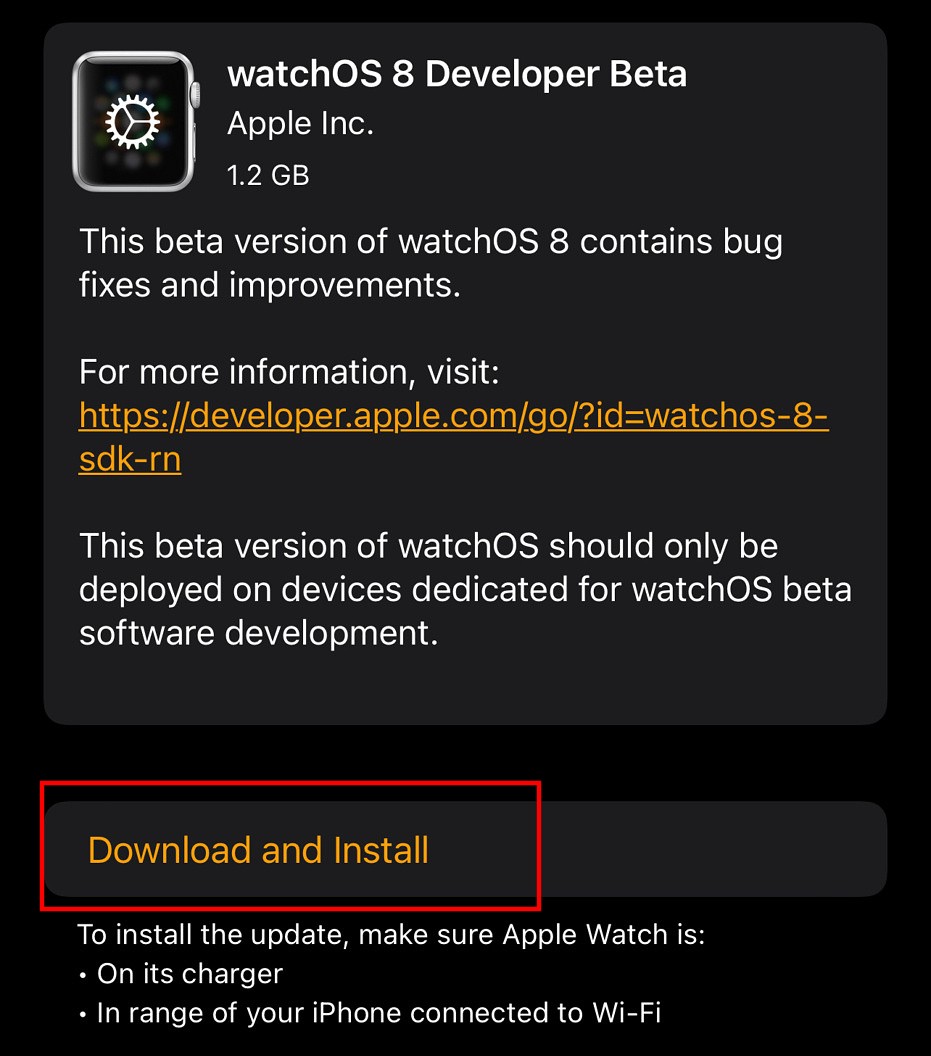
Step 9: The watchOS 8 should now be available. Tap Download and Install
Before proceeding further, make sure that your Apple Watch is on the charger near your iPhone with at least 50 percent of battery life.

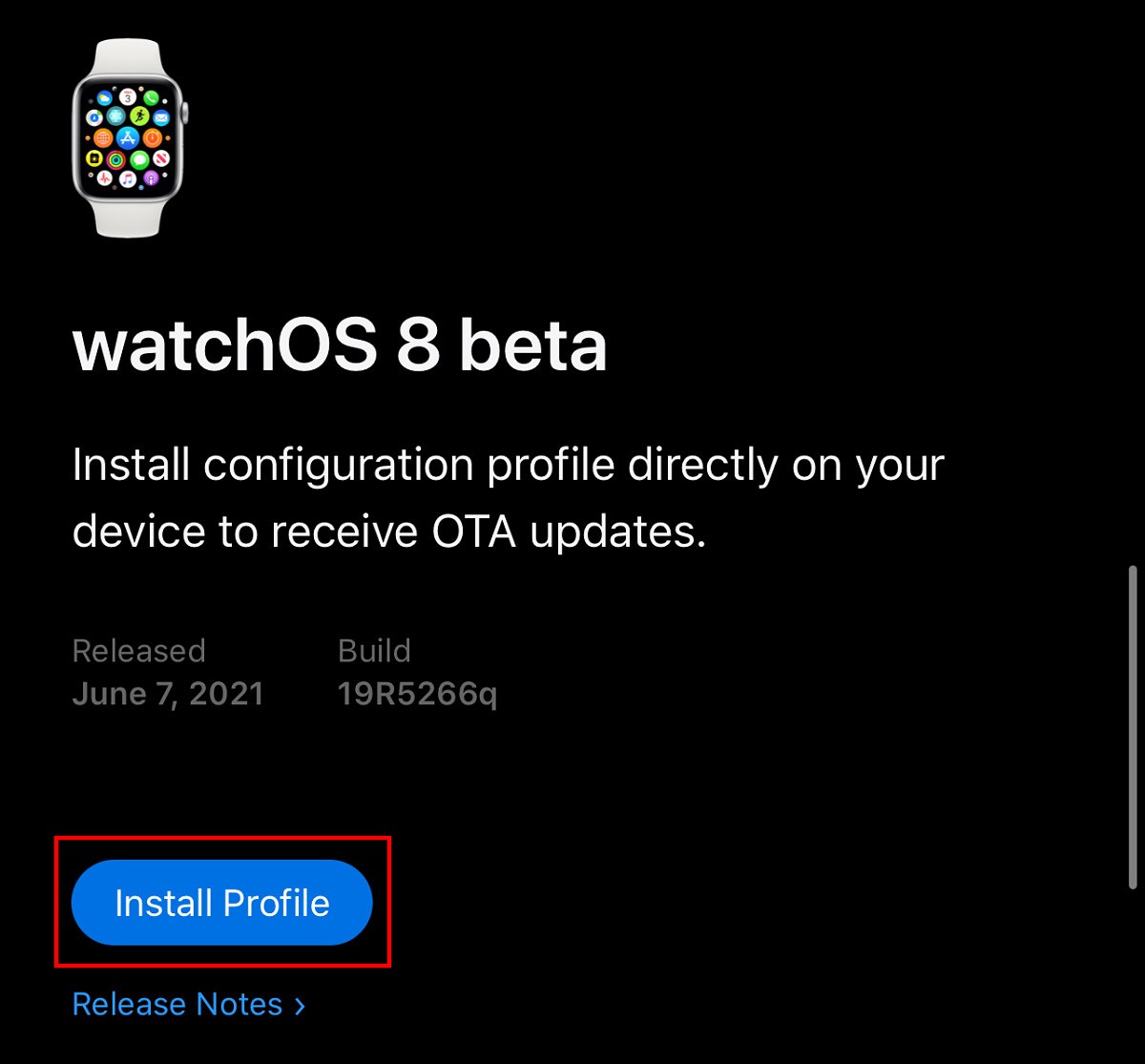
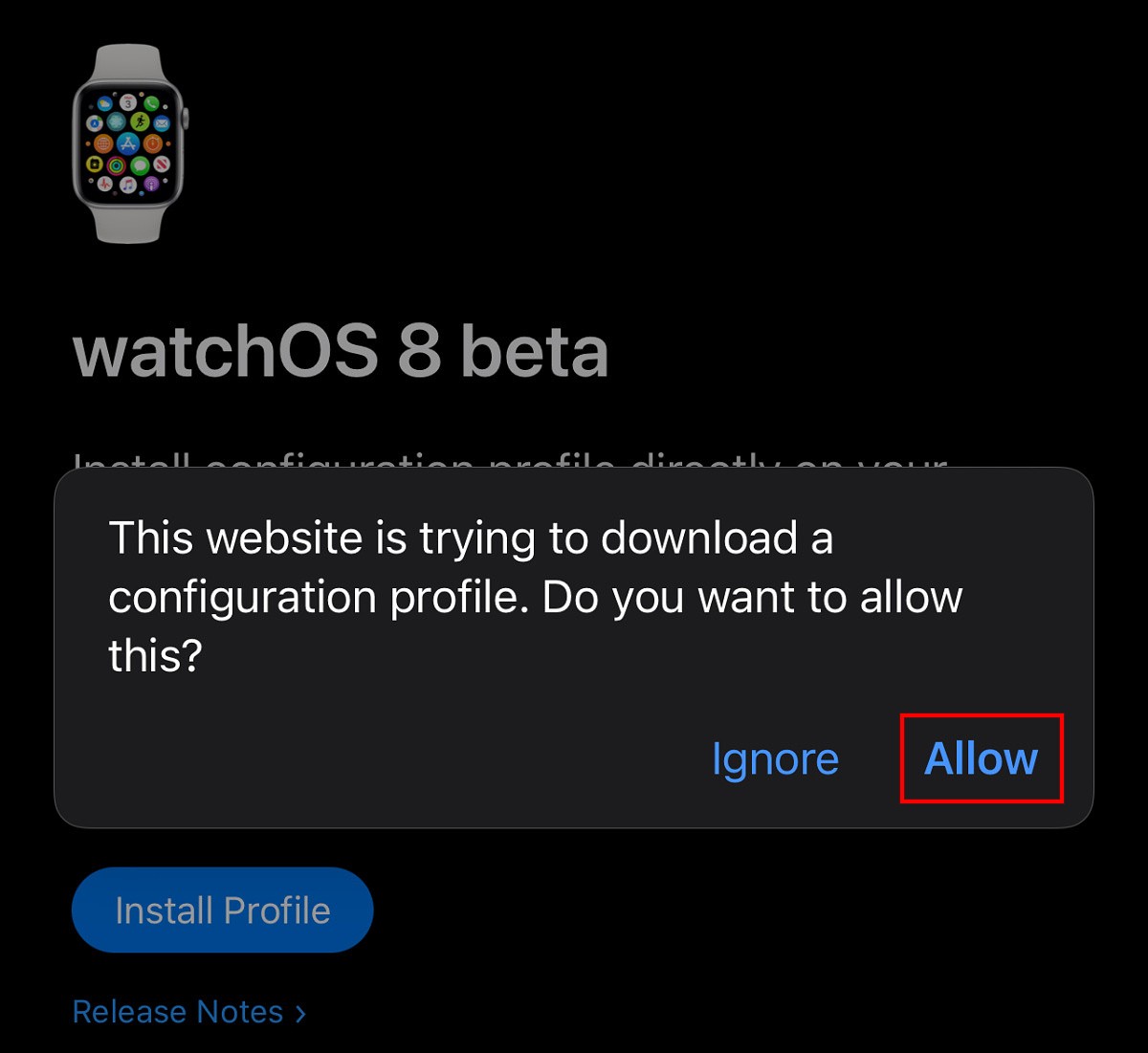
![How To Enable Dark Mode on Redmi And Mi Smartphones [MIUI 12] 6 enable dark mode on redmi](https://www.mobigyaan.com/wp-content/uploads/2021/03/Xiaomi-Redmi-Note-10-Pro-Review-Hands-On-Images-Design-14.jpg)