Microsoft has developed its own virtual assistant named Cortana that the company is pre-loading in the Windows operating system. While it has been available for a few years now, it hasn’t got to the level of Google Assistant and isn’t everyone’s first choice.
Although it isn’t taking up space in the taskbar in the Windows 11 operating system, it is still present. It is designed to be a hands-free assistant and helps perform simple tasks such as setting reminders, opening files & folders, and checking schedules, among others.
If you are not a regular user of Cortana and feel uncomfortable with the fact that Cortana gets microphone permission, then there’s a way to use Cortana with just text-based commands. In this step-by-step guide, we will show you how you can easily revoke the microphone permission given to the Cortana app in the Windows 11 operating system.
How to revoke mic access for Cortana in Windows 11
Step 1: Open the Settings app on your Windows 11 computer. For this, either select the app from the Start Menu or search for it. Alternatively, you can also press Windows+I keys together on your keyboard.
Step 2: When the Settings app opens, click on the “Privacy & Security” option from the left sidebar.
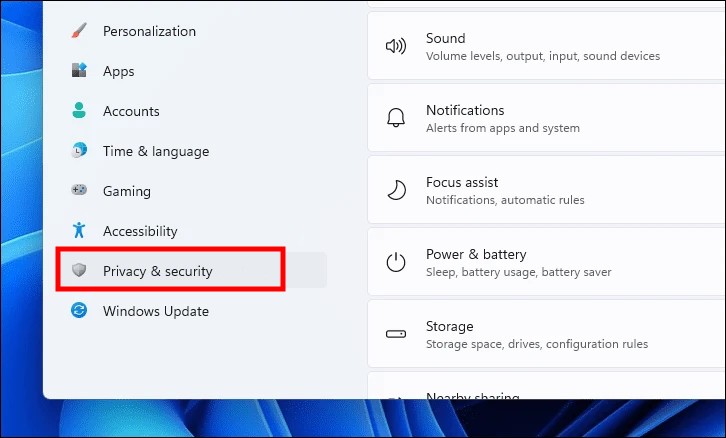
Step 3: Now, from the right section of the window, click on the “Microphone” tile from the list.
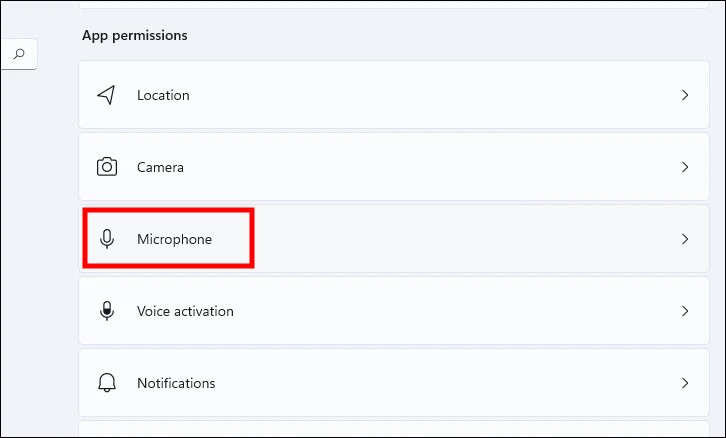
Step 4: On the Microphone settings page, click on the “Let apps access your microphone” tile to expand the section.
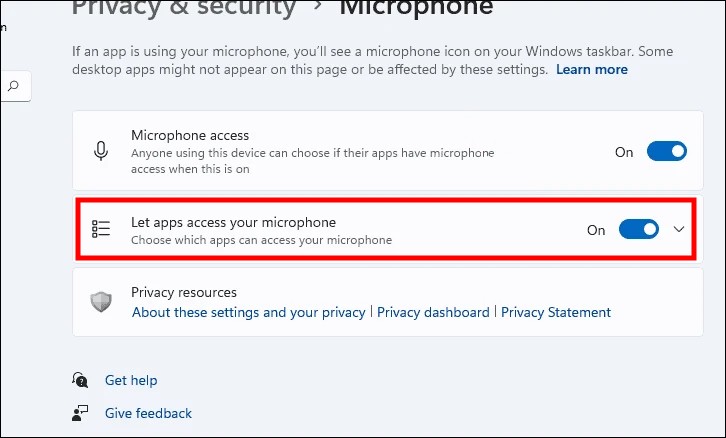
Step 5: Locate “Cortana” from the list and click on the toggle switch on the right edge of the tile to bring the switch to the OFF position.
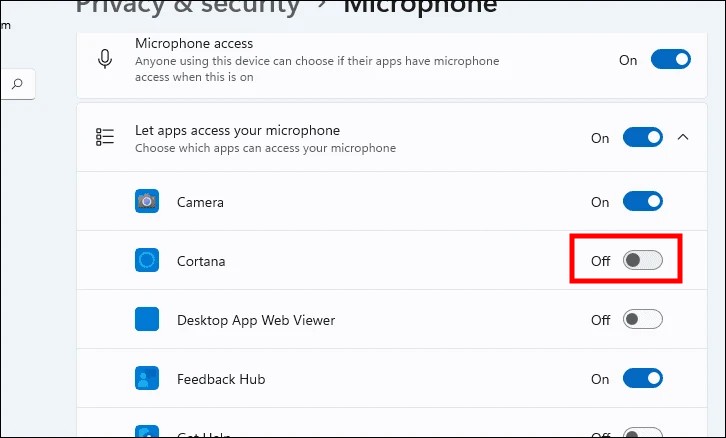
That’s it. You have now successfully revoked the microphone access to the Cortana application on your Windows 11 computer. If the Voice Activation for Cortana is also disabled on your computer, then you can use the Cortana on your system without voice commands.

