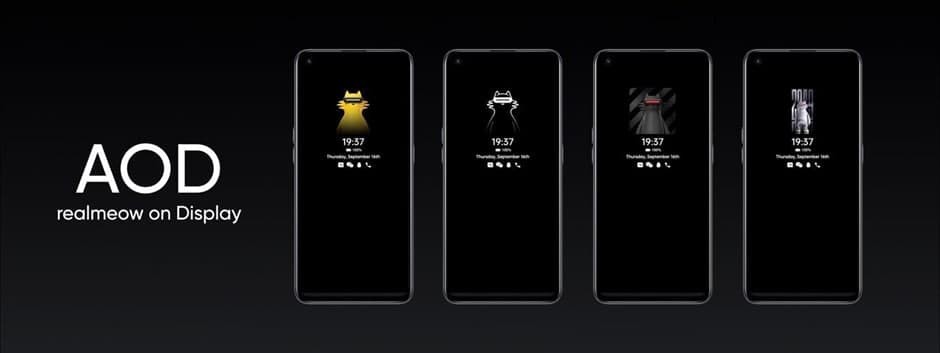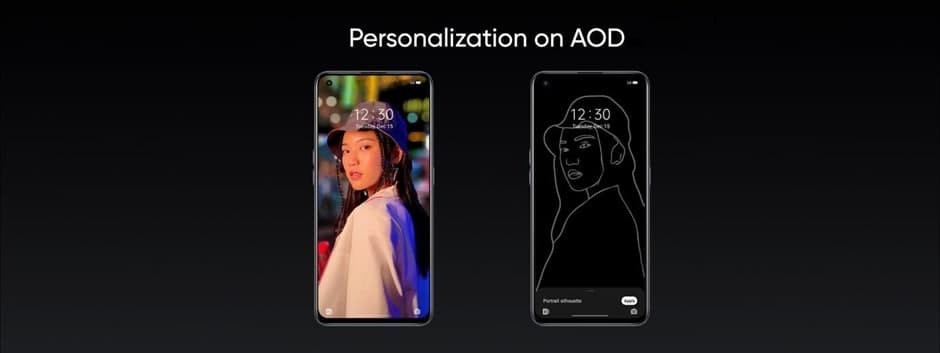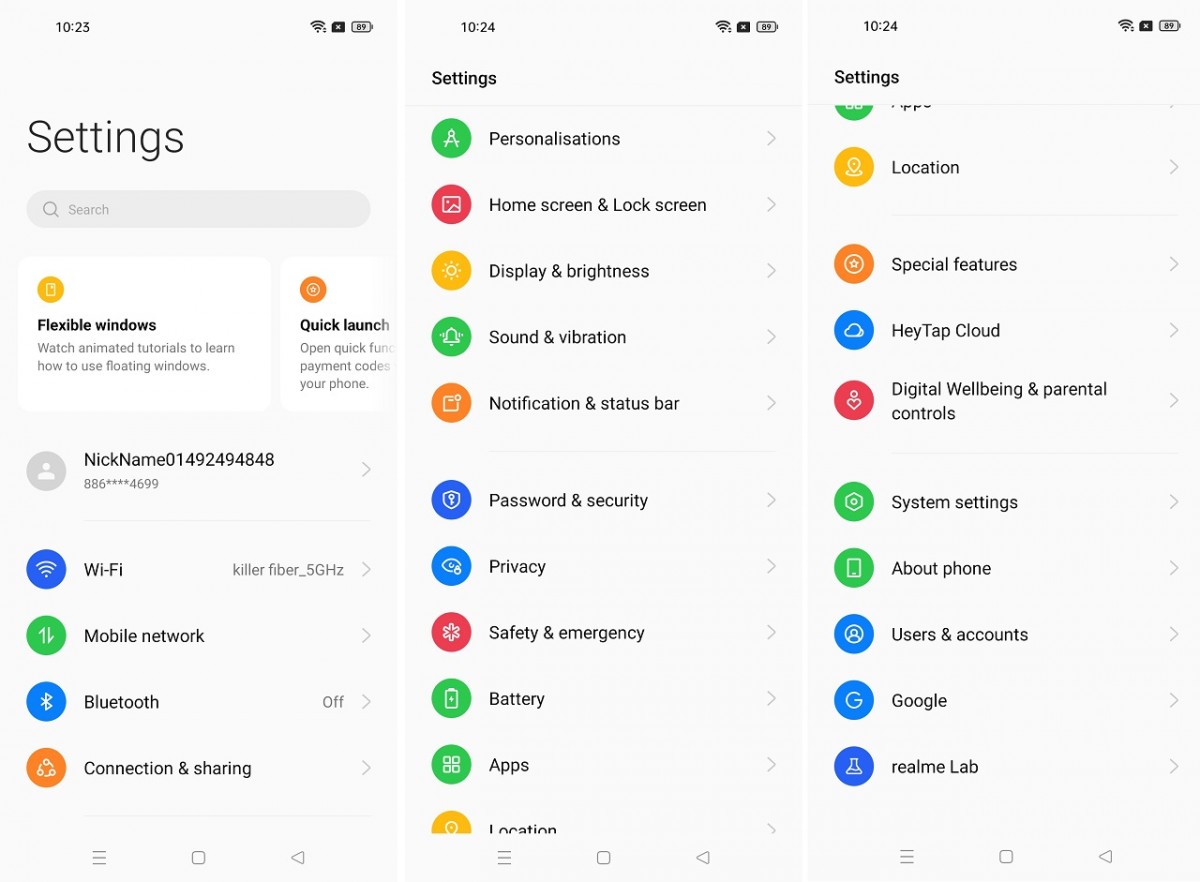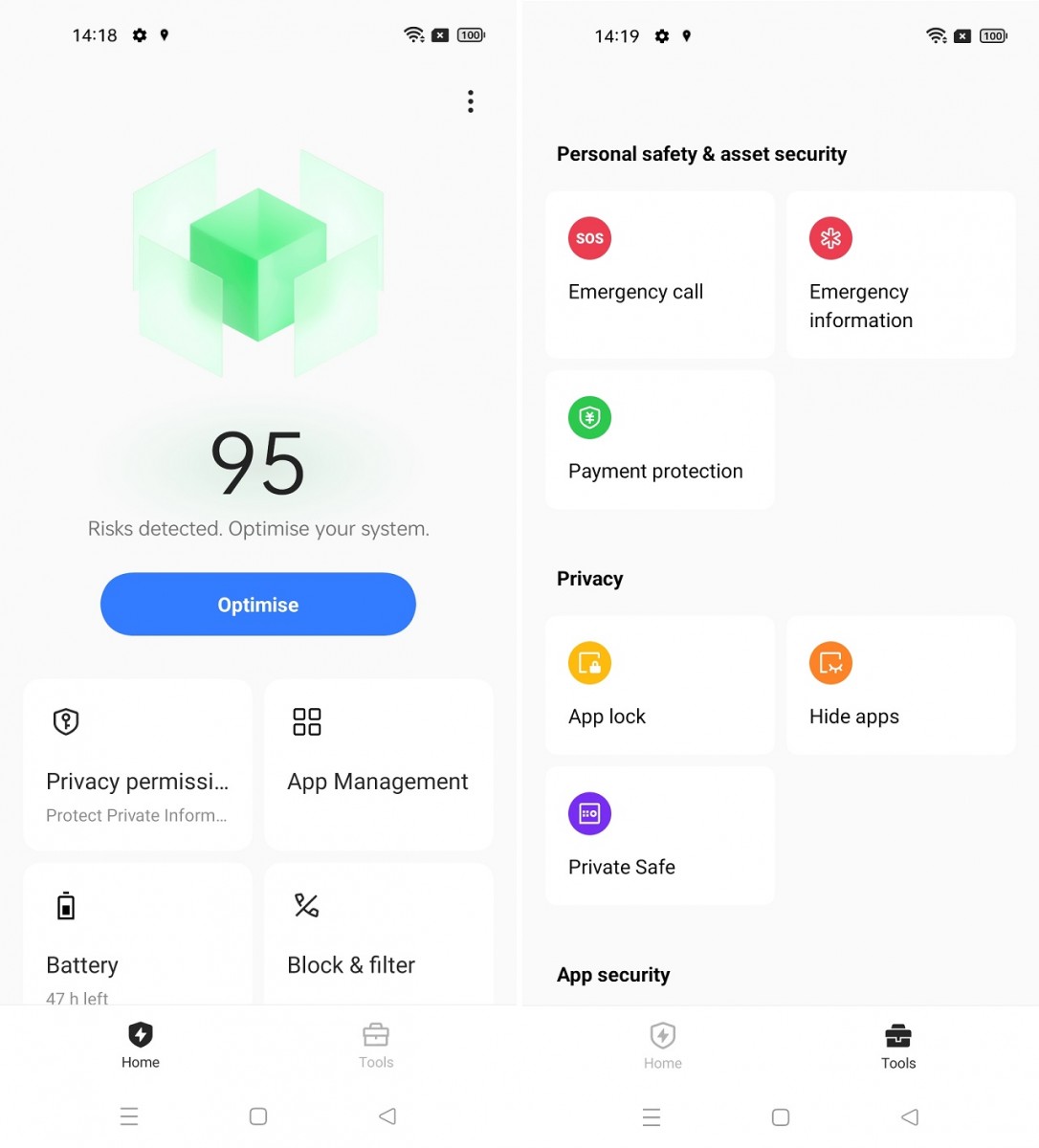realme UI 3.0 has been announced and it’s the latest Android-based operating system by realme. With the newest update, the realme UI 3.0 has a number of features added and is improved over its past versions. The update brings a new look, UI personalization, smoother animations, custom Always-On Display, and more. Here are some top features of the realme UI 3.0 that you should know.

1) Sketchpad AOD (Always On Display)
Sketchpad AOD (Always On Display) is a new feature added to the realme UI 3.0 operating system that makes your smartphone’s lock screen experience personal. The Sketchpad AOD converts your portrait wallpaper into artistic AOD aesthetics; upload a photo and enjoy a unique AOD design.
You can add your selfie or any type of photo supported by the feature, once added you will see then on your screen. Whenever you unlock the phone, Sketchpad AOD fades smoothly into your home screen. The AOD on realme UI 3.0 also supports several different kinds of realme mascot, realmeow, and personalized Omoji to enjoy an all-new AOD style.
- To add a photo on the AOD, head to the Settings -> Personalizations -> Always-On Display, under Personalized section, tap on Portrait silhouette and select the image you want to add.
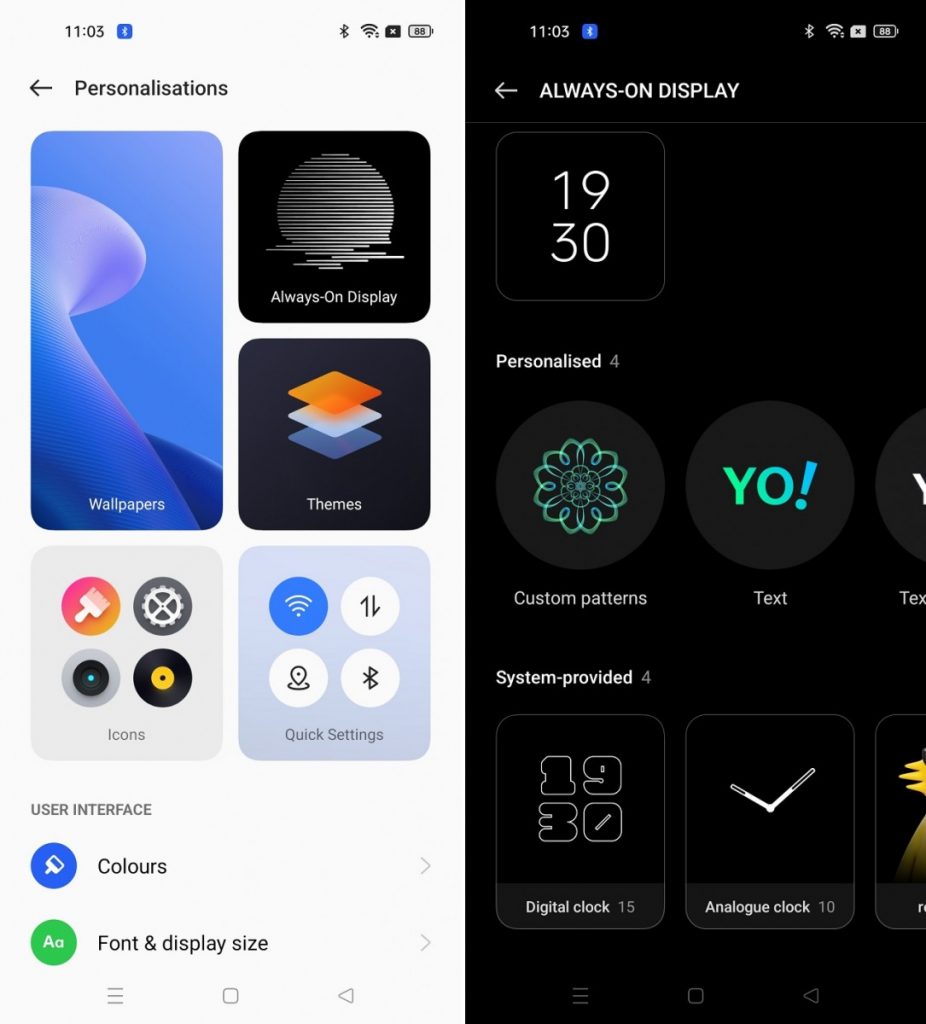
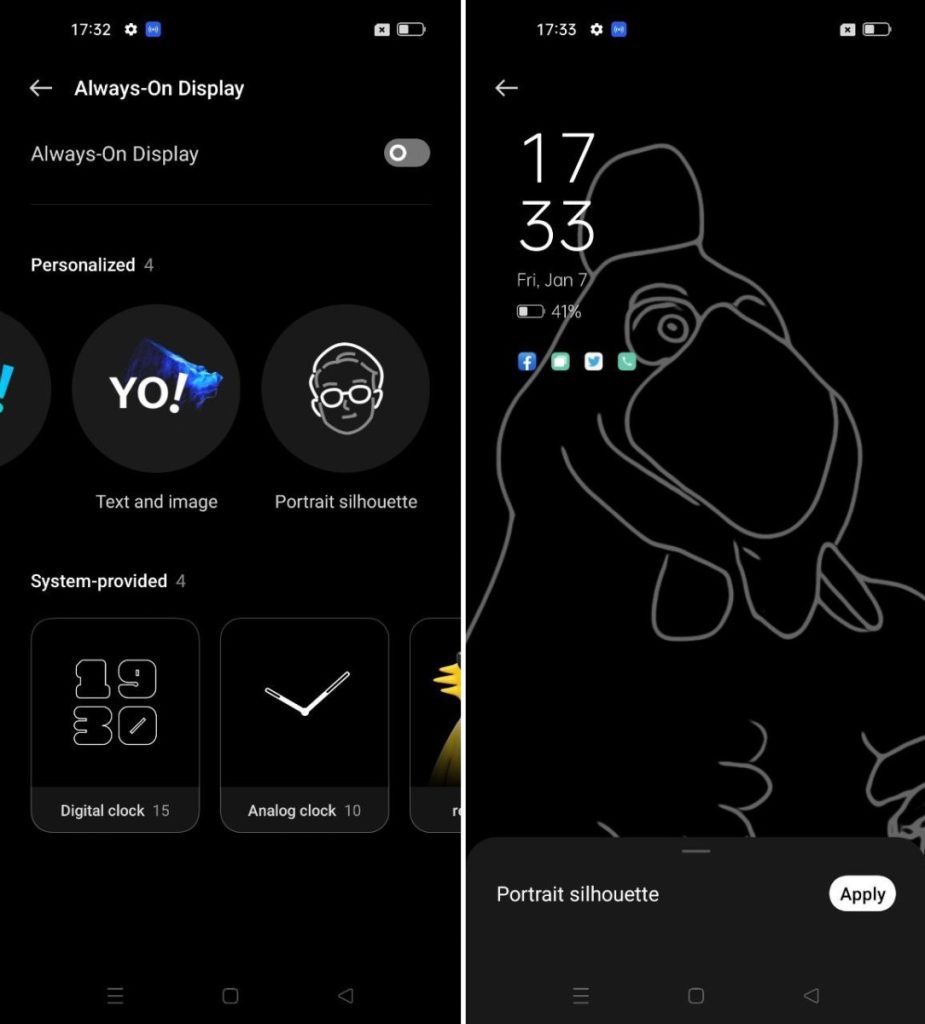
2) UI Personalization & Smart Theming
The realme UI 3.0 offers more personalization as compared to its predecessor, the icons, backgrounds, fonts, and other elements can be customized to suit your preference. You can customize the Global Theme Color which is more in line with the Material You design in the Android 12, just select any of your favorite hues as the theme color to set your preference.
- To customize the UI, go to the Settings -> Personalizations -> Colors and change it to your liking.
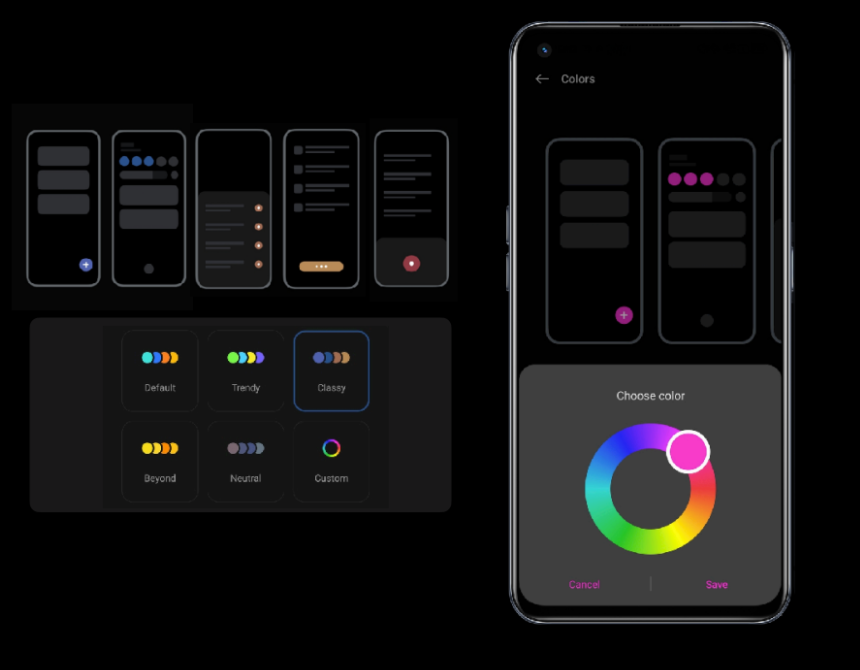
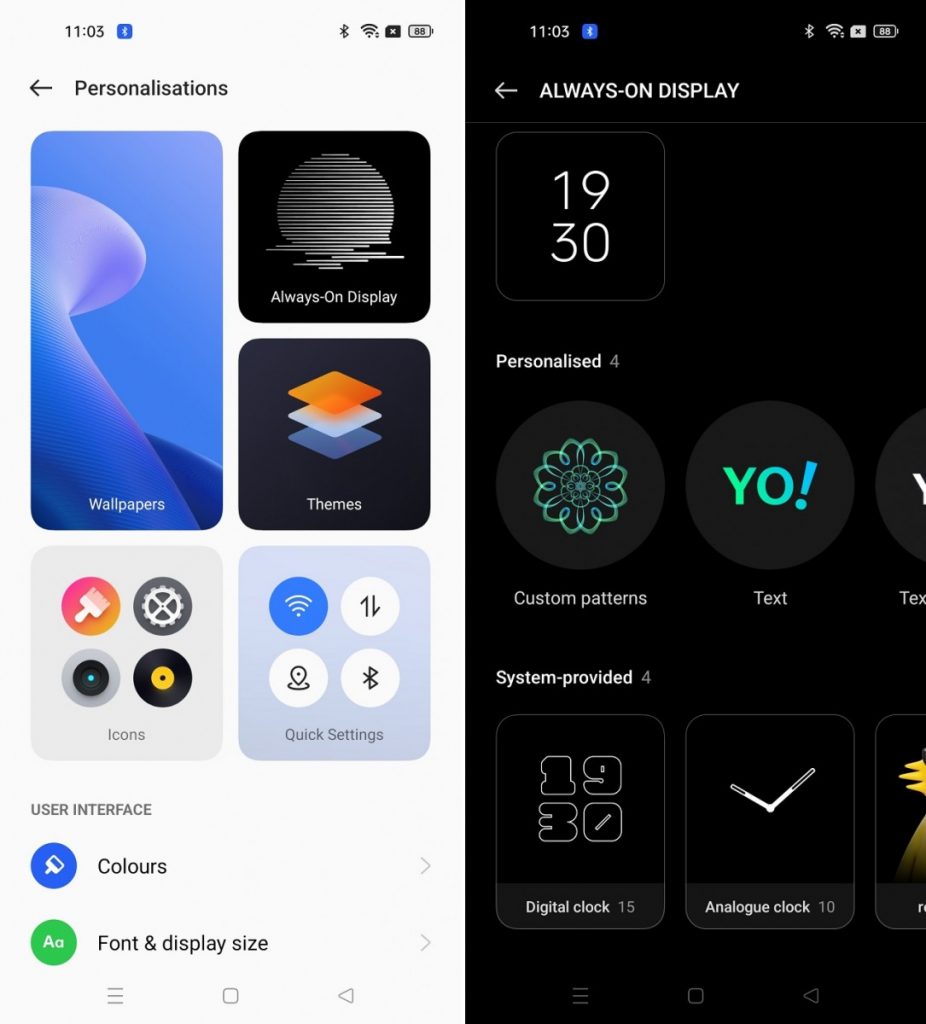
3) Wallpaper Coloring
With the updates in the realme UI 3.0, wallpaper theming is added to customize your smartphone’s homescreen. The interface adds a Wallpaper-based Theming system called Smart Theming Engine that detects the theme color of the wallpaper by the algorithm and automatically picks the desired colors from the wallpaper you have applied and uses those colors across system elements of realme UI 3.0. So your smartphone’s interface UI now feels more personal and cohesive across the board.
- To use the wallpaper theming feature, go to the Settings -> Personalizations -> Colors and click on Wallpaper color picking and drag the dots to pick the colors you like.
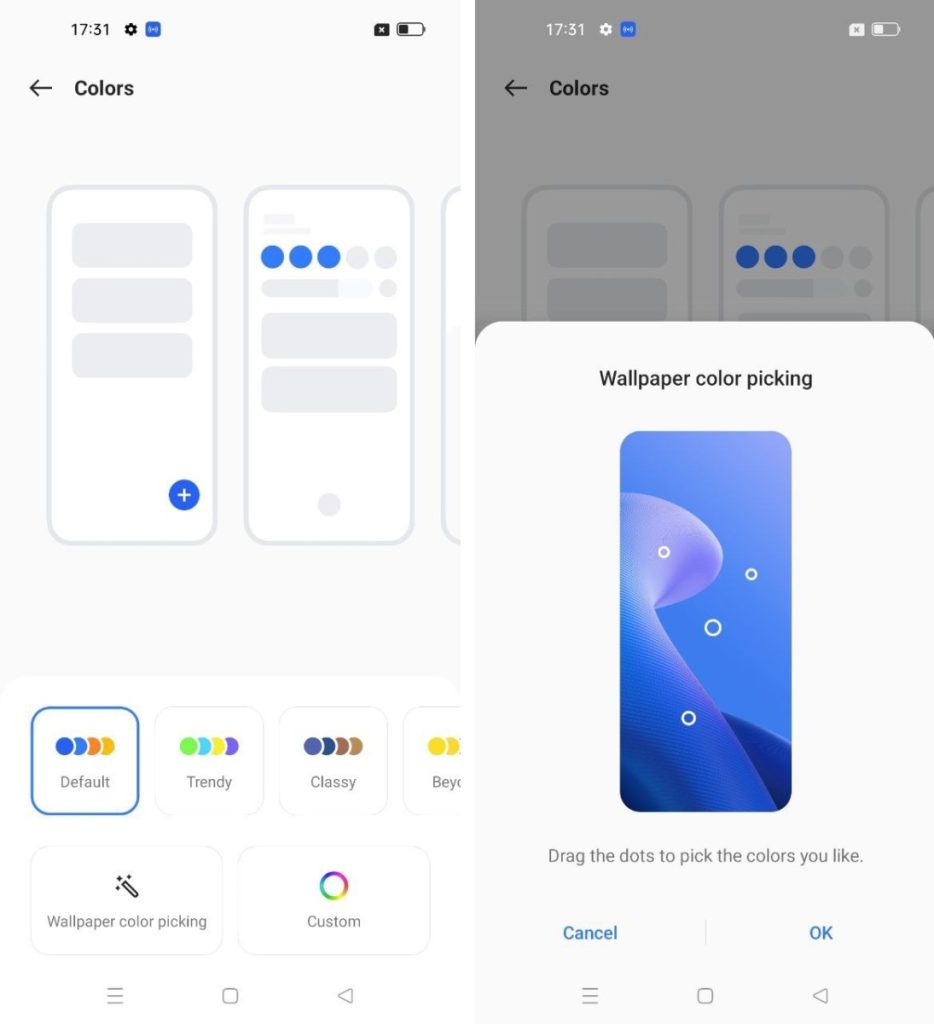
4) Floating Window 2.0
The Floating Window 2.0 feature is also introduced to realme UI 3.0. Users may control floating windows as they like, making the windows even more practical and convenient in a variety of communication and usage scenarios. Selected apps like Videos are automatically scaled down to a corner of your display when you run a second app simultaneously. You can view a YouTube video while simultaneously using WhatsApp for texting. Several other apps are supported in the Floating Window 2.0 feature which aids in better multitasking.
5) Privacy & Safety Features
Aside from the customization, there are certain privacy and safety features in the realme UI 3.0 that assure your personal data and information are safer. From sharing pictures and videos privately to sharing approximate location and recording app permissions, you can take control over your data and apps easily.
The realme UI 3.0 has a new subtitle stitching feature that allows you to share your favorite pictures or videos privately. Users will be able to delete the photo’s location information and photographic data, including the time stamp, camera model, and settings.
More limitations to app permissions are also added, in the case of location data, for example, approximate locations are used to safeguard location privacy. You can control whether an app should have precise or approximate data of your location. The approximate location sharing will be useful if you don’t want to give your accurate location information. When an app requests location permission, you will have two options to choose from – approximate location and precise location.
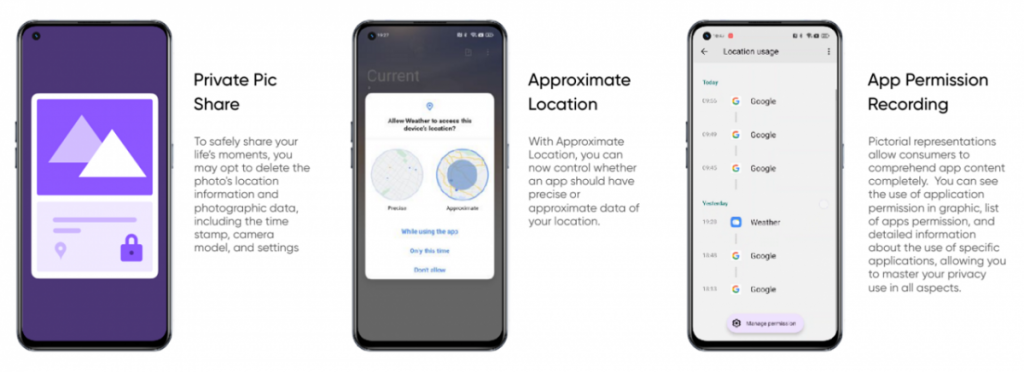
The App Permission Recording allows you to identify which apps are currently accessing your smartphone’s microphone, camera, location, etc in the Privacy Dashboard in Phone Manager 2.0. You can see the use of application permission in graphics, a list of apps permission, and detailed information about the use of specific applications. The Phone Manager 2.0 which is a system app has been redesigned and optimized for better functionality.
Head to the Phone Manager 2.0 app on the homescreen to view the privacy features. The Home tab provides a security score with security functions, including app management, battery health, block and filter. The Tools tab, on the other hand, offers five categories: App Security, Privacy, Device and data security, Personal safety & asset security, and Special features. You can manage the app permissions and privacy-related features.
6) Omoji Animated Characters
realme UI 3.0 has newly added Omoji virtual avatars, the advanced face capture algorithm uses 77 pinpoints and 200+ stylistic elements to render a stylized reflection of the face in real-time. You can create your own animated 3D avatar with custom hairstyles, headwear, makeup, and piercings. Omoji even mirrors your expressions in real-time and can be used in selfies, profile photos, and video calls.
How do you use the Omoji feature? Use the Omoji app installed on your realme UI 3.0 based smartphone and create your Omoji avatar. Choose your favorite elements from 10 categories: Skin, Head, Hair, Brows, Eyes, Nose, Mouth, Ears, Headwear, Glasses.
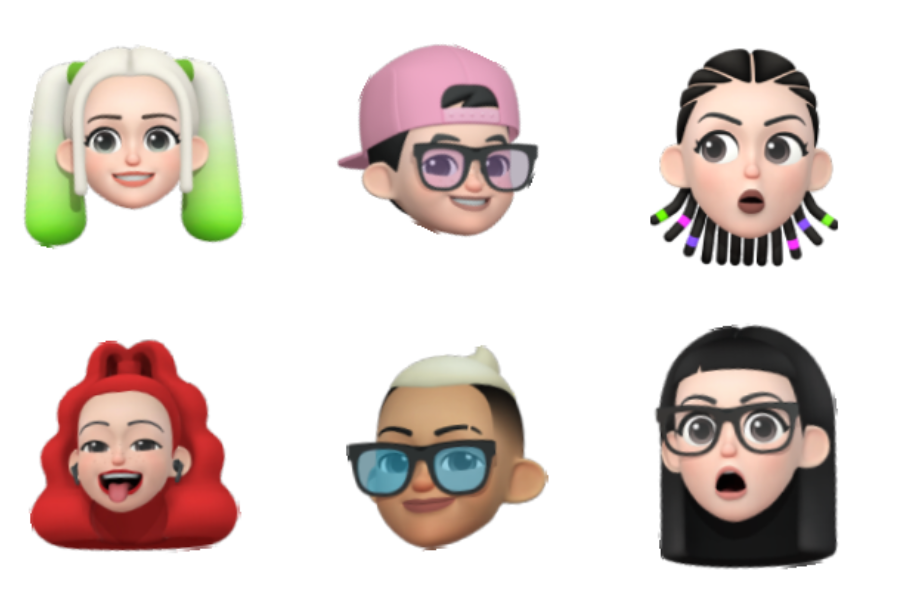
The realme UI 3.0 update has been released for a few realme smartphones and will be gradually aired for supported devices. Here’s the list of eligible devices that will receive the realme UI 3.0 update – realme GT, realme X7 Max, realme GT Master Edition, realme 8 Pro, realme GT NEO 2 5G, realme X50 Pro 5G, realme 7 Pro, realme X7 Pro, realme 8 4G, realme narzo 30, realme C25, realme C25s, realme narzo 50A, realme 8i, realme X7, realme X3, realme X3 SuperZoom, realme 8 5G, realme 8s, realme 7 5G, realme narzo 30 Pro 5G, and realme narzo 30 5G.