Apple Watch has been one of the best-selling wearable devices globally and ever since its first introduction, the smartwatch from the technology giant promises up to 18 hours of battery life. While the Apple Watch comes with tons of useful features, the battery life is something we users expect to get a longer-lasting time on a single charge.
Many users are not able to keep track of the battery life on the smartwatch and eventually end up running out of the smartwatch’s battery, having to go thorugh the day without using it. Thankfully, there’s a way through which the user can get reminders and notifications related to the Apple Watch’s battery and charging.
In this step-by-step guide, we will show you how to enable or get the charging reminders and notifications for the Apple Watch using the Watch application on the connected Apple iPhone.

How to get charging reminders on Apple Watch
Step 1: Open the Watch application on your Apple iPhone.
Step 2: When the app opens, tap on the “My Watch” tab.
Step 3: In the My Watch settings page, scroll down and select the “Sleep” option.
Step 4: After that, under the “Battery” option, toggle the switch ON next to the “Charging Reminders” option.
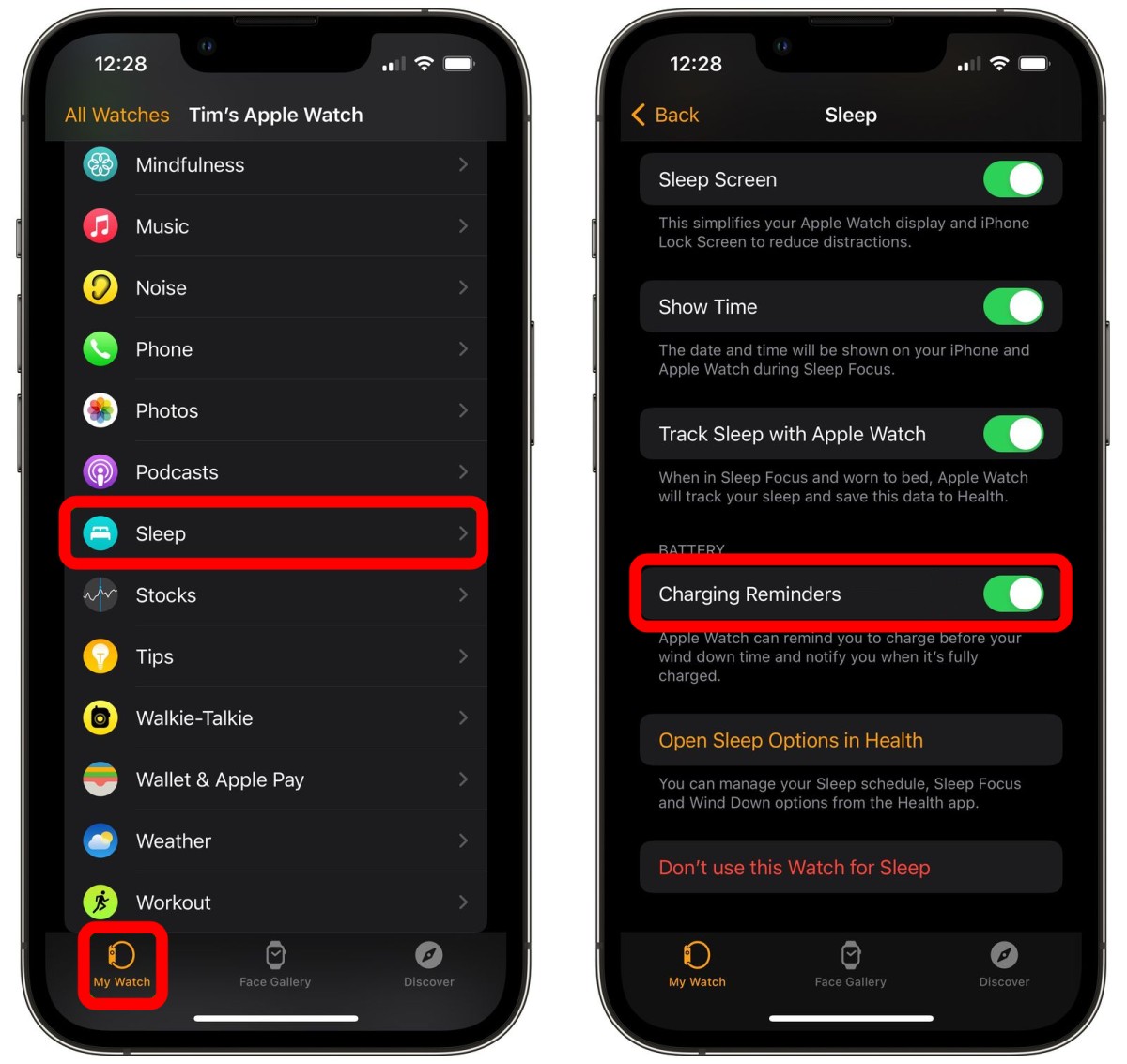
That’s it. Once you have followed the above-mentioned steps on the Apple iPhone which is connected to your Apple Watch, then the charging reminders and notifications will get enabled on your smartwatch.
Do note that the Charging Reminders won’t be available on your smartwatch if you have not opted to use the device for Sleep in the Sleep menu settings for the wearable device. If that is already done, you can change your sleep schedule on the Apple Watch through the Health app on the iPhone.

