Google has launched its own keyboard application named Gboard for Android as well as iOS-powered smartphones. Surprisingly, the app was first made available for iPhones, and after a few months, the company released it for Android smartphones.
The company has been releasing new features and updates for the application to keep the app in line with the current trends and offer something to the users to make the app stand out from other keyboard applications and keep the userbase.
One feature that the company recently brought to the Gboard application is the support for Stickers. While there are several applications, such as WhatsApp and Telegram, which have their own sticker packs to use, the new feature on Gboard allows users to use Stickers almost on all apps.
The Stickers feature on the keyboard app is enabled by default, but if you want to make changes and enable or disable it for any reason, that’s possible. In this step-by-step guide, we will show you how to quickly and easily enable or disable the Stickers feature on Gboard.
How to enable or disable stickers feature in Gboard app
Step 1: Open the Gboard on your Android-powered smartphone.
Step 2: When the app loads, tap on the Settings gear icon at the top.
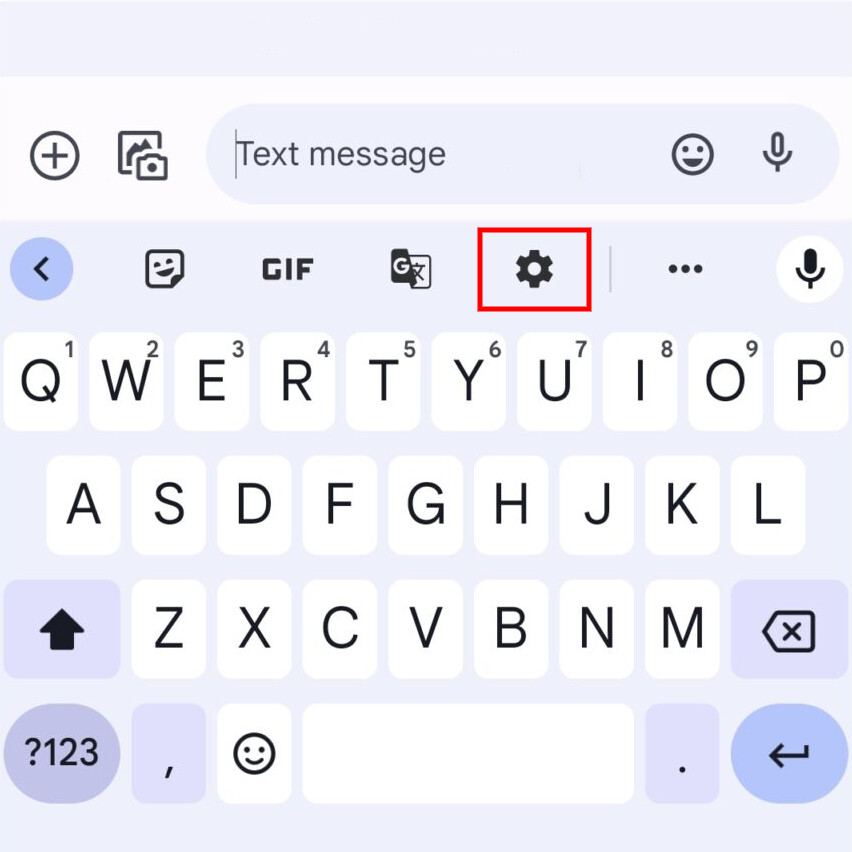
Step 3: On the Settings page for the app, scroll down and select the “Emojis, Stickers & GIFs” option.
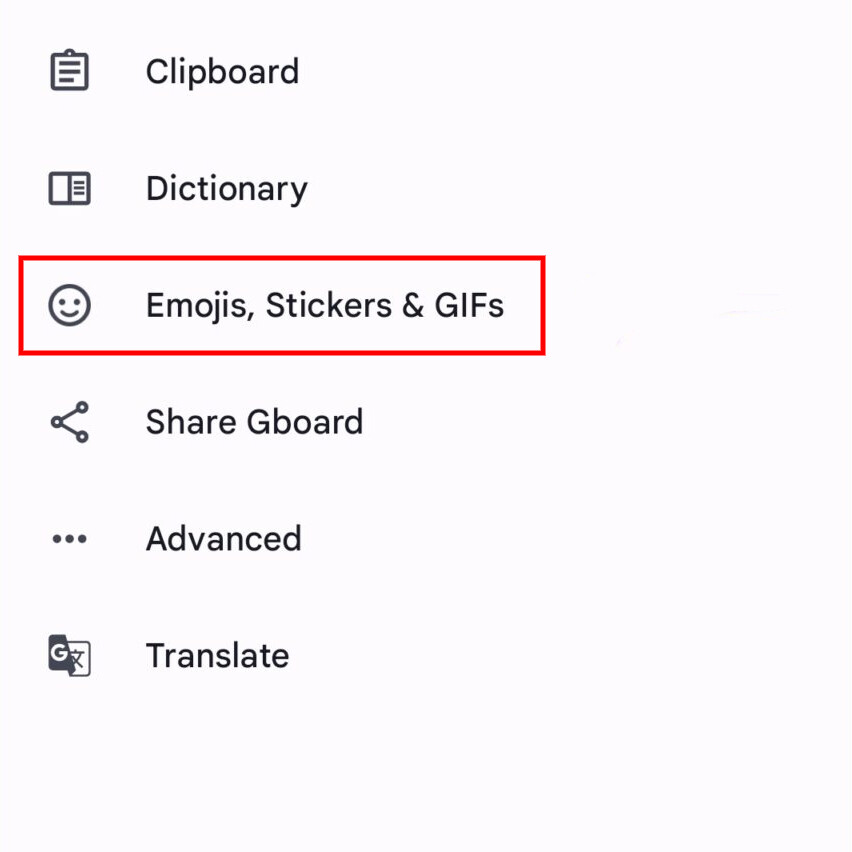
Step 4: Under the Suggestions When Typing section, enable the toggle switch ON for the “Stickers” option to enable the feature or turn it off to disable it.
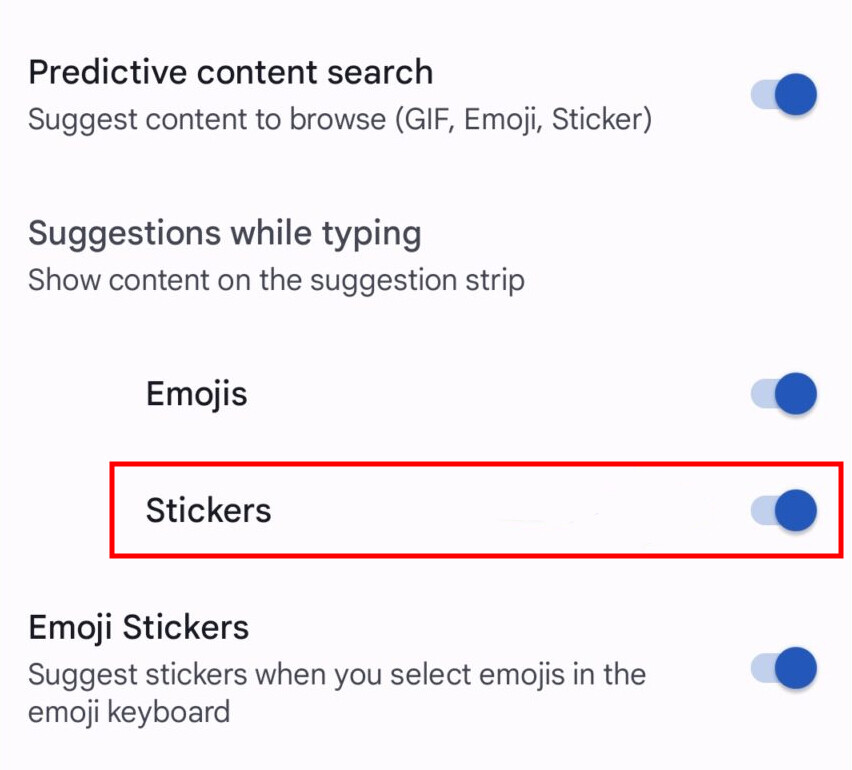
That’s it. Once you have followed this step-by-step guide on your Android smartphone, then the Stickers feature has been enabled for the Gboard application. You can go ahead and make other changes to the app to customize it as per your liking to make the typing experience better on your smartphone.

