Apple’s newly launched iPhone 14 Pro and iPhone 14 Pro Max smartphones come with an Always On Display feature, which is a premium feature only available on the Pro models and not the regular 14 and 14 Plus.
Unlike the Always On Display mode on other smartphones, the implementation on the iPhone 14 Pro models is a bit different. The company has taken the name of the feature quite literally, and the display always remains on, with dimmed wallpaper.
While it sounds good to have an Always On Display but it isn’t a practical feature. Most users prefer the typical implementation of Always On Display with monochrome or black wallpaper and only the necessary information being visible all the time.
Thankfully, there’s a way to disable the Wallpaper for the Always On Mode on the Apple iPhone 14 Pro models to make the feature behave the way it works on most other smartphones.
In this step-by-step guide, we will show you how to disable or turn off wallpaper for the Always On Display on your Apple iPhone 14 Pro running the latest iOS 16.2 operating system (which is currently in the Beta phase) thorugh the Settings app.
How to disable Wallpaper in Always-On Mode on Apple iPhone 14 Pro
Step 1: Open the Settings application on your Apple iPhone.
Step 2: When the app opens, go to the “Display & Brightness” settings page.
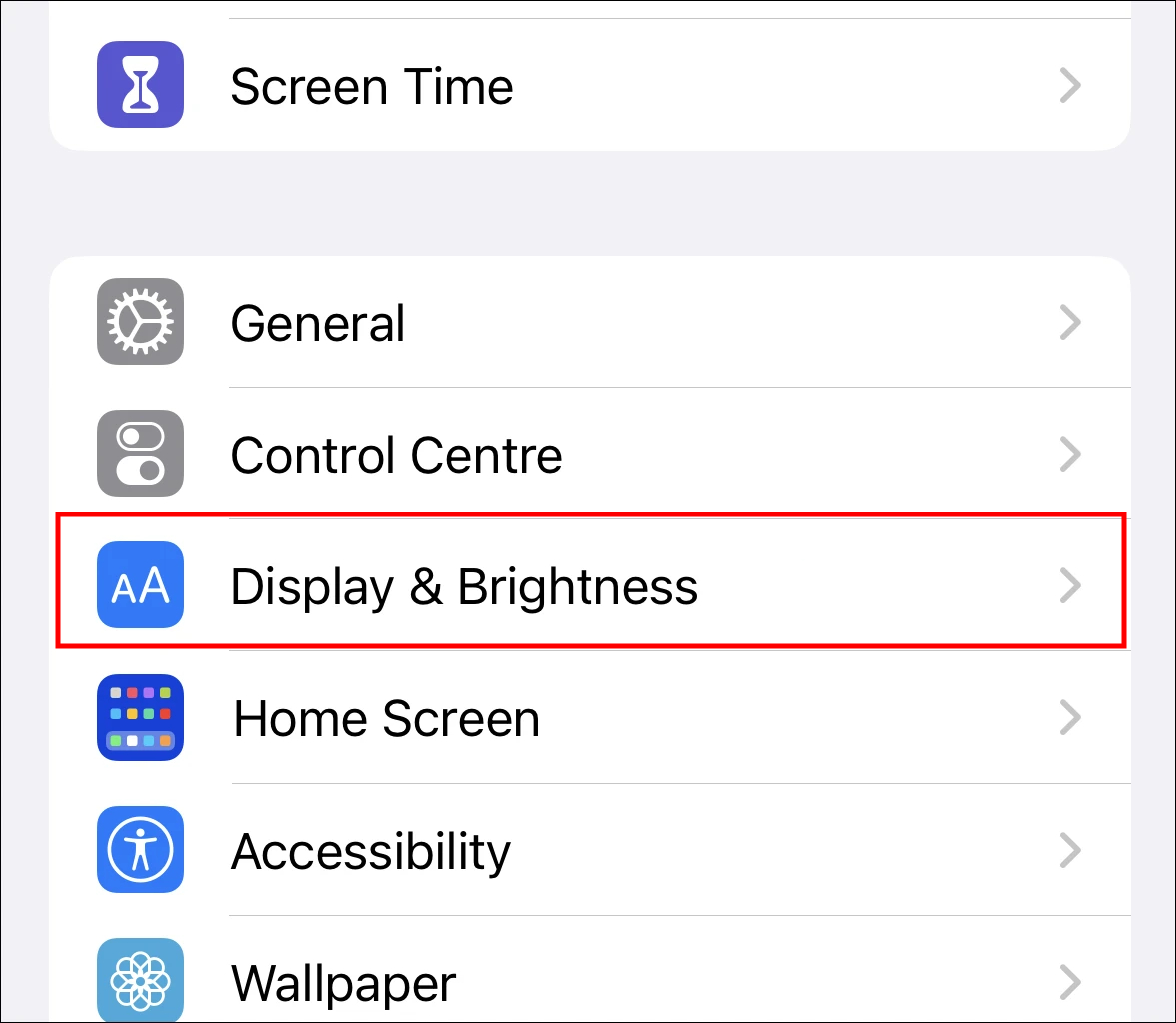
Step 3: In there, tap on the “Always On Display” option.
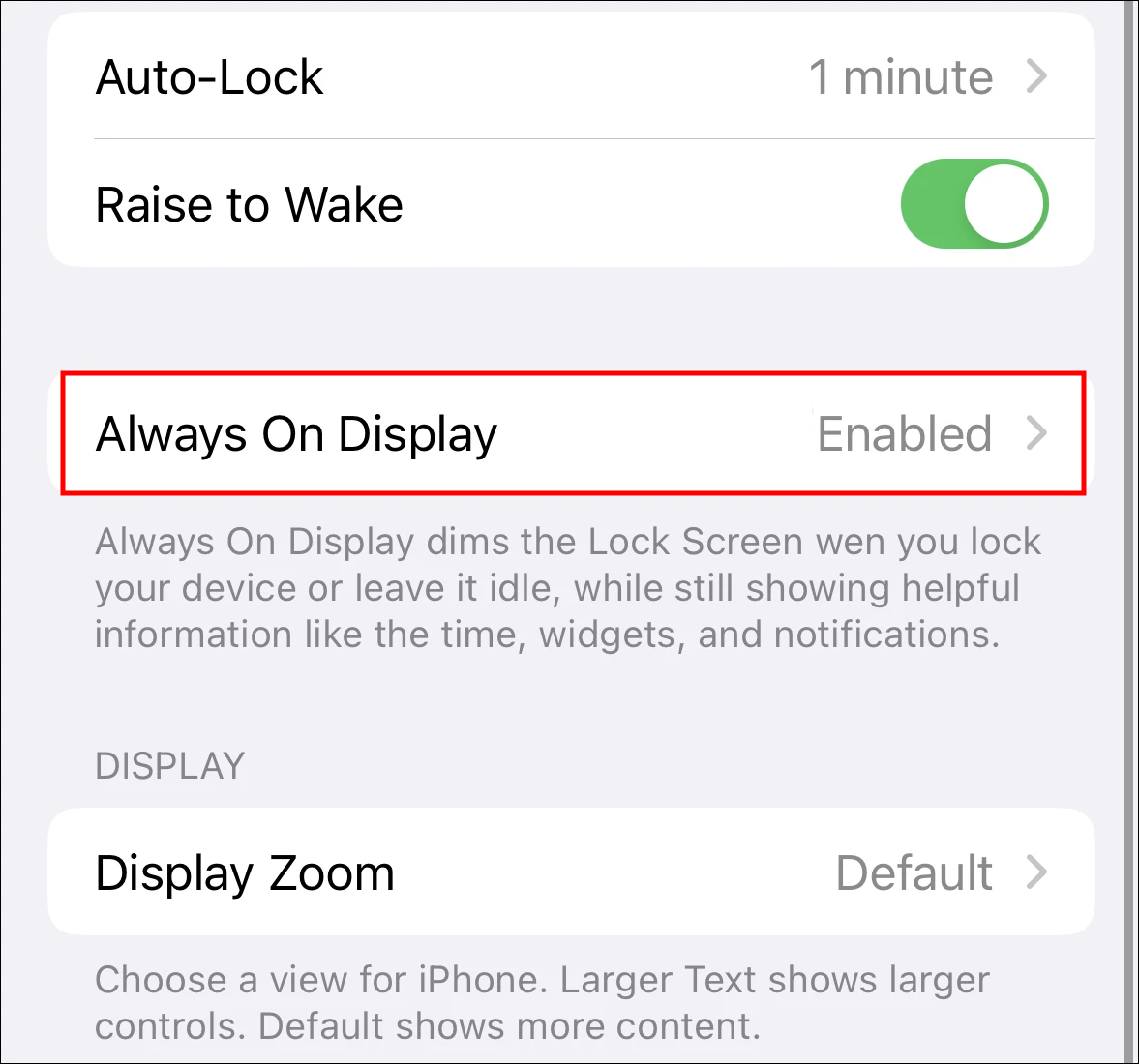
Step 4: In the Always On Display settings, toggle the switch OFF for the “Show Wallpaper” option.
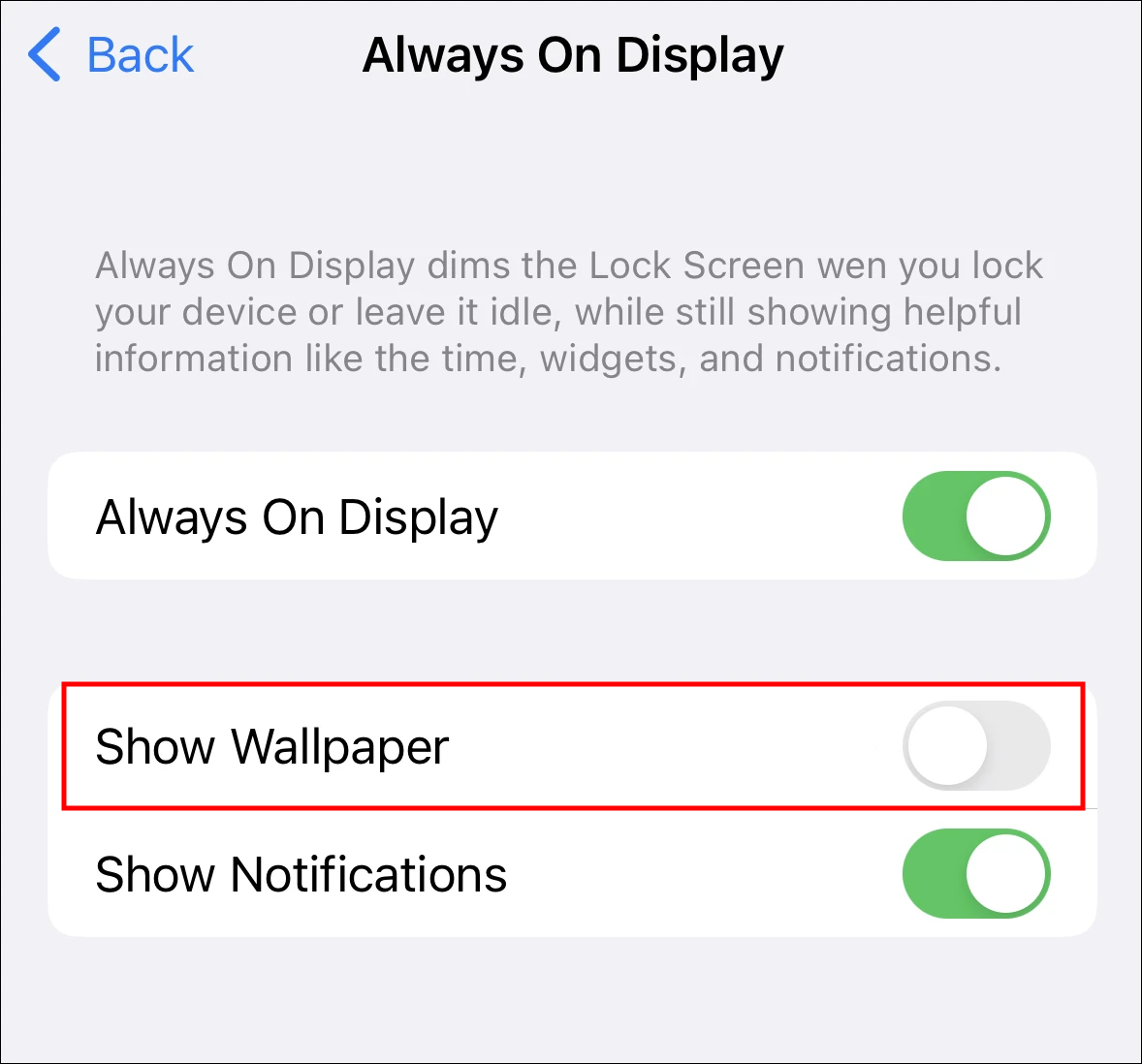
That’s it. Once you have followed the above-mentioned step-by-step guide on your Apple iPhone 14 Pro, then the screen will be blacked out, and only the clock, widgets, and notifications will be shown when the device is locked and not the wallpaper. There’s also an option to disable the notifications from the Always-On display if you don’t want to see them.
