Apple iPhone comes integrated with the Shazam application as the Cupertino-based technology giant acquired the music recognition app in 2018. The app has now been integrated as a feature of iOS, allowing users to access it without the need of installing the application on the device.
There are several different ways to access Shazam on the Apple iPhone to get help with the music recognition for the songs that are playing in the surrounding. While there’s no need to install the Shazam application on the iPhone, you can install the app to get access to more features.
In this step-by-step guide, we will show you how to quickly and easily add a shortcut to the Shazam feature on your Apple iPhone’s home screen using the built-in Shortcuts application.
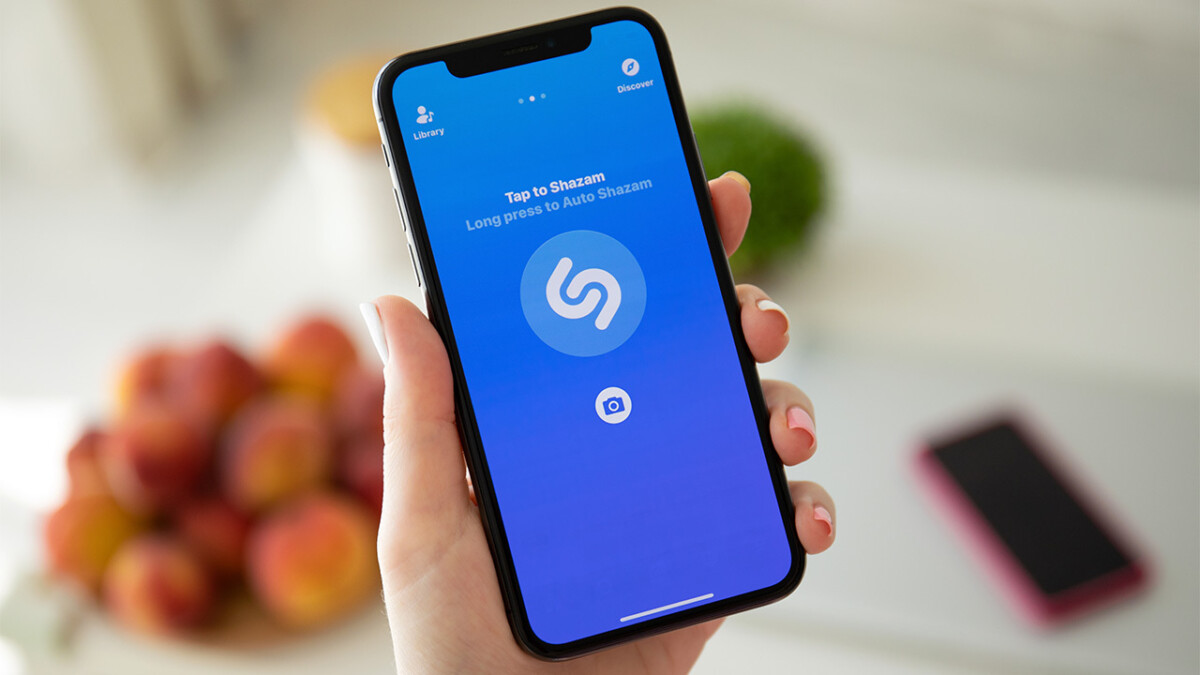
How to add Shazam shortcut to Apple iPhone Home Screen
Step 1: Open the Shortcuts application on your Apple iPhone.
Step 2: Tap on the Shazam shortcut from the Start Shortcuts list. If you don’t see the shortcut in the list, then search for Shazam in the search bar.
Step 3: Long-press on the Shazam shortcut and select “Share” from the list of options.
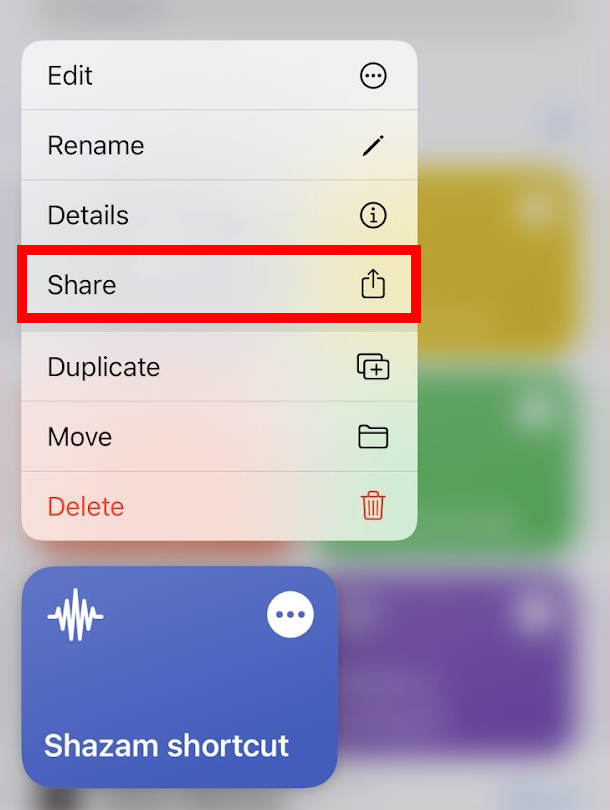
Step 4: Select the “Add to Home Screen” option from the Share Sheet that appears on the screen.
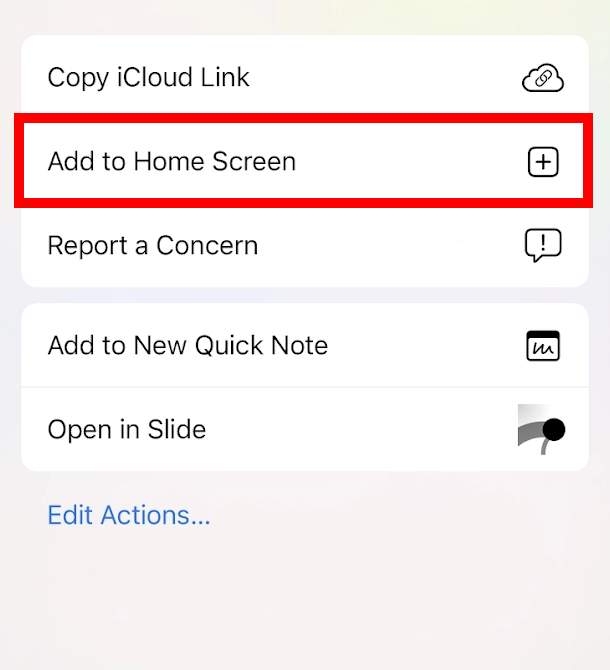
Step 5: Tap on the “Add” button from the top-right corner to confirm the action.
That’s it. Once you have followed the above-mentioned step-by-step guide on your Apple iPhone, then the Shazam shortcut has been added to your smartphone’s home screen. You can tap on the icon whenever you want the app to recognize music.
