Apple has an AirPlay feature on most of its devices, including those powered by the iOS, iPadOS, and macOS operating systems. This feature allows users to stream or share media files such as photos, videos, and audio from iPhone to other devices.
The AirPlay feature adds the ability to share media contents from an iPhone to any type of device that comes with support for the feature, including Mac, Apple TV, HomePod, or any supporting Smart TV, Smart Speaker, or Audio and Video Receivers.
The feature is quite handy but there are some users who have no compatible device in the household or don’t use this media sharing feature. If you are among those users, then you can disable it on your mobile phone.
In this step-by-step guide, we will show how to quickly and easily disable the AirPlay feature on your Apple iPhone through the Settings application.
How to quickly and easily disable AirPlay on iPhone
Step 1: Open the Settings application on your iPhone.
Step 2: When the Settings app opens, scroll down tap the “General” option.
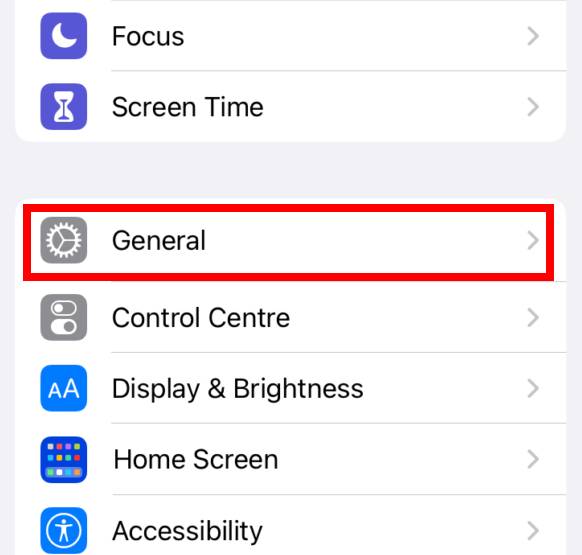
Step 3: In the General settings page, select the “AirPlay & Handoff” option.
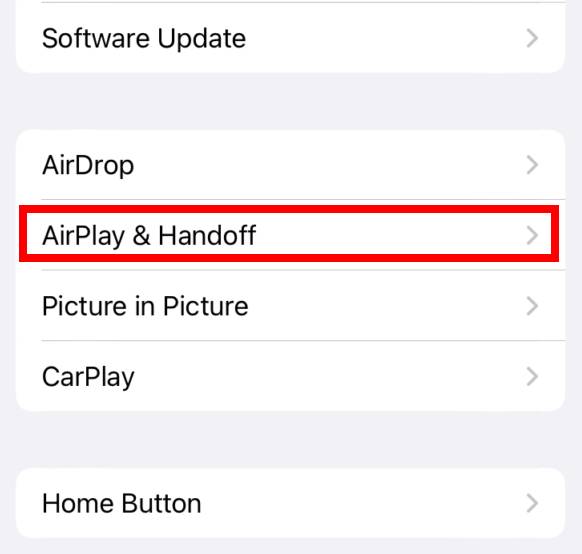
Step 4: On the page that loads, tap on the “Automatically AirPlay to TVs” option.
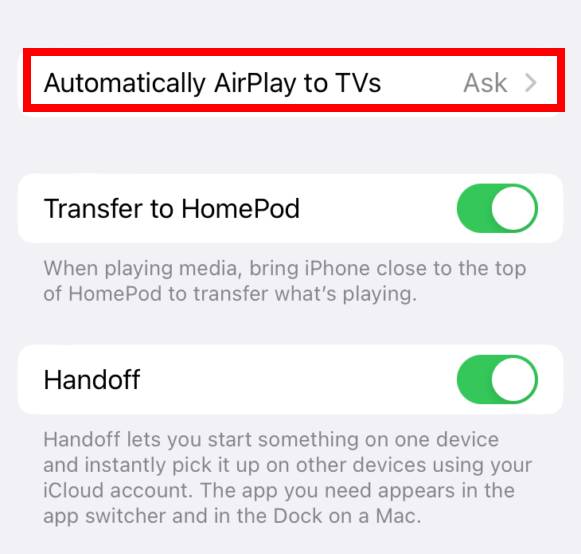
Step 5: Select the “Never” option from the list of three and exit the app.
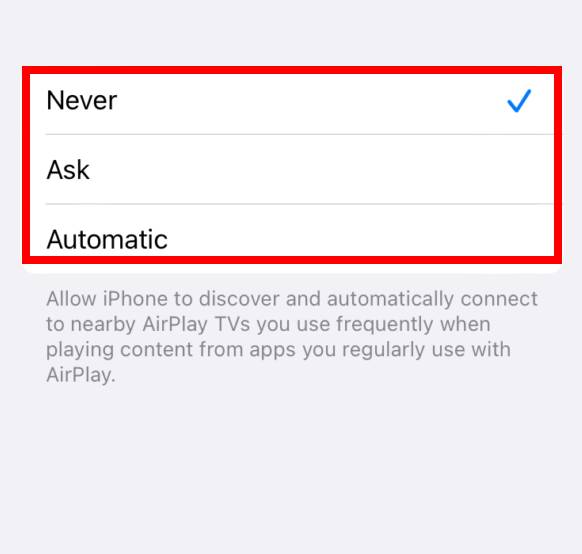
That’s it. Once you have followed the above-mentioned step-by-step guide on your Apple iPhone, then the AirPlay feature will be disabled.
If you select the Never option, then the feature will be completely turned off, but if you select the Ask option, then whenever you are within a range of a smart device, you will see a permission prompt dialog box to connect to that device.

